Amped Wireless TAP-EX2 - High Power Touch Screen AC750 Wi-Fi Range Extender User Manual
Page 48
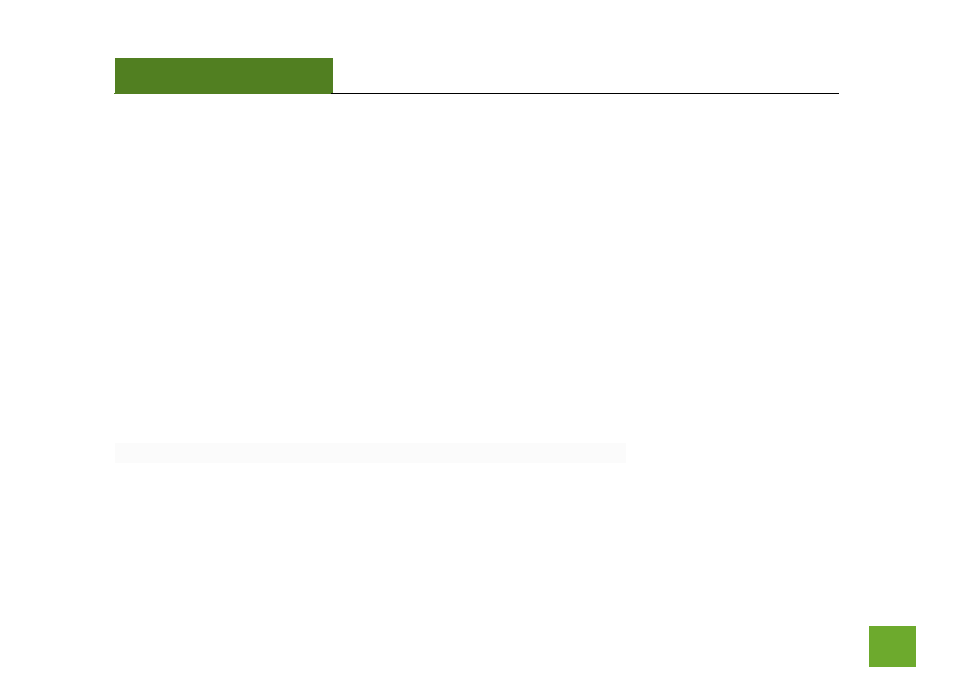
TAP-EX2
USER’S GUIDE
47
47
Mac OS X
To access the drive from your Mac desktop:
Note: If the USB drive does not appear automatically under your Networked devices, you will need to Map your Network Drive
(Instructions below).
a. Open
Finder
b. On the left hand menu, under Shared, click
AMPED_RE_USB
To Map the network drive:
a. Open
Finder
b. From the menu on the top of the desktop, select
Go
c. Select
Connect To Server
from the drop down menu
d. Enter the address of the network drive:
smb://AMPED_RE_USB/public
or
smb://Range Extender’s LAN ip address/public
e. Then
click
Connect
If the network drive does not appear on your Mac desktop, follow these steps:
a. Open
Finder
b. Select
Preferences
from the drop down menu
c. Check show
Connected Servers
d.
The drive should now appear on your desktop
- TAP-EX - High Power Touch Screen Wi-Fi Range Extender G8SW - ProSeries 8-Port Gigabit Switch G16SW - ProSeries 16-Port Gigabit Switch APR175P - ProSeries High Power AC1750 Wi-Fi Access Point / Router RTA1750 - High Power AC1750 Wi-Fi Router R20000G - High Power Wireless-N 600mW Gigabit Dual Band Router R10000 - High Power Wireless-N 600mW Smart Router R10000G - High Power Wireless-N 600mW Gigabit Router RTA15 - High Power 700mW Dual Band AC Wi-Fi Router RTA1200 - High Power AC1200 Wi-Fi Router RTA2600 - High Power AC2600 Wi-Fi Router with MU-MIMO TAP-R2 - High Power Touch Screen AC750 Wi-Fi Router
