Amped Wireless TAP-EX2 - High Power Touch Screen AC750 Wi-Fi Range Extender User Manual
Page 21
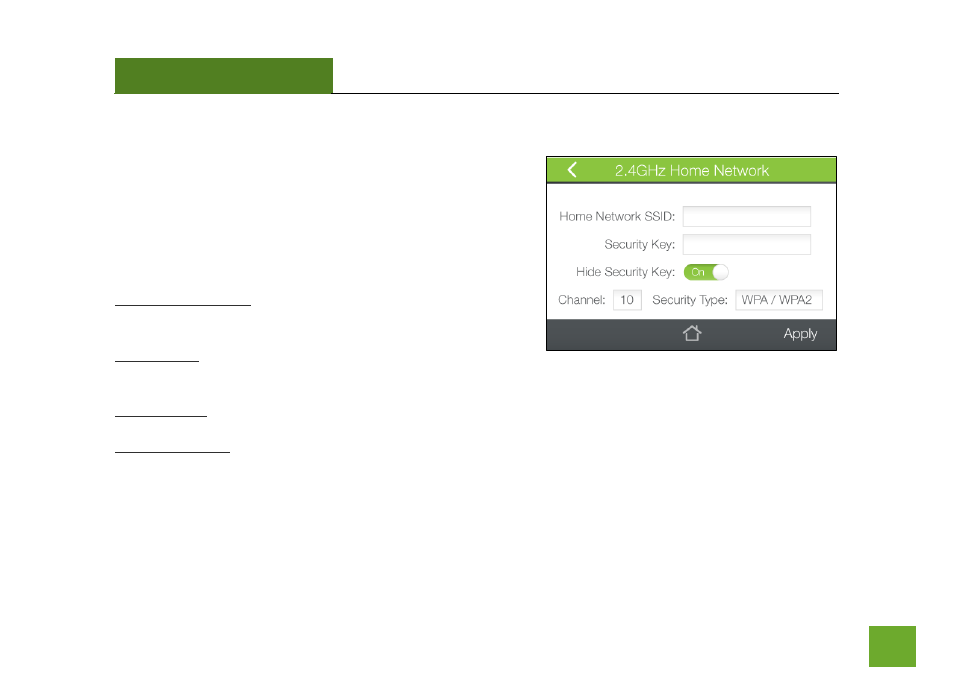
TAP-EX2
USER’S GUIDE
20
20
2.4GHz WI-FI SETTINGS (TOUCH SCREEN)
2.4GHz Wi-Fi Settings (Touch): Home Network Settings
Home Network Settings allow you to adjust settings for your
Range Extender’s connection with your Home Network router.
Should you choose to skip the Setup Wizard and manually
configure your Range Extender, this is the menu you use to do
so.
Home Network SSID: Manually enter the Identification name of
the Home Network you wish to connect to.
Security Key: Enter the Security Key of the Home Network. This
is the password that you normally use when connecting directly to your home Wi-Fi connection.
Security Type: Select the encryption method used by your Home Network.
Channel Number: Enter the Channel number of the Home Network.
If the Settings entered here do not match the Settings of your home router, a connection between the router
and the Range Extender will not be established.
More detailed settings can be found by accessing the web menu, http://setup.ampedwireless.com.
- TAP-EX - High Power Touch Screen Wi-Fi Range Extender G8SW - ProSeries 8-Port Gigabit Switch G16SW - ProSeries 16-Port Gigabit Switch APR175P - ProSeries High Power AC1750 Wi-Fi Access Point / Router RTA1750 - High Power AC1750 Wi-Fi Router R20000G - High Power Wireless-N 600mW Gigabit Dual Band Router R10000 - High Power Wireless-N 600mW Smart Router R10000G - High Power Wireless-N 600mW Gigabit Router RTA15 - High Power 700mW Dual Band AC Wi-Fi Router RTA1200 - High Power AC1200 Wi-Fi Router RTA2600 - High Power AC2600 Wi-Fi Router with MU-MIMO TAP-R2 - High Power Touch Screen AC750 Wi-Fi Router
