Amped Wireless TAP-EX2 - High Power Touch Screen AC750 Wi-Fi Range Extender User Manual
Page 109
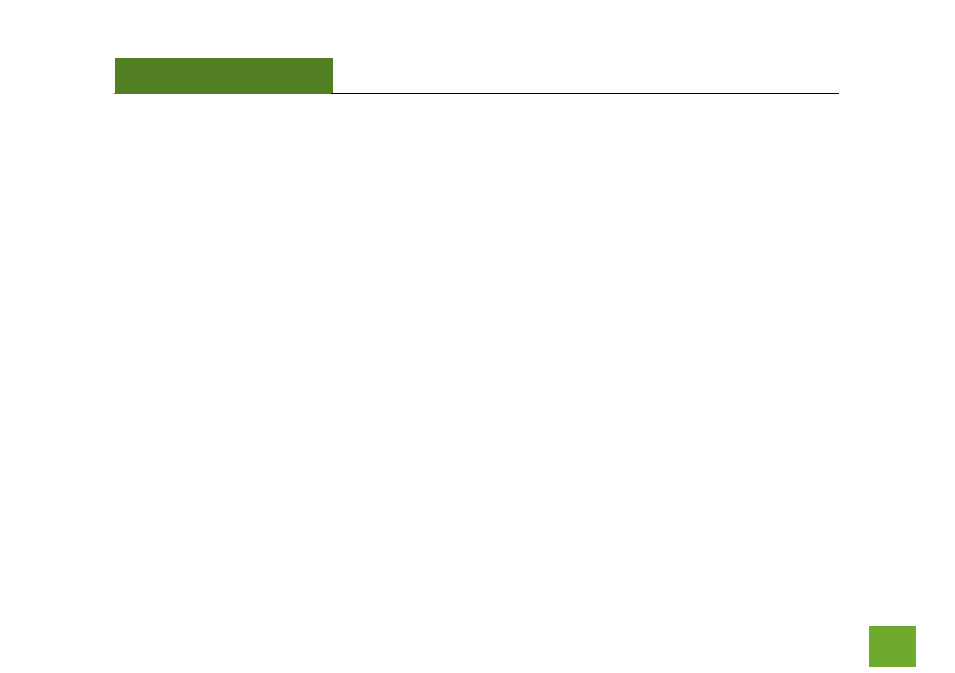
TAP-EX2
USER’S GUIDE
108
108
Troubleshooting: Wireless Issues
I am only getting 3 or 4 wireless signal bars on my wireless computer and I am within 10 feet of the Range
Extender.
a. Step back at least 10 feet from the Range Extender and check your signal again. The Range Extender
emits high power, long range Wi-Fi signals that may confuse your wireless adapter signal reading at
close range. The speed and signal are at 100%, however your readout may not be displaying the data
correctly.
b. Check that your antenna is fastened tightly to the antenna connector.
c. The wireless channel that your network is running on may be congested. Change the wireless channel
on your home Router and reconnect the Range Extender.
The range from the Range Extender seems low.
a. Check to see that your Wi-Fi output settings are at 100%. From the Dashboard, go to Settings, then to
the Wi-Fi Settings menu and access the Wireless Coverage settings. Make sure the output power is at
100%.
- TAP-EX - High Power Touch Screen Wi-Fi Range Extender G8SW - ProSeries 8-Port Gigabit Switch G16SW - ProSeries 16-Port Gigabit Switch APR175P - ProSeries High Power AC1750 Wi-Fi Access Point / Router RTA1750 - High Power AC1750 Wi-Fi Router R20000G - High Power Wireless-N 600mW Gigabit Dual Band Router R10000 - High Power Wireless-N 600mW Smart Router R10000G - High Power Wireless-N 600mW Gigabit Router RTA15 - High Power 700mW Dual Band AC Wi-Fi Router RTA1200 - High Power AC1200 Wi-Fi Router RTA2600 - High Power AC2600 Wi-Fi Router with MU-MIMO TAP-R2 - High Power Touch Screen AC750 Wi-Fi Router
