Usb storage – Amped Wireless TAP-EX2 - High Power Touch Screen AC750 Wi-Fi Range Extender User Manual
Page 45
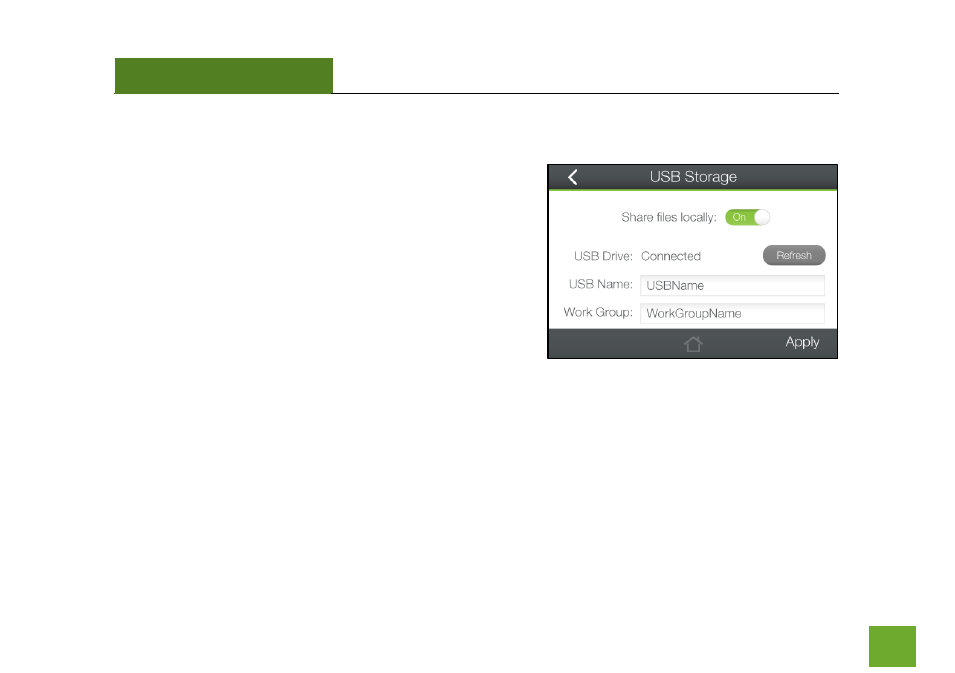
TAP-EX2
USER’S GUIDE
44
44
Management (Touch): USB Storage
Share a USB storage device with computers on both the Home
Network and the Extended Network of the Range Extender.
Insert a USB storage device, such as a flash drive or external
hard drive, to the USB port on the side of the Range Extender
and follow the directions below for your operating system. The
computer must be connected to your Home Network or
Extended Network in order to access the storage device. You
may also want to Map the Network Drive so it shows up as a
standard drive on your computer for easier access.
More detailed settings can be found by accessing the web menu, http://setup.ampedwireless.com.
This manual is related to the following products:
- TAP-EX - High Power Touch Screen Wi-Fi Range Extender G8SW - ProSeries 8-Port Gigabit Switch G16SW - ProSeries 16-Port Gigabit Switch APR175P - ProSeries High Power AC1750 Wi-Fi Access Point / Router RTA1750 - High Power AC1750 Wi-Fi Router R20000G - High Power Wireless-N 600mW Gigabit Dual Band Router R10000 - High Power Wireless-N 600mW Smart Router R10000G - High Power Wireless-N 600mW Gigabit Router RTA15 - High Power 700mW Dual Band AC Wi-Fi Router RTA1200 - High Power AC1200 Wi-Fi Router RTA2600 - High Power AC2600 Wi-Fi Router with MU-MIMO TAP-R2 - High Power Touch Screen AC750 Wi-Fi Router
