System details – Amped Wireless TAP-EX2 - High Power Touch Screen AC750 Wi-Fi Range Extender User Manual
Page 42
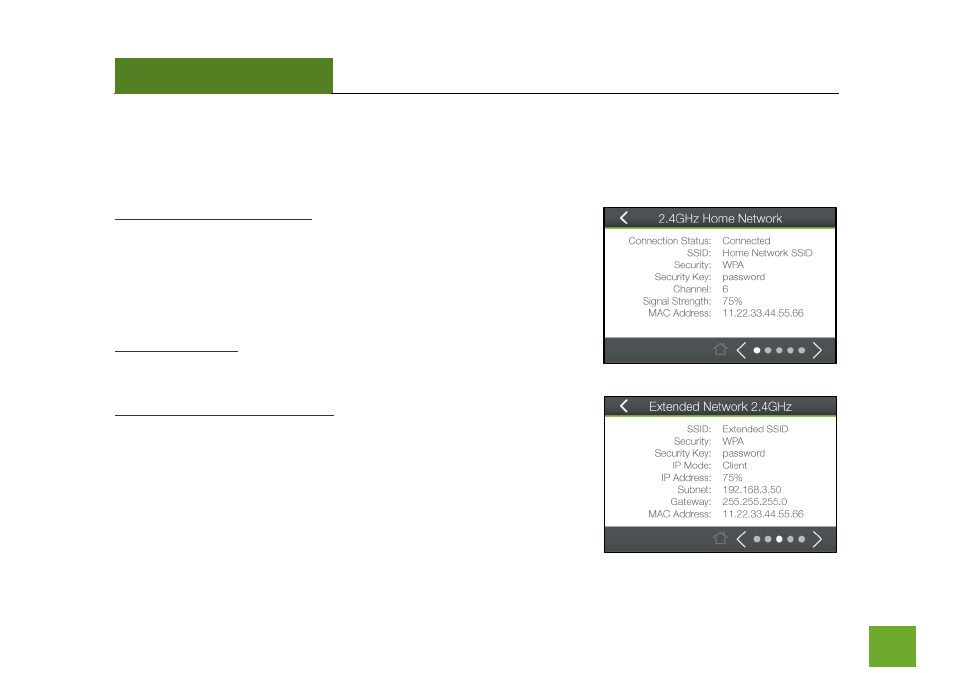
TAP-EX2
USER’S GUIDE
41
41
Management (Touch): System Details
The Device Status provides you with a snapshot of your Range Extender’s current connections and settings.
Home Wi-Fi Network Settings: This section displays the current status of
the connection between the Range Extender and your 2.4GHz or 5GHz
Home Network. When viewing this section, it is important to check that
your Home Network SSID is correct and the channel number matches
your Home Network's channel number settings.
Connection Status: The Connection State will say "Connected" when
there are no problems with the connection to your Home Network.
Extended Wi-Fi Network Settings: This shows the current settings for
your 2.4GHz or 5GHz Extended Wi-Fi Network. The IP settings for your
Range Extender will change as you connect and disconnect from your
Home Network. When connected to your Home Network, the network
IP settings will be assigned by your Home Network. When not
connected, the Range Extender will use its own default network IP
settings.
- TAP-EX - High Power Touch Screen Wi-Fi Range Extender G8SW - ProSeries 8-Port Gigabit Switch G16SW - ProSeries 16-Port Gigabit Switch APR175P - ProSeries High Power AC1750 Wi-Fi Access Point / Router RTA1750 - High Power AC1750 Wi-Fi Router R20000G - High Power Wireless-N 600mW Gigabit Dual Band Router R10000 - High Power Wireless-N 600mW Smart Router R10000G - High Power Wireless-N 600mW Gigabit Router RTA15 - High Power 700mW Dual Band AC Wi-Fi Router RTA1200 - High Power AC1200 Wi-Fi Router RTA2600 - High Power AC2600 Wi-Fi Router with MU-MIMO TAP-R2 - High Power Touch Screen AC750 Wi-Fi Router
