Scan for a home network to extend – Amped Wireless TAP-EX2 - High Power Touch Screen AC750 Wi-Fi Range Extender User Manual
Page 57
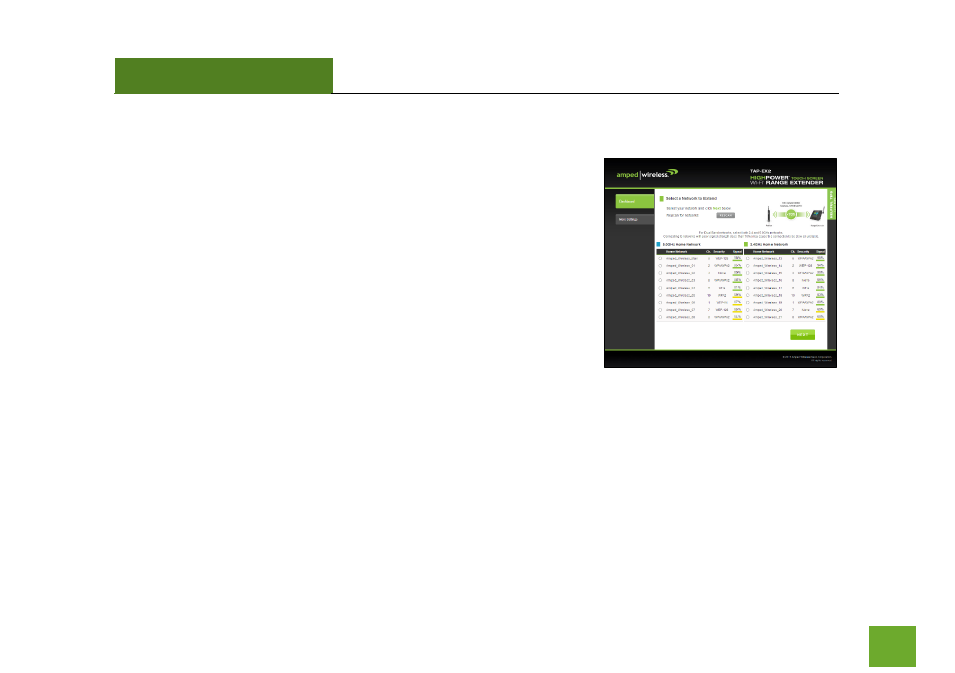
TAP-EX2
USER’S GUIDE
56
56
Scan for a Home Network to Extend
The Scan result will list all available 2.4GHz and 5GHz wireless networks
detected by the Range Extender – including each network name (SSID),
the operating channel, the type of security and the signal strength.
If you are extending a dual band router, you will need to select the SSID
of your 2.4GHz network and the SSID of your 5GHz network.
The signal strength indicates the wireless connection between that
network and the Range Extender. It is important to choose networks
that are greater than 70%. A wireless network with a signal strength of
less than 70% may create a poor connection which results in slower
throughput and frequent dropped connections. If you fail to find any wireless networks, or your signal strength
is below 70%, try moving the Range Extender closer to the wireless network that you are trying to repeat and
click SCAN again.
Once you have selected your wireless network(s), click
Next
to continue. If you are only connecting to one
network, simply select that 2.4 or 5GHz network and click Next to continue.
- TAP-EX - High Power Touch Screen Wi-Fi Range Extender G8SW - ProSeries 8-Port Gigabit Switch G16SW - ProSeries 16-Port Gigabit Switch APR175P - ProSeries High Power AC1750 Wi-Fi Access Point / Router RTA1750 - High Power AC1750 Wi-Fi Router R20000G - High Power Wireless-N 600mW Gigabit Dual Band Router R10000 - High Power Wireless-N 600mW Smart Router R10000G - High Power Wireless-N 600mW Gigabit Router RTA15 - High Power 700mW Dual Band AC Wi-Fi Router RTA1200 - High Power AC1200 Wi-Fi Router RTA2600 - High Power AC2600 Wi-Fi Router with MU-MIMO TAP-R2 - High Power Touch Screen AC750 Wi-Fi Router
