Amped Wireless TAP-EX2 - High Power Touch Screen AC750 Wi-Fi Range Extender User Manual
Page 108
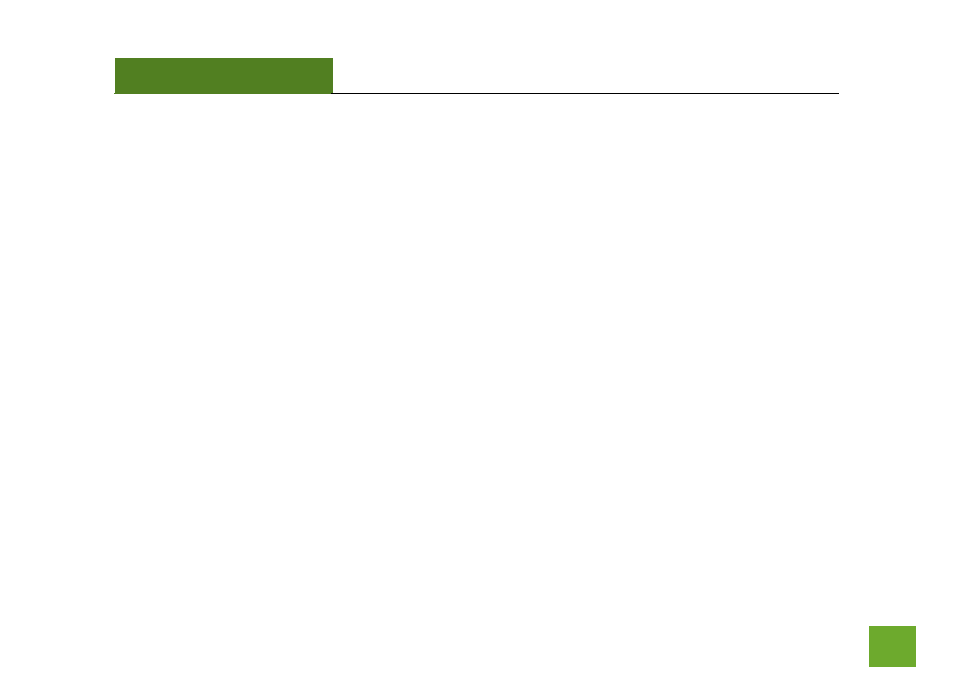
TAP-EX2
USER’S GUIDE
107
107
Troubleshooting: Touch Screen Issues
I forgot the touch screen passcode for the Range Extender and can no longer access the Touch Screen Menu.
a.
Once you have exhausted all attempts at recovering your passcode, reset the Range Extender to default
settings by holding the reset button, located on the right side of the Range Extender, for 5 to 10
seconds. The Range Extender will reboot and erase all current settings. You will need to reconfigure
the Range Extender.
The touch screen turns off too quickly.
a.
From the Dashboard screen, tap on Settings. Tap on Management Settings and then Screen Settings.
This screen will allow you to adjust the timeout time for the screen to turn off when there is an interval
of no activity.
- TAP-EX - High Power Touch Screen Wi-Fi Range Extender G8SW - ProSeries 8-Port Gigabit Switch G16SW - ProSeries 16-Port Gigabit Switch APR175P - ProSeries High Power AC1750 Wi-Fi Access Point / Router RTA1750 - High Power AC1750 Wi-Fi Router R20000G - High Power Wireless-N 600mW Gigabit Dual Band Router R10000 - High Power Wireless-N 600mW Smart Router R10000G - High Power Wireless-N 600mW Gigabit Router RTA15 - High Power 700mW Dual Band AC Wi-Fi Router RTA1200 - High Power AC1200 Wi-Fi Router RTA2600 - High Power AC2600 Wi-Fi Router with MU-MIMO TAP-R2 - High Power Touch Screen AC750 Wi-Fi Router
