Upgrade firmware – Amped Wireless TAP-EX2 - High Power Touch Screen AC750 Wi-Fi Range Extender User Manual
Page 95
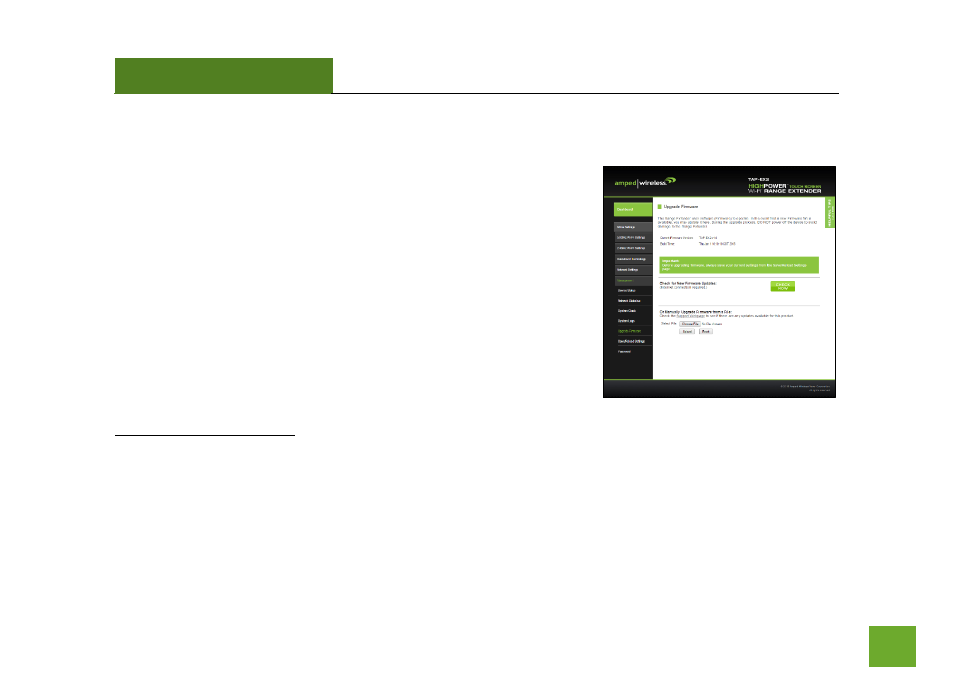
TAP-EX2
USER’S GUIDE
94
94
Management: Upgrade Firmware
Amped Wireless continuously updates the firmware for all products in
an effort to constantly improve our products and their user experiences.
When connected to an active connection with Internet access, the
Range Extender can automatically check for new firmware updates that
are available by pressing
Check Now.
Follow the prompts to complete
the upgrade process.
Before upgrading the firmware, remember to always save your current
settings first by going to the
Save/Reload Settings page
. The firmware
upgrade process will reset the settings of the Range Extender to default
settings.
Manual Firmware Upgrade: In the case that the Range Extender does not have access to the Internet, you can
manually upgrade the firmware by downloading the firmware file from the Amped Wireless Elite Support
website. The firmware update is downloaded as a zip file and you will need to have an unzipping program to
open the file. Inside the file will be a text document with details on the current firmware release and
instructions on how to upgrade the firmware.
To manually upgrade your firmware:
- TAP-EX - High Power Touch Screen Wi-Fi Range Extender G8SW - ProSeries 8-Port Gigabit Switch G16SW - ProSeries 16-Port Gigabit Switch APR175P - ProSeries High Power AC1750 Wi-Fi Access Point / Router RTA1750 - High Power AC1750 Wi-Fi Router R20000G - High Power Wireless-N 600mW Gigabit Dual Band Router R10000 - High Power Wireless-N 600mW Smart Router R10000G - High Power Wireless-N 600mW Gigabit Router RTA15 - High Power 700mW Dual Band AC Wi-Fi Router RTA1200 - High Power AC1200 Wi-Fi Router RTA2600 - High Power AC2600 Wi-Fi Router with MU-MIMO TAP-R2 - High Power Touch Screen AC750 Wi-Fi Router
