Management settings (touch) screen settings – Amped Wireless TAP-EX2 - High Power Touch Screen AC750 Wi-Fi Range Extender User Manual
Page 40
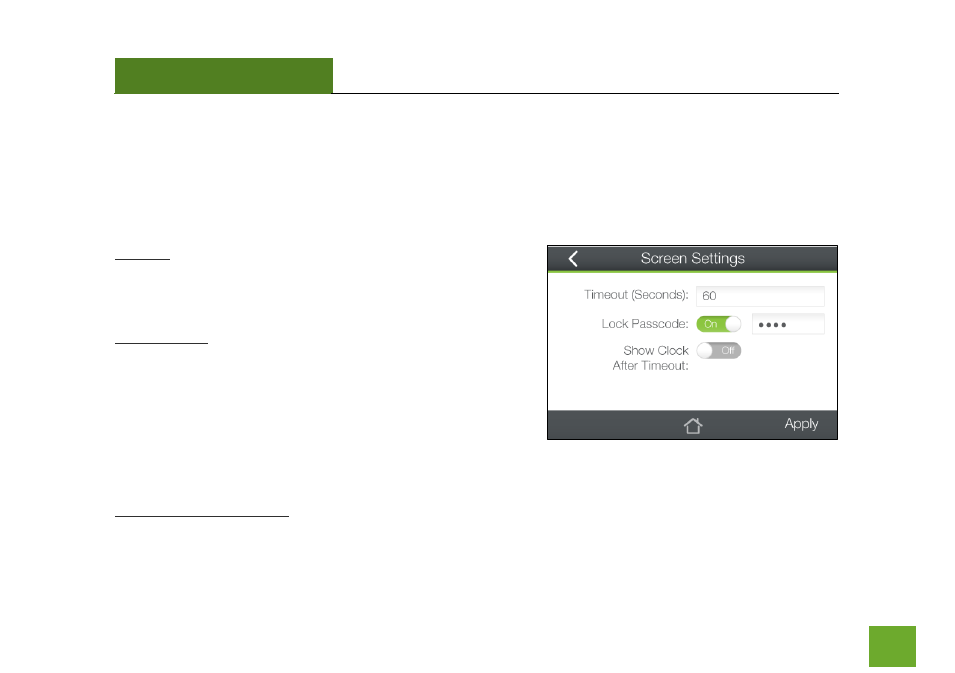
TAP-EX2
USER’S GUIDE
39
39
MANAGEMENT SETTINGS (TOUCH)
Management (Touch): Screen Settings
Manage the behavior and security of the LCD screen:
Timeout: When the touch screen is inactive past the duration
of the Timeout time (in seconds), it will turn off to conserve
power.
Lock Passcode: You can turn on a screen that has turned off
simply by touching the screen. The Lock Passcode is a 4 digit
security code used to secure access to the screen. If the
Passcode is incorrect, the Touch Screen Menu will not appear.
(Note: If you forget your passcode, simply reset the Range
Extender back to default settings by holding down the reset
button on the right panel of the Range Extender for 5-10 seconds)
Show Clock After Timeout: The Range Extender can automatically display the time and date after the timeout
time has elapsed instead of turning the screen off.
- TAP-EX - High Power Touch Screen Wi-Fi Range Extender G8SW - ProSeries 8-Port Gigabit Switch G16SW - ProSeries 16-Port Gigabit Switch APR175P - ProSeries High Power AC1750 Wi-Fi Access Point / Router RTA1750 - High Power AC1750 Wi-Fi Router R20000G - High Power Wireless-N 600mW Gigabit Dual Band Router R10000 - High Power Wireless-N 600mW Smart Router R10000G - High Power Wireless-N 600mW Gigabit Router RTA15 - High Power 700mW Dual Band AC Wi-Fi Router RTA1200 - High Power AC1200 Wi-Fi Router RTA2600 - High Power AC2600 Wi-Fi Router with MU-MIMO TAP-R2 - High Power Touch Screen AC750 Wi-Fi Router
