Accessing the web menu – Amped Wireless TAP-EX2 - High Power Touch Screen AC750 Wi-Fi Range Extender User Manual
Page 52
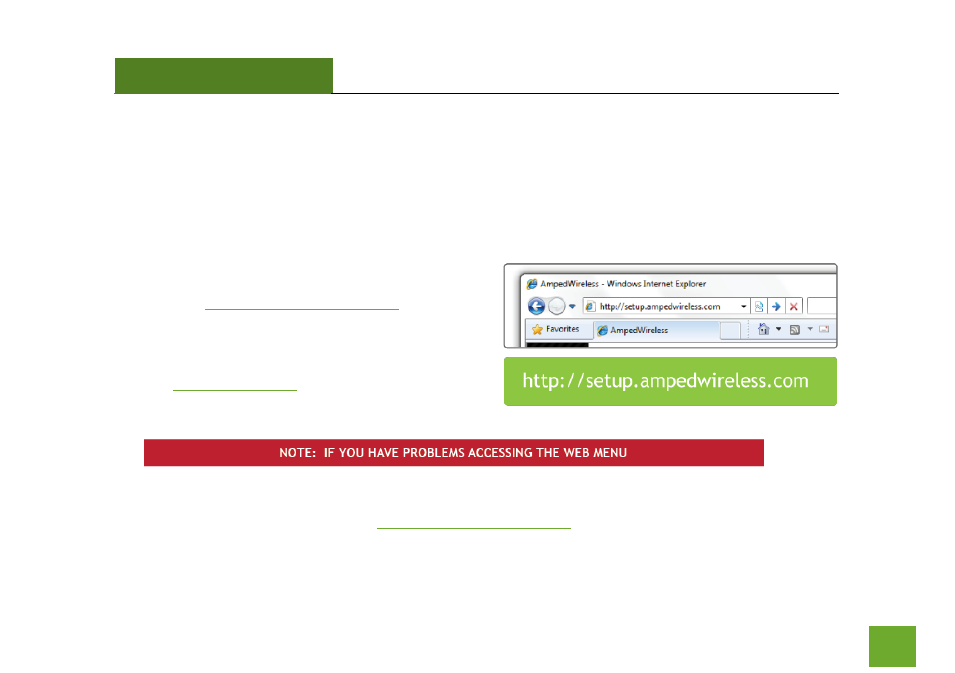
TAP-EX2
USER’S GUIDE
51
51
ACCESSING THE WEB MENU
The Range Extender can be configured via the simple to use Touch Screen Menu or via a web browser with the
Web Menu. The Web Menu features a more advanced, more detailed interface with additional configuration
options that may not be found on the Touch Screen Menu. To access the Web Menu, simply connect your
computer, tablet, or smartphone to the Wi-Fi network or the wired network port of the Range Extender.
a. Open your web browser
b. Typ
nto the web
address bar
c.
If the web menu fails to open, type in the following
IP address into your web address bar:
a. Disconnect your PC from all Wi-Fi networks
b. Attach an Ethernet cable between the PC and the Range Extender
c.
Open your web browser and go
again
- TAP-EX - High Power Touch Screen Wi-Fi Range Extender G8SW - ProSeries 8-Port Gigabit Switch G16SW - ProSeries 16-Port Gigabit Switch APR175P - ProSeries High Power AC1750 Wi-Fi Access Point / Router RTA1750 - High Power AC1750 Wi-Fi Router R20000G - High Power Wireless-N 600mW Gigabit Dual Band Router R10000 - High Power Wireless-N 600mW Smart Router R10000G - High Power Wireless-N 600mW Gigabit Router RTA15 - High Power 700mW Dual Band AC Wi-Fi Router RTA1200 - High Power AC1200 Wi-Fi Router RTA2600 - High Power AC2600 Wi-Fi Router with MU-MIMO TAP-R2 - High Power Touch Screen AC750 Wi-Fi Router
