Upgrade firmware – Amped Wireless TAP-EX2 - High Power Touch Screen AC750 Wi-Fi Range Extender User Manual
Page 50
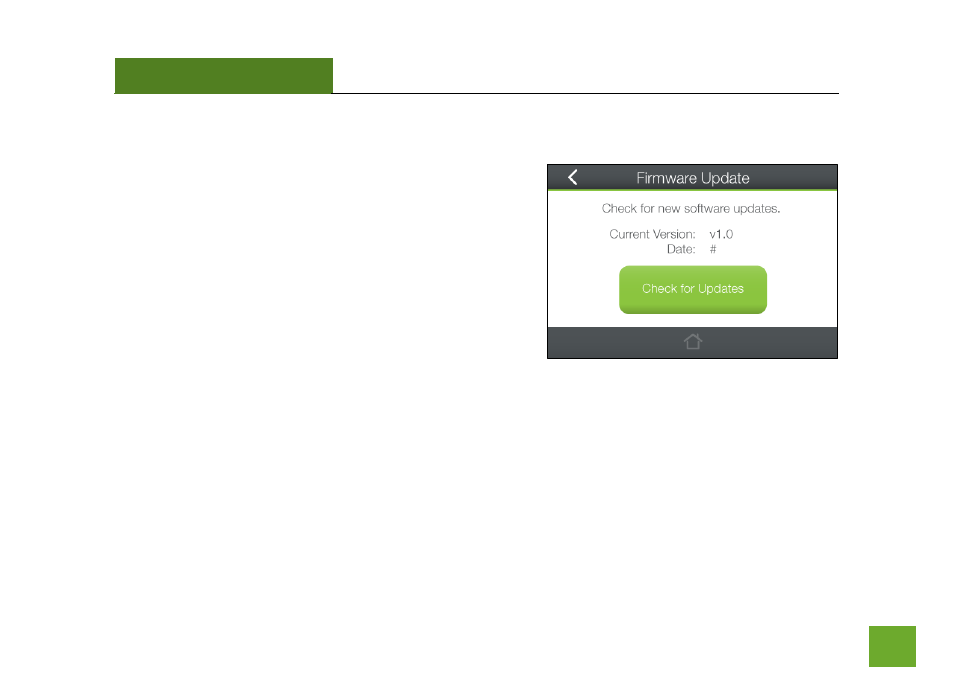
TAP-EX2
USER’S GUIDE
49
49
Management (Touch): Upgrade Firmware
Amped Wireless continuously updates the firmware for all
products in an effort to constantly improve our products and
their user experiences. When connected to an active
connection with Internet access, the Range Extender can
automatically check for new firmware updates that are
available by tapping
Check for Updates
. Follow the prompts to
complete the upgrade process.
Before upgrading the firmware, remember to always save your
current settings first by going to Save/Reload Settings via the
web menu. The firmware upgrade process will reset the settings of the Range Extender to default settings.
More detailed settings can be found by accessing the web menu, http://setup.ampedwireless.com.
- TAP-EX - High Power Touch Screen Wi-Fi Range Extender G8SW - ProSeries 8-Port Gigabit Switch G16SW - ProSeries 16-Port Gigabit Switch APR175P - ProSeries High Power AC1750 Wi-Fi Access Point / Router RTA1750 - High Power AC1750 Wi-Fi Router R20000G - High Power Wireless-N 600mW Gigabit Dual Band Router R10000 - High Power Wireless-N 600mW Smart Router R10000G - High Power Wireless-N 600mW Gigabit Router RTA15 - High Power 700mW Dual Band AC Wi-Fi Router RTA1200 - High Power AC1200 Wi-Fi Router RTA2600 - High Power AC2600 Wi-Fi Router with MU-MIMO TAP-R2 - High Power Touch Screen AC750 Wi-Fi Router
