Amped Wireless TAP-EX2 - High Power Touch Screen AC750 Wi-Fi Range Extender User Manual
Page 116
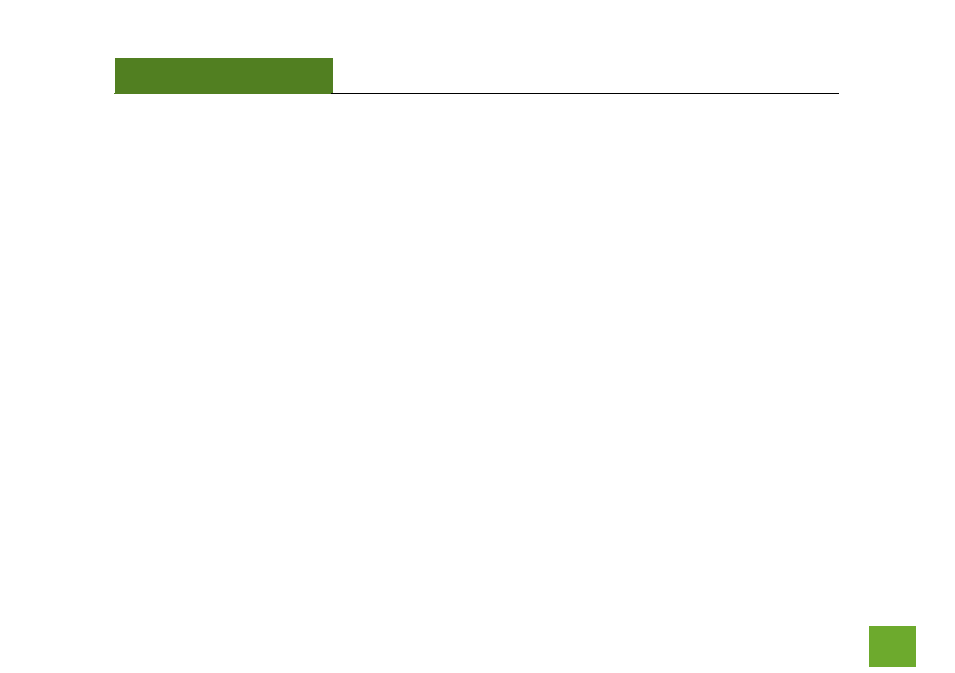
TAP-EX2
USER’S GUIDE
115
115
To Map the network drive:
a. Open
Finder.
b. From the menu on the top of the desktop, select
Go.
c. Select
Connect To Server
from the drop down menu.
d. Enter the address of the network drive:
AMPED_RE_USB
or
shared disk IP address,
then click
Connect
.
The Range Extender freezes or I cannot access the web when a USB storage device is connected.
a. Remove the USB storage device from the Range Extender and reboot it by unplugging the power adapter.
Once rebooted, try inserting the USB storage device again.
b. Make sure your USB storage device is not corrupted and is working properly and try again.
Additional USB Storage troubleshooting tips may be available online at the Amped Wireless Elite Support
Center. Please check the Elite Support Center for the latest updates and features for USB Storage support.
My Wi-Fi Access Schedule is being erratic and not working at the correct times.
a. You need to adjust your Clock / Date settings from the Management Settings screen.
- TAP-EX - High Power Touch Screen Wi-Fi Range Extender G8SW - ProSeries 8-Port Gigabit Switch G16SW - ProSeries 16-Port Gigabit Switch APR175P - ProSeries High Power AC1750 Wi-Fi Access Point / Router RTA1750 - High Power AC1750 Wi-Fi Router R20000G - High Power Wireless-N 600mW Gigabit Dual Band Router R10000 - High Power Wireless-N 600mW Smart Router R10000G - High Power Wireless-N 600mW Gigabit Router RTA15 - High Power 700mW Dual Band AC Wi-Fi Router RTA1200 - High Power AC1200 Wi-Fi Router RTA2600 - High Power AC2600 Wi-Fi Router with MU-MIMO TAP-R2 - High Power Touch Screen AC750 Wi-Fi Router
