Welltech FXS SIP Gateway V.2.9 User Manual
Page 81
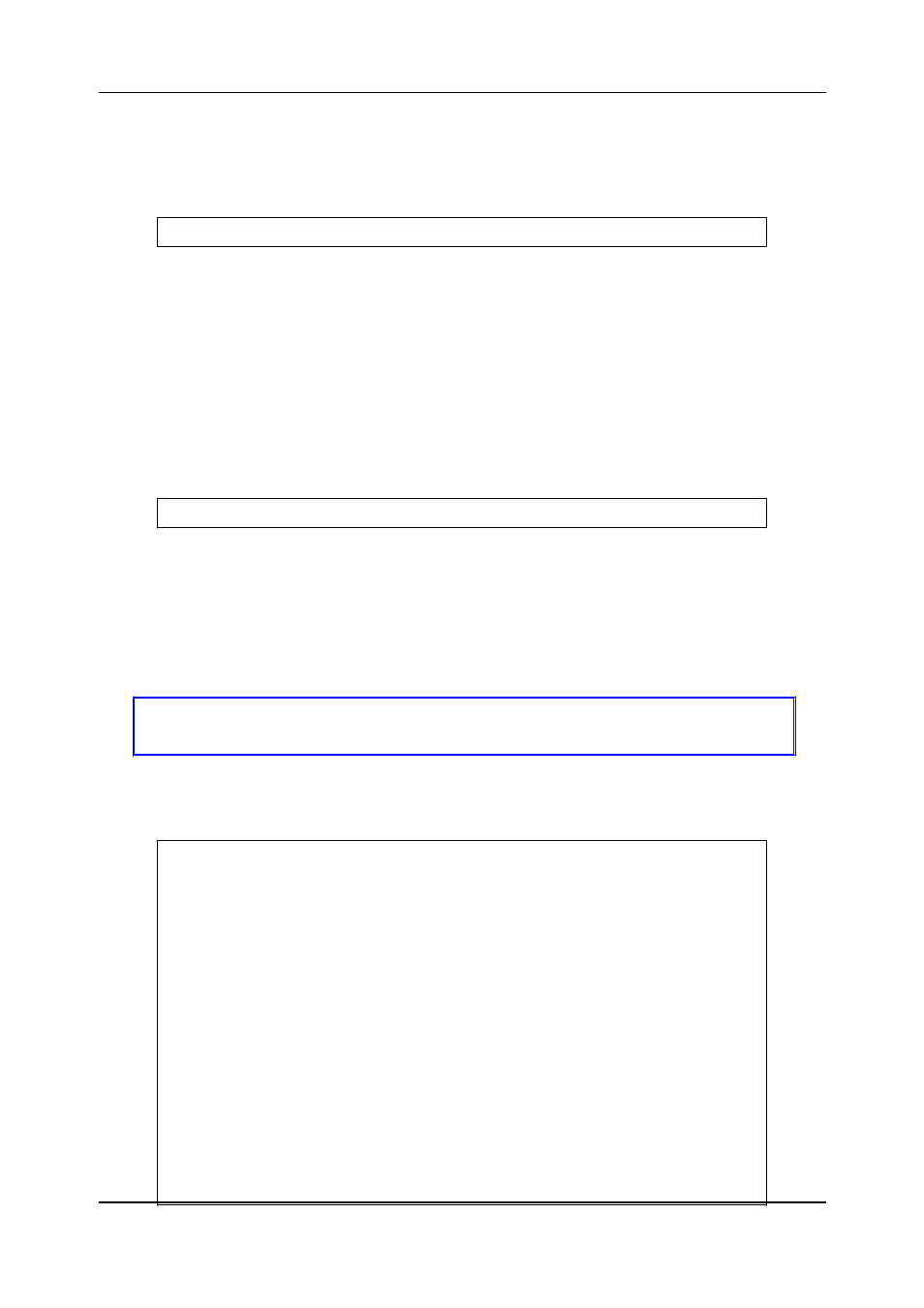
- 69 -
FXS Gateway Overview
This is to set username (userid) as “12345”, password as “12345” into line1,
which means line1 can accept incoming calls after successfully
registered to
Proxy server. If you have another account and set into line2 as shown below.
usr/config$ security –line 2 –name 54321 –password 54321
Note:
This is to set username (user id) as “54321”, password as “54321” into line2.
Then, both lines can accept incoming calls after registration.
Step 2. You must specify Proxy address obtained from your service provider. And
the Proxy address can be IPv4 address as well as DNS name.
For
detail,
please refer to Chapter 19.7.12 [sip] command.
Several important SIP parameters are listed below when setting proxy
mode:“–px”, ”–line1” and ”–line2”.
An example is demonstrated below:
usr/config$ sip –px 210.68.222.33 -line1 0506 –line2 0507
Note:
1. This is to set proxy address as “210.68.222.23”, line1 number as
“0506”, line2 number as “0507”
2. The line number of line1 and line2 depends on what you get
from your service provider.
Step 3. Ather the configuration [commit] and [reboot] the device.
usr/config$ commit
usr/config$ reboot
Step 4. Wait for FXS Gateway initializing in Proxy mode. It should take around
40 seconds. And you will see the below information displayed on Hyper-
Terminal if the registration is successful.
usr/config$
. Rebooting...It will take 40 seconds....Attached TCP/IP interface to cpm
unit 0
Attaching interface lo0...done
WorkMode : PROXY_MODE
Start registering to Proxy server
HTTPD initialized...
AC4804[0] is ok
AC4804[1] is ok
successful 2 2
Initialize OSS libraries...OK!
