Welltech FXS SIP Gateway V.2.9 User Manual
Page 21
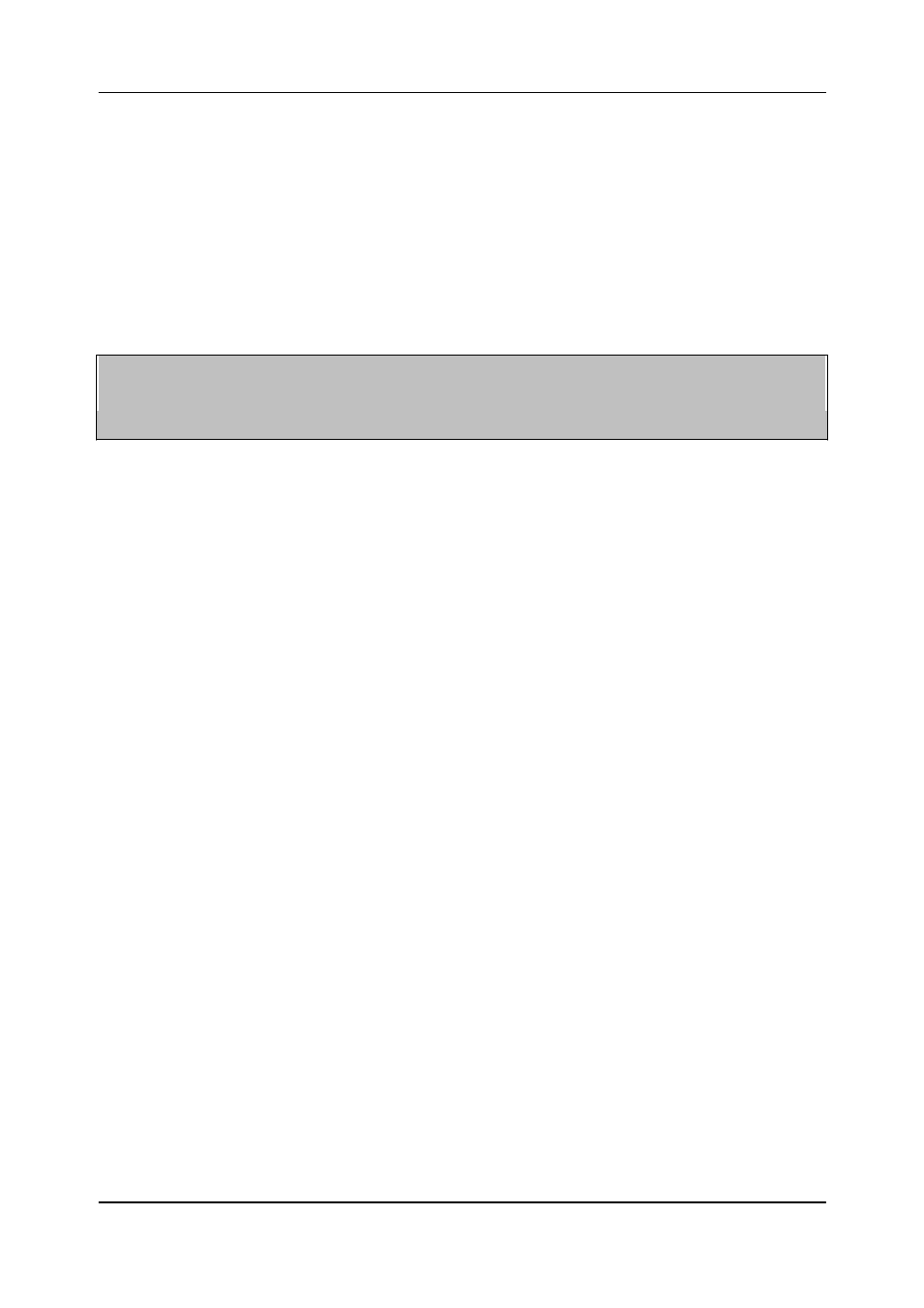
- 9 -
FXS Gateway Overview
If you have more than one PC, you must use an external hub.
Connect the
10/100M LAN Port (gold) on the VoIP Gateway to a port on the hub using a straight
through Ethernet cable. If you only have one PC, you can connect the VoIP Gateway
to the PC directly without a hub. For a single PC, connect the 10/100M LAN port on the
VoIP Gateway to the Network Adapter on the PC using a crossover cable (red tag).
Step 4. Connecting the Power Adapter to your VoIP Gateway
Connect the power adapter to the port labeled POWER on the rear panel VoIP
Gateway.
Caution: To prevent damage to the VoIP Gateway, first make sure you have the
correct AC power adapter. Please see the Appendices for AC power adapter
specifications for your region.
Step 5. Grounding the VoIP Gateway
If you want to ground the VoIP Gateway then connect a grounded wire to the F.G.
(Frame Ground) of the VoIP Gateway.
1.7 Additional
Installation Requirements
In addition to the contents of your package, there are other
hardware and software requirements you need before you can install and use
your VoIP Gateway. These requirements include:
1. A computer with an Ethernet NIC (Network Interface Card) installed.
2. A computer equipped with communications software configured to the following
parameters:
9600 Baud.
VT100 terminal emulation.
No parity, 8 Data bits, 1 stop bit, Flow Control set to None.
3. Use Internet Explorer 5.5 and later or Netscape Navigator 6 and later versions.
4. Analog telephone set
5. Software tools: Gatekeeper (optional)
After the VoIP Gateway is properly set up, you can make future changes to the
configuration through telnet connections
1.8
Setting Up the TCP/IP Protocol
If you are not sure whether the TCP/IP Protocol has been installed, follow these
setups to check, and if necessary, install TCP/IP onto your PCs.
Step 1. Click the [Start] button, Choose [Settings], then [Control Panel]. Double-click
the [Network] icon. Your Network window should appear as follows.
Step 2. Select the [Configuration] tab.
Import:
For Windows 2000 & Windows XP Setting, you will find that they differs with
Windows 98/ME/NT slightly. See the Following for reference.
