Verilink FrameStart FSM (34-00299.E) Product Manual User Manual
Page 130
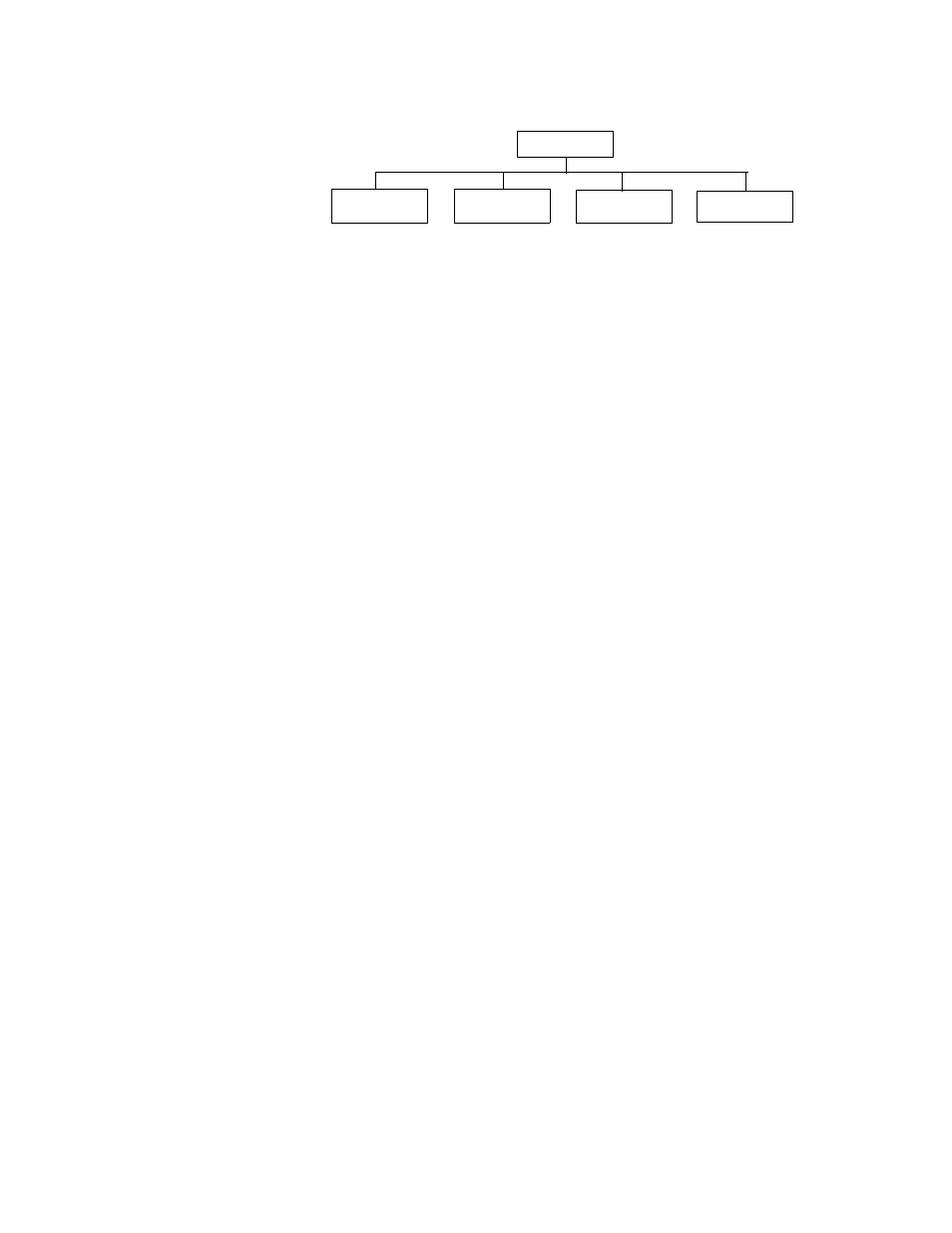
5-12
F r a m e S t a r t F S M
Figure 5.11
TCP/IP Configuration Menu Tree
IP Address
This menu lets you assign a unique network address to this unit.
To establish an IP Address, press the
SELECT
button to activate a blinking
cursor over the first digit’s location (an “x”) in the address, indicating the
value is selected for change. Press the
SCROLL
button to incrementally
change the selected digit’s value (0–9). When the desired value for a selected
portion of the address is displayed, press the
SELECT
button to set that value
and to move to the next value in the address. Pressing the
SELECT
button
while the blinking cursor is on the last digit enters the value and returns to the
previous screen. Pressing the
EXIT
button at any time while entering an IP
address aborts the edit.
Subnet Mask
This menu lets you define the network portion of the unit’s IP address.
To establish the Subnet Mask (a number used to identify a subnetwork), press
the
SELECT
button to activate a blinking cursor over the first digit’s location
(an “x”) in the field, indicating that the value is selected for change. Press the
SCROLL
button to incrementally change the selected digit’s value (0-9). When
the desired value for a selected portion of the field is displayed, press the
SELECT
button to set that value and to move to the next value in the field.
Pressing the
SELECT
button while the blinking cursor is on the last digit
enters the value and returns you to the previous screen. Pressing the
EXIT
button at any time while entering a Subnet Mask aborts the edit.
Gateway Address
This option lets you define the IP address of the default gateway (router) on
the LAN side of the unit.
To establish the Gateway Address, press the
SELECT
button to activate a
blinking cursor over the first digit’s location (an “x”) in the address,
indicating the value is selected for change. Press the
SCROLL
button to
incrementally change the selected digit’s value (0-9). When the desired value
for a selected portion of the address is displayed, press the
SELECT
button to
set that value and to move to the next value in the address. Pressing the
SELECT
button while the blinking cursor is on the last digit enters the value
and returns you to the previous screen. Pressing the
EXIT
button at any time
while entering a Gateway address aborts the edit.
DHCP Client
If DHCP Client is enabled at power-up, the unit will request its IP, Mask, and
Gateway addresses from a DHCP server located on the LAN side of the unit,
and the unit will use these addresses. If the DHCP request is unsuccessful, the
unit will use the configured addresses shown on this screen.
TCP/IP Config
Subnet Mask
xxx.xxx.xxx.xx
IP Address
xxx.xxx.xxx.xx
Gateway Address
xxx.xxx.xxx.xx
DHCP Client
Dis
En
