Teac GigaStudio 4 User Manual
Page 209
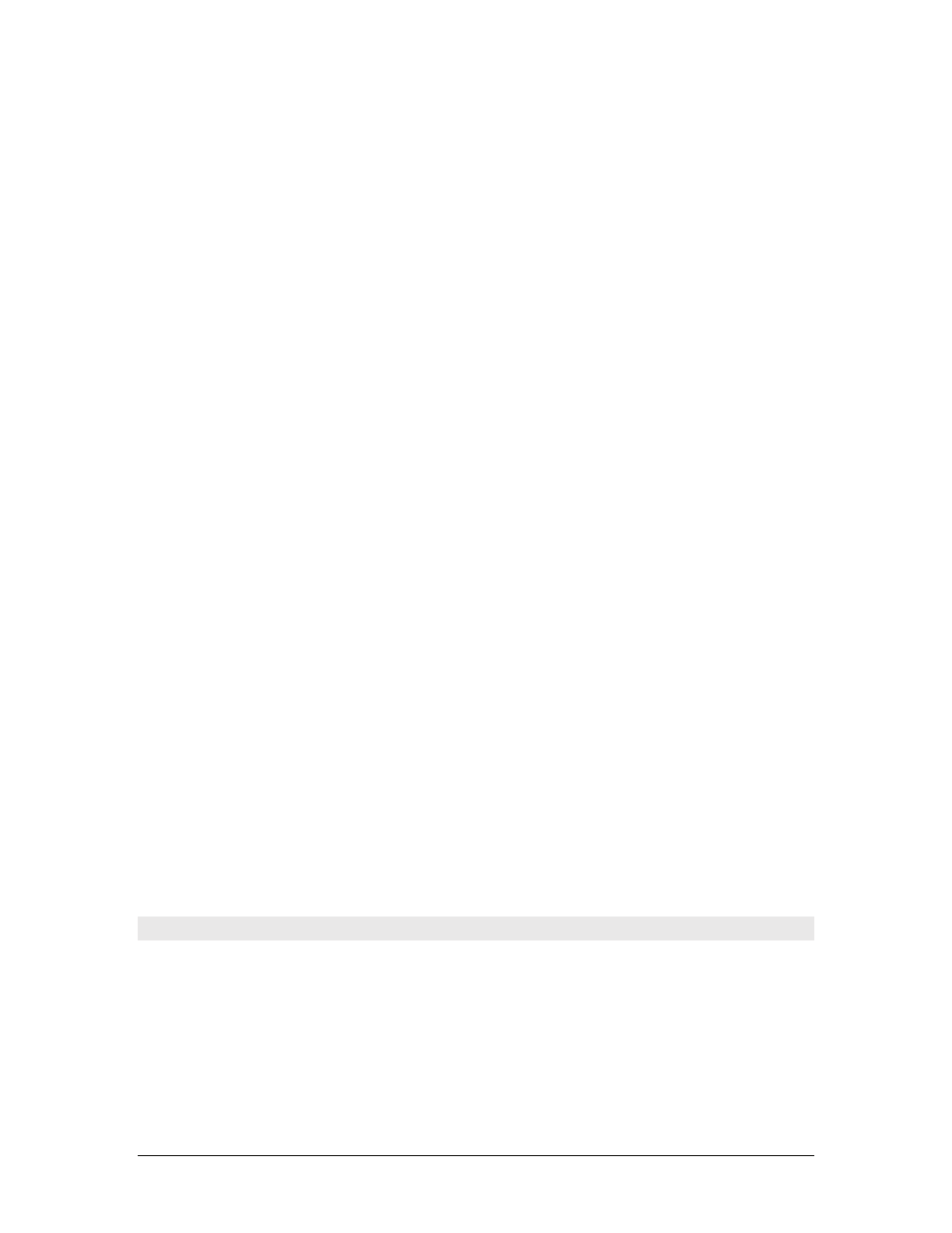
GigaStudio 4 Reference Manual
209
Corrupted Registry Settings
GigaStudio may have corrupted registry settings that are effecting performance or causing crashes. If you're
no comfortable messing with these settings, you can always reinstall Windows.
1. Open the Control Panel > Add or Remove Software > Uninstall GigaStudio
2. Click on the Start menu, choose "Run..." type "regedit" and press Enter.
3. Remove the following registry branches:
Under HKEY_CURRENT_USER\Software\TASCAM
Delete the ‘DataBase’ folder
Delete the ‘GigaStudio 4’ folder
Delete the ‘QuickSound’ folder
Under HKEY_LOCAL_MACHINE\Software\TASCAM
Delete the ‘GigaStudio 4’ folder
4. Remove the dbase files located in
C:\Documents and Settings\All Users\Application Data\TASCAM\QuickSound (XP)
C:\ProgramData\All Users\Application Data\TASCAM\QuickSound (Vista)
NOTE: These are hidden, system folders that require that you have the Folder Options set to
‘Show hidden files and folders’
5. Restart your system
6. Reinstall GigaStudio 4
Midi Ports do not show up properly in GigaStudio
If the ‘green’ ports in GigaStudio do not light, and/or you unable to see the ‘Giga4: Port 1-8’ from the Control
Panel > Sound And Audio Devices control application, then there is a chance the midi driver is not properly
installed.
-
Use the registry (see previous section) to open
My Computer\HKEY_LOCAL_MACHINE\SOFTWARE\Microsoft\Windows
NT\CurrentVersion\Drivers
-
Take note of the lines that say ‘midi’, ‘midi1’, ‘midi2’, etc.
If the gmidi4.dll is after the ‘midi10’ line then there might be an issue with the Operating
system, or with old drivers on your system. Try this:
1. Uninstall GigaStudio
2. Go back to this registry setting, and find the first line with ‘midiX’ = ‘wdmaud.drv’. It
might be midi, midi1, midi2, but hopefully it is before midi10. Now delete that line.
3. Reinstall GigaStudio
Deciphering the GigaStudio log files
GigaStudio diagnostics
GigaStudio can create a system diagnostic which you can use to find problems in the system. You can create
these diagnostics by opening the GigaStudio Configuration Manager, clicking the Troubleshoot tab and
clicking the "Generate Diags" button.
These can be automatically generated to appear here:
C:\Documents and Settings\All Users\Application Data\TASCAM\GigaStudio 4\System\gigadiags.txt (XP)
C:\ProgramData\All Users\Application Data\TASCAM\GigaStudio 4\System\gigadiags.txt (Vista)
