Rewire/plugins – Teac GigaStudio 4 User Manual
Page 198
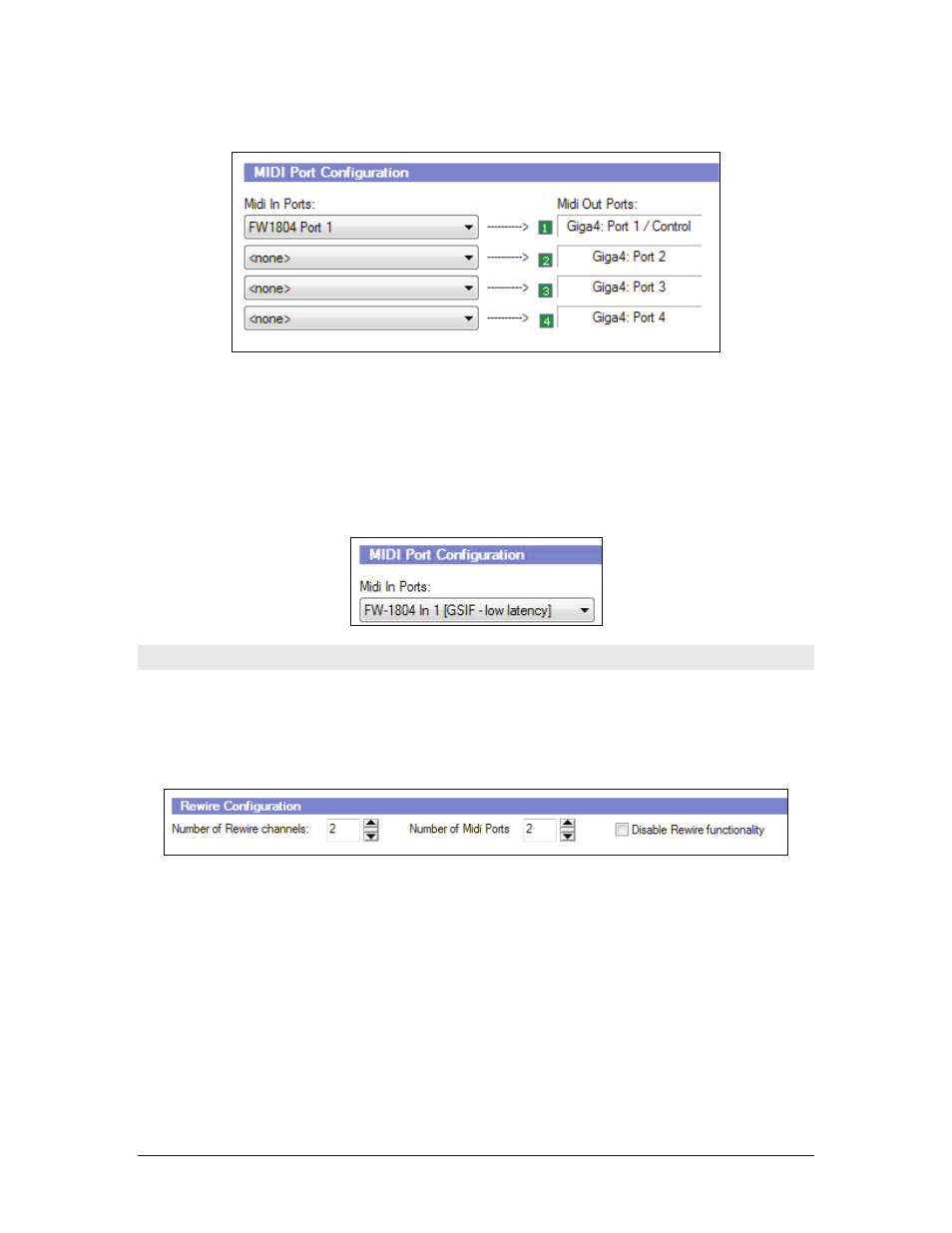
GigaStudio 4 Reference Manual
198
Select MIDI Hardware
This section of the interface allows you to match physical MIDI ports connected to your system. It is not
necessary to enable all eight MIDI ports, but you must have at least one port enabled for external MIDI input.
Low Latency MIDI
If you're using a GSIF 2 interface with audio and MIDI connections, you'll see your MIDI ports displayed a
second time followed by "[GSIF - low latency]." GSIF 2 allows the sound card to lock the MIDI and audio
clocks together for even lower latency performance. However, the MIDI jacks must be in the same physical
interface as the audio I/O.
ReWire/Plugins
ReWire
Configure the number of channels, up to 64, you would like to make available to your ReWire host
application. You can also set the number of MIDI input ports available to ReWire. For more on these settings,
see the chapter, GigaStudio and ReWire.
Audio/Virtual Instrument Plug-ins
In this section, you can set up VST-compatible plug-ins for use with GigaStudio. You can use three types of
VST plug-ins with GigaStudio:
•
VST Effect plug-ins
•
VSTi Virtual Instruments
•
GVI Instruments
You can see which VST plug-in directory, if any, GigaStudio is set to monitor in the first plug-in pane. In the
example below, GigaStudio has not yet been set to monitor a plug-in directory.
