14 - using cds, Using disc at once – Teac DP-32 User Manual
Page 83
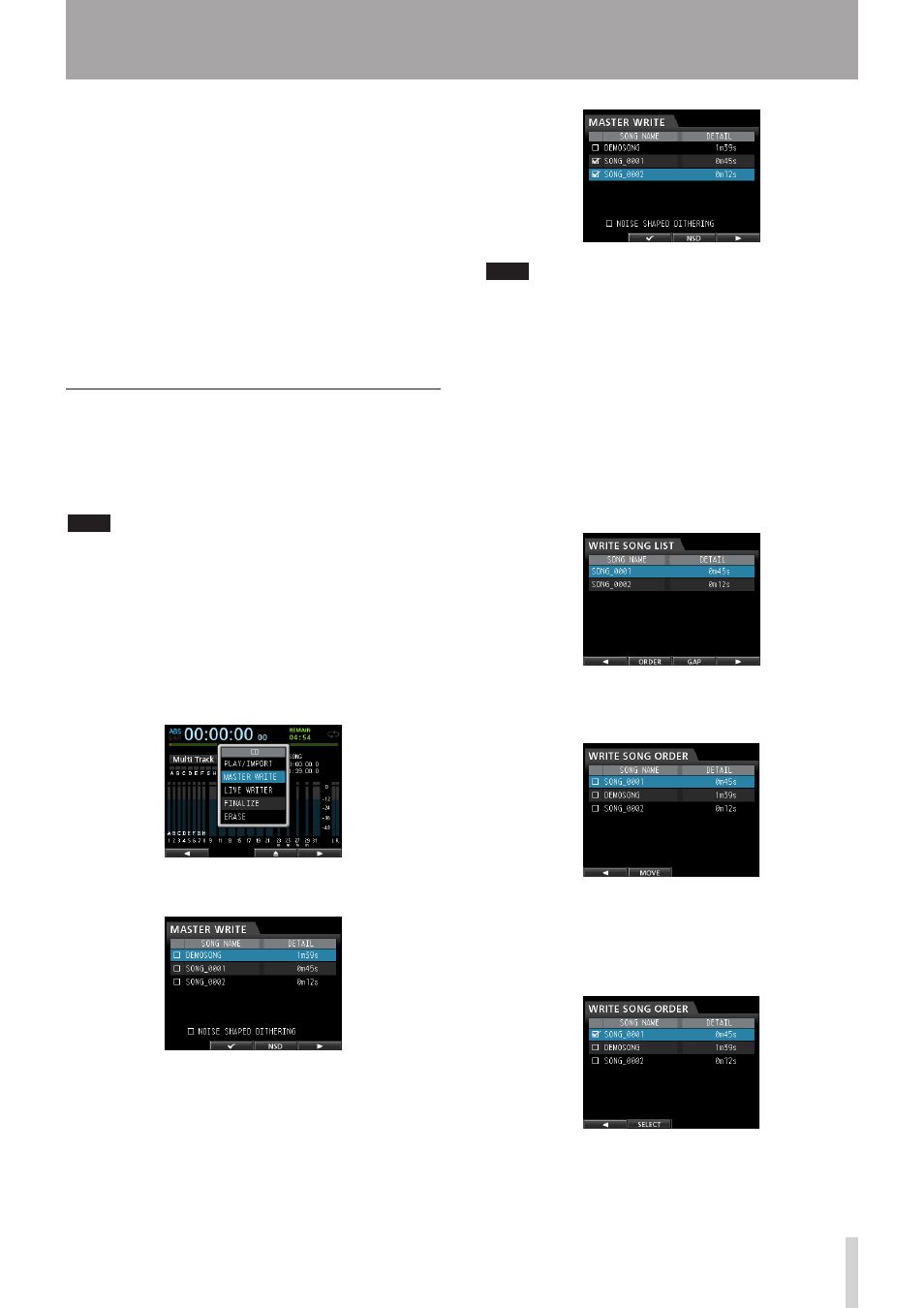
TASCAM DP-32
83
14 - Using CDs
With TAO, the CD-R/CD-RW is not automatically finalized.
Note that even though an unfinalized CD-R/CD-RW can
be played in this unit, it cannot be played by ordinary CD
players.
After you have written all the master files to a disc that
you want using TAO, finalize the disc. (See "Finalizing a
CD" on page 86.)
You cannot add more tracks to a CD-R/CD-RW that has
been finalized.
ª LIVE WRITER function
You can use marks to divide a master file into multiple
parts, and write them as multiple tracks to a disc.
Using Disc At Once
Use Disc At Once when you have selected multiple tracks.
Using DAO, you can set the order of multiple tracks as you
like. Moreover, you can set the length of silent pauses and
add them between songs.
NOTE
When using DAO, you can also make multiple discs with the
same contents. When doing so, use identical discs (same
manufacturer, type and capacity).
1. When in
Multi Track
mode, press the CD button
to open the
CD
menu.
2. Place a blank CD (unused CD-R/CD-RW disc or a
completely erased CD-RW) on the disc tray.
3. Use the JOG/DATA dial to select (highlight blue)
MASTER WRITE
and then press the F4 (t) button.
This opens the
MASTER WRITE
screen that shows a
list of songs that have recorded master files.
4. Use the JOG/DATA dial to select (highlight blue)
songs which you want to write to CD-R/CD-RW, and
press the F2 (4) button to select the desired songs
(selected songs have check marks 4 in the boxes
next to them).
NOTE
To remove the check mark 4 from a check box, press the
F2 (4) button again while the song is selected (highlighted
blue).
5. Repeat step 4 above as necessary.
6. To use noise shaped dithering, press the F3 (NSD)
button to check (4) the box.
7. After you finish selecting songs, press the F4 (t)
button.
The
WRITE SONG LIST
screen opens. On this
screen, you can change the order that the master files
will be written to the CD-R/CD-RW and set the length
of the gaps between them.
8. To change the song order, press the F2 (
ORDER
)
button to open the
WRITE SONG ORDER
screen
(song order change screen).
9. Use the JOG/DATA dial or the CURSOR (5/b)
buttons to select (highlight blue) the song that you
want to put in different order, and then press the
F2 (
MOVE
) button.
4
appears before the song name.
