3 – names and functions of parts, Navigating screens, Function button assignments – Teac DP-32 User Manual
Page 30: Navigation examples
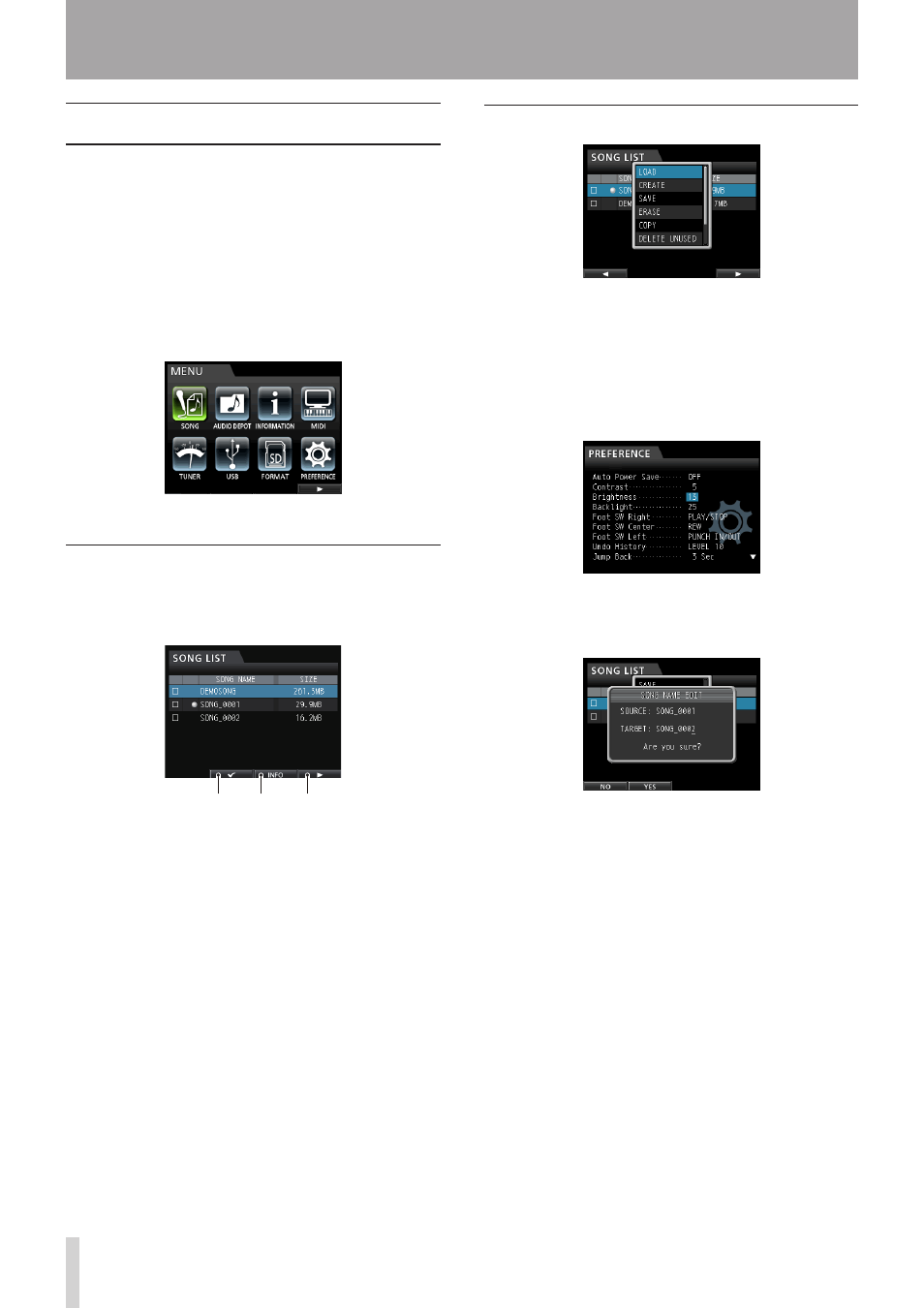
30
TASCAM DP-32
3 – Names and Functions of Parts
Navigating screens
After using the MENU button or a dedicated button to
open a screen, follow the guidelines below to use the
functions on the screen.
These examples show basic operation procedures, but
the actual assignments of the function buttons (F1 to F4
buttons) depend on the screen.
• Use the JOG/DATA dial or the CURSOR (5/b/g/t)
buttons to select (highlight green) the desired item.
This example shows the
MENU
screen with the
SONG
item selected.
• This example shows the
SONG LIST
menu.
Function button assignments
The assignments of the function buttons (F1 to F4) are
shown at the bottom of the screen above the buttons
themselves.
F2
F3
F4
"4" above the F2 button shows that "4" is assigned to the
F2 button when using this screen.
In this manual, the function assigned to a function button
is shown in parentheses, for example, "F2 (4) button".
In this way, "
INFO
" is assigned to the F3 button, and "t"
is assigned to the F4 button.
When an item has a menu, "t" appears on the right side,
and the F4 (t) button is used to open it.
In the menu, you can press the F1 (g) button to return to
the previous screen.
Navigation examples
In this menu, use the JOG/DATA dial or the CURSOR
(5/b) buttons to select
LOAD
, and then press the F4
(t) button to load the song.
• When the cursor (highlighted blue) is on a setting
value, use the JOG/DATA dial to change the value.
To select an item, use the CURSOR (5/b) buttons.
This example shows the
PREFERENCE
screen.
Use the JOG/DATA dial to change the value.
Move the cursor (highlighted blue) up or down.
• To move left or right, use the CURSOR (g/t) buttons.
• Press the HOME button to return to the Home Screen.
