2 - quick guide, Writing to a cd-r/cd-rw – Teac DP-32 User Manual
Page 20
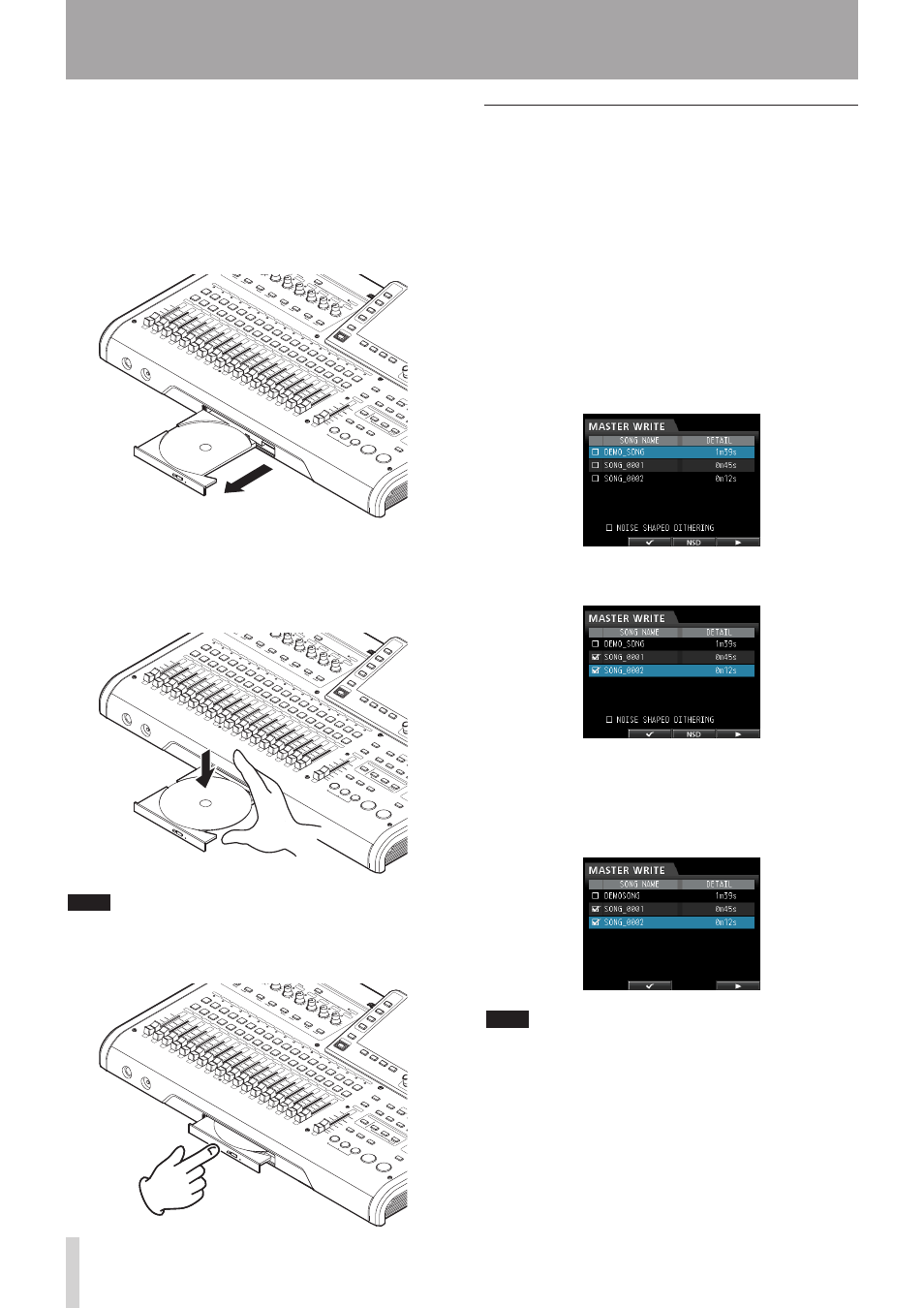
20
TASCAM DP-32
2 - Quick Guide
• The disc tray will not open when only the Home
screen or
MENU
screen is open. Open the disc tray
when the
CD
menu or
CD PLAY/IMPORT
screen is
open.
2. Press the F3 (-) button or the disc tray eject
button on the front panel to open the tray slightly.
Pull the tray out until it opens completely as shown
below.
3. Hold the edge of the disc with the label side up and
put it into the tray so that its central hole is on the
round protrusion in the center of the tray, and then
press the disc gently near the center to mount it on
the tray.
NOTE
The disc will click into place and be level with the tray.
4. Push the tray to close it. The tray will click when
shut.
Writing to a CD-R/CD-RW
When writing to a CD-R/CD-RW, the procedure differs
between when you are choosing multiple master files and
when you are choosing only one file.
In this example, we will select multiple master files to
create a CD that can be played in ordinary CD players.
For details about writing to a CD-R/CD-RW, see "Creating
an audio CD" on page 82.
1. When in
Multi Track
mode, press the CD button
to open the
CD
menu.
2. Place a blank CD (unused CD-R/CD-RW disc or a
completely erased CD-RW) on the disc tray.
3. Use the JOG/DATA to select
MASTER WRITE
and
then press the F4 (t) button.
This opens the
MASTER WRITE
screen and shows a
list of songs that have been recorded as master files.
4. Use the JOG/DATA dial to select (highlight blue) a
song that you want to write to the CD-R/CD-RW,
and then press the F2 (4) button.
A check mark 4 appears in the check box next to the
song.
NOTE
To remove the check mark 4 from a check box, press the
F2 (4) button again while the song with the 4 is selected
(highlighted blue).
5. Repeat step 4 above as necessary.
6. When you select all songs to be written, press the
F4 (t) button to open the
WRITE SONG LIST
screen.
On this screen, you can change the order that the
master files will be written to the CD-R/CD-RW and set
the gaps between them. (For details about changing
