7 - recorder functions, Location marks, Locating a specified time directly – Teac DP-32 User Manual
Page 51: Locating a specified bar/beat directly, Setting a location mark, Skipping to location marks, Deleting a location mark
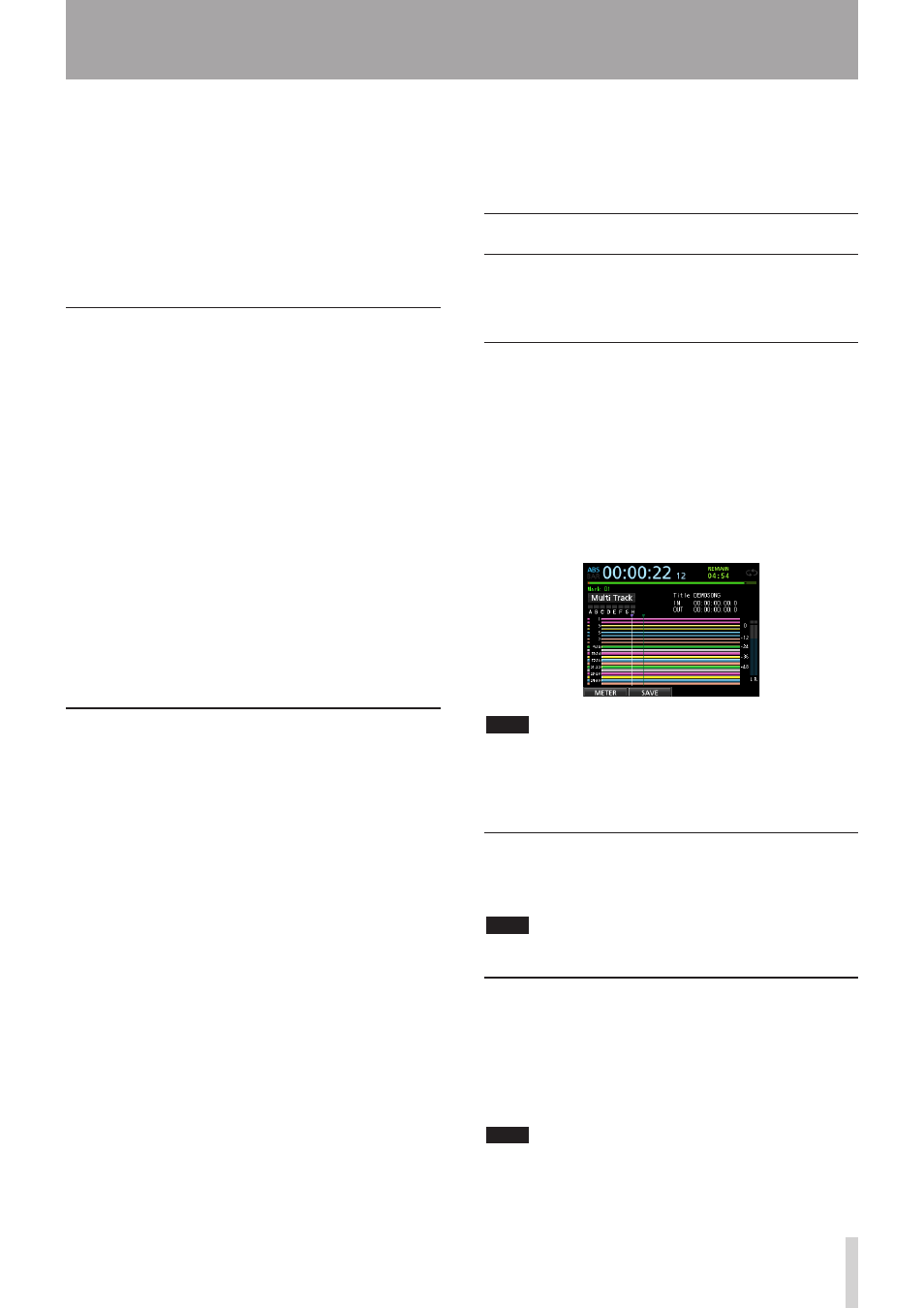
TASCAM DP-32
51
7 - Recorder Functions
(measure-beat) at the top of the Home screen. The tempo
is also displayed.
The
ABS
display is based on the absolute time. In
ABS
mode, you can locate a position in frame units. The
current position of the recorder is shown as a time (hours:
minutes: seconds: frames) at the top of the Home screen
(30 frames per second).
You can specify a time in this time display area and move
the transport to that point.
Locating a specified time directly
In
ABS
mode, you can locate a specified time directly
using the following procedure. Direct location this way is
not possible when recording.
1. Press the HOME button to open the Home screen.
2.
ABS
appears to the left of the counter on the Home
screen.
If
ABS
does not appear, press the METRONOME
button to open the
METRONOME
screen.
Use the CURSOR (5/b) buttons to select the
BAR DISP
item, and then use the JOG/DATA dial
to set it to
OFF
. This will cause
ABS
to appear on the
Home screen.
3. Turn the JOG/DATA dial to change the time (the
speed that the time changes corresponds to the
speed that the dial is turned).
4. After setting the desired time value, press the PLAY
(7) button to start playback from that time.
Locating a specified bar/beat directly
In BAR mode, in the same way that you can locate a
specified time directly in ABS mode, you can locate a
position by specifying a time in bars and beats using
the following procedure. Direct location this way is not
possible when recording.
1. Press the HOME button to open the Home screen.
2.
BAR
appears to the left of the counter of the Home
screen.
If
BAR
does not appear, press the METRONOME
button to open the
METRONOME
screen..
Use the CURSOR (5/b) buttons to select the
BAR DISP
item, and then use the JOG/DATA dial
to set it to
ON
. This will cause
BAR
to appear on the
Home screen.
3. The value cycles automatically when they reach the
highest or lowest value in a field.
When set to 4/4, if the beat field exceeds
04
, for
example, the bar value will increase by one, and the
beat field will return to
01
.
In the same way, when you turn the JOG/DATA dial
to lower a value and the beat value passes through
01, the bar value will decrease and the total value will
change in succession. When set to 4/4, for example, if
the value drops below
01
when the cursor is located
under the beat field, the bar value will decrease by
one, and the beat field will return to
04
.
4. After setting the desired measure/beat, press the
PLAY (7) button to start playback from that beat.
Location marks
This unit allows you to set up to 99 location marks in each
song. For example, you could mark the intro, vocal entry
points and the starts of verses.
Setting a location mark
When stopped, recording or playing back, press the
MARK SET button at a point where you want a location
mark.
A mark number (
MARK xx
) appears on the Home screen
(
xx
is the mark number).
The displayed mark number is the mark at the current
position or the mark that is placed closes before the
current position. A flag icon is also shown above the
timeline.
NOTE
The marks are numbered in the order that you enter them.
They are not numbered according to their positions in the
song. Therefore,
MARK 05
could appear before
MARK 01
in a song, for example.
Skipping to location marks
Press the F FWD (,) or REW (m) button to skip to
the next or previous mark.
NOTE
Marks are skipped to in time order, not in numerical order.
Deleting a location mark
You can delete marks when the recorder is stopped.
1. Press the F FWD (,) or REW (m) button to move
to the mark that you want to delete.
2. Press the MARK SET button to delete the location
mark.
NOTE
This operation cannot be undone. Make sure you want to
execute it.
