Status monitor does not start, Print results are unsatisfactory, Random characters are printed – QuickLabel Kiaro! User Manual
Page 123
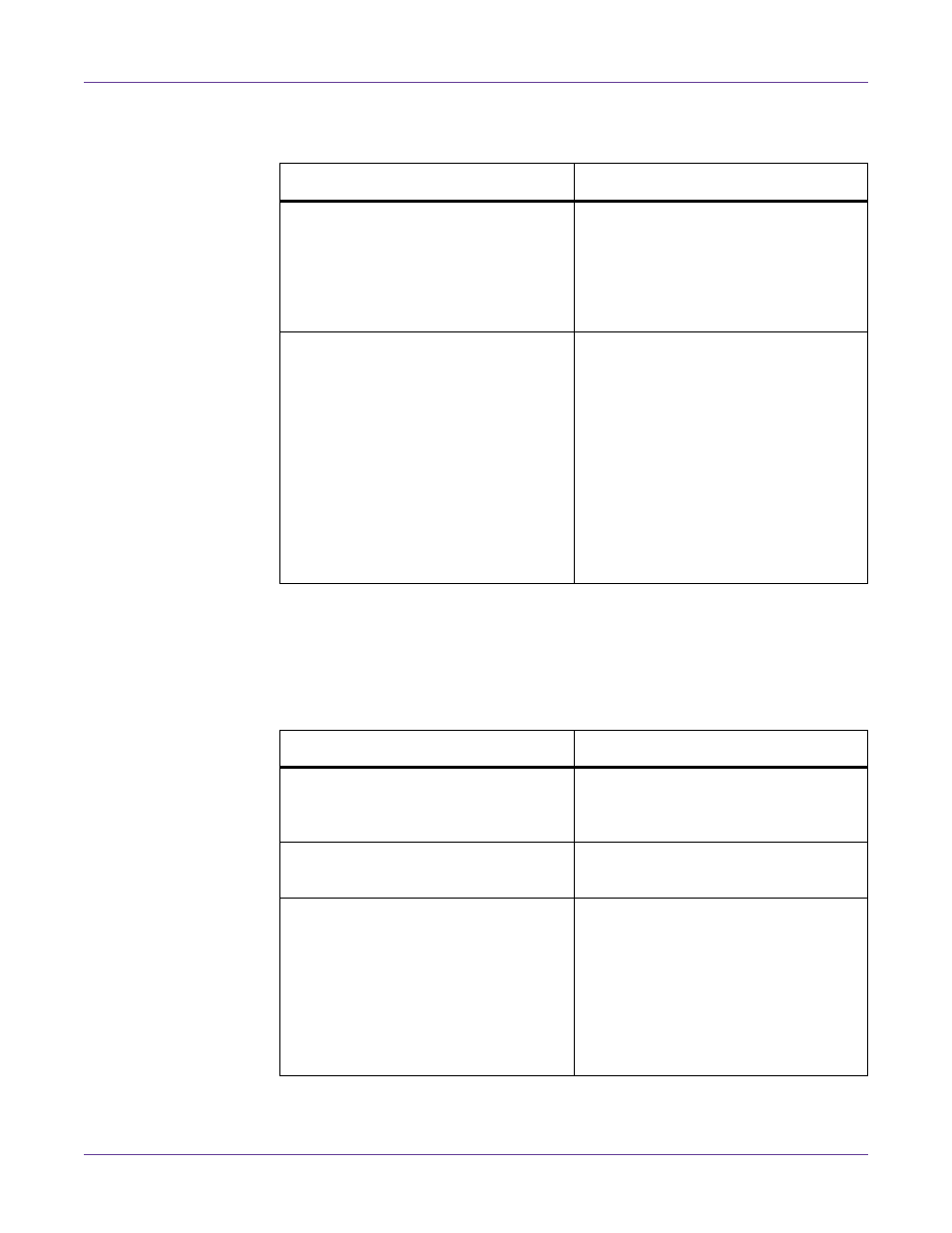
Troubleshooting
Kiaro! User Guide
107
Status Monitor Does Not Start
Print Results are Unsatisfactory
Random Characters are Printed
Check Point
Solution
The Status Monitor setting is incorrect.
With some Status Monitor settings,
printer errors will not be displayed and
the Status Monitor will not start. Open
the printer driver Status tab and then
click Launch Monitor. Set the details
after the Status Monitor starts.
Check whether the printer and com-
puter can communicate interactively.
If the printer and computer cannot com-
municate interactively, the Status Moni-
tor does not start even if printing starts.
Open the Properties of the printer
driver, and then click the Port tab.
Check that the Enable Bidirectional
Support checkbox is checked.
If the problem persists after taking the
above action, uninstall the printer
driver, and then reinstall the printer
driver.
Check Point
Solution
An interface cable is disconnected.
Check the interface cable and make sure
that it is connected to the printer and
the computer.
The printer driver is not selected on the
computer.
Make sure that the Kiaro! printer is
selected when you start the print job.
Check whether a test pattern is printed.
Note that 4” x 5” label stock is required.
Try printing a test pattern from the Test
Print tab in the Maintenance Utility.
If the test pattern is printed, check the
application software settings, operation
method, and print data content.
If the test pattern is not printed, contact
QuickLabel Support.
