Figure 64, Mobile i/o user’s guide – Metric Halo 2882 operating guide User Manual
Page 90
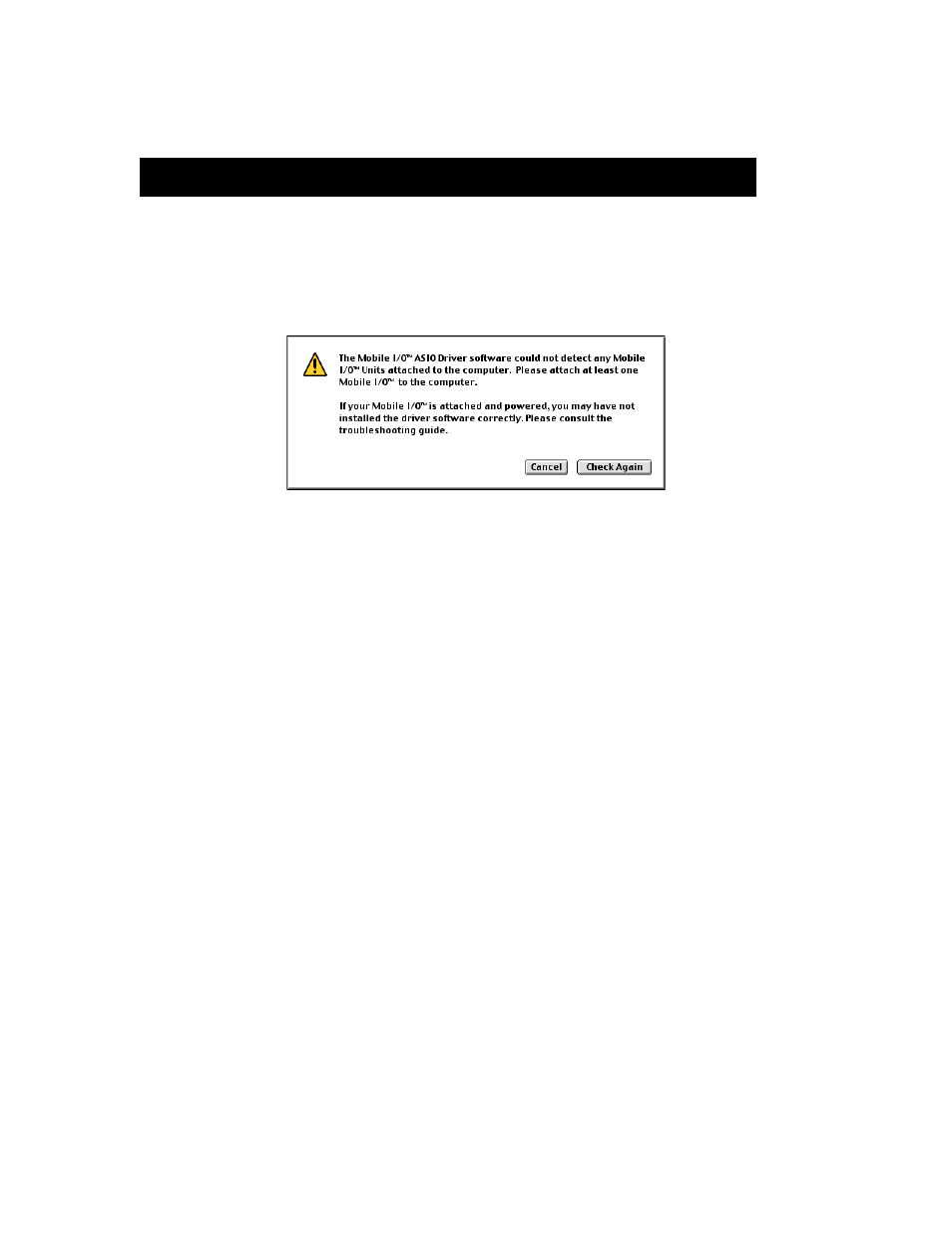
Mobile I/O User’s Guide
82
1. If the “MobileIO™ Enabler” file is not installed in the
“System Folder:Extensions” folder, the system will not register the
attachment of a Mobile I/O device to the bus.
• The symptom of this is that the Front Panel FireWire indicator is illumi-
nated, but the ASIO driver reports that the Mobile I/O is not present and
the Box Info section of the MIO Console does not register the presence
of the box.
• This symptom is also present if a copy of the “MobileIO Driver” file is
installed in the wrong location (see below).
• To correct this condition, make sure the “MobileIO™ Enabler” file is
installed in the “System Folder:Extensions” folder and then reconnect the
Mobile I/O to the computer.
2. If the “MobileIO Driver” file is not installed in the
“System Folder:Extensions” folder, the MIO Console will not
start-up and the ASIO driver will not connect properly.
• To correct this condition, make sure the “MobileIO Driver” file is installed
in the “System Folder:Extensions” folder and then reconnect the unit to
the computer.
3. If you have accidentally put a copy of the “MobileIO Driver” file in
the same folder with the MIO Console application or with any of
the ASIO driver files, the symptoms will be similar to what you see
with condition #1. The Console or the ASIO driver will appear to
run properly, but it will not see the box connected to the computer.
• To correct this condition, check for a copy of the “MobileIO Driver” file in
any location other than the “System Folder:Extensions” folder. If a copy of
the file exists, delete it from your disk or, at the very least, ensure that it
is not in the same folder with the MIO Console application or any of the
ASIO Driver files.
Figure 64: Mobile I/O not found dialog
