Figure 46, Mobile i/o user’s guide – Metric Halo 2882 operating guide User Manual
Page 69
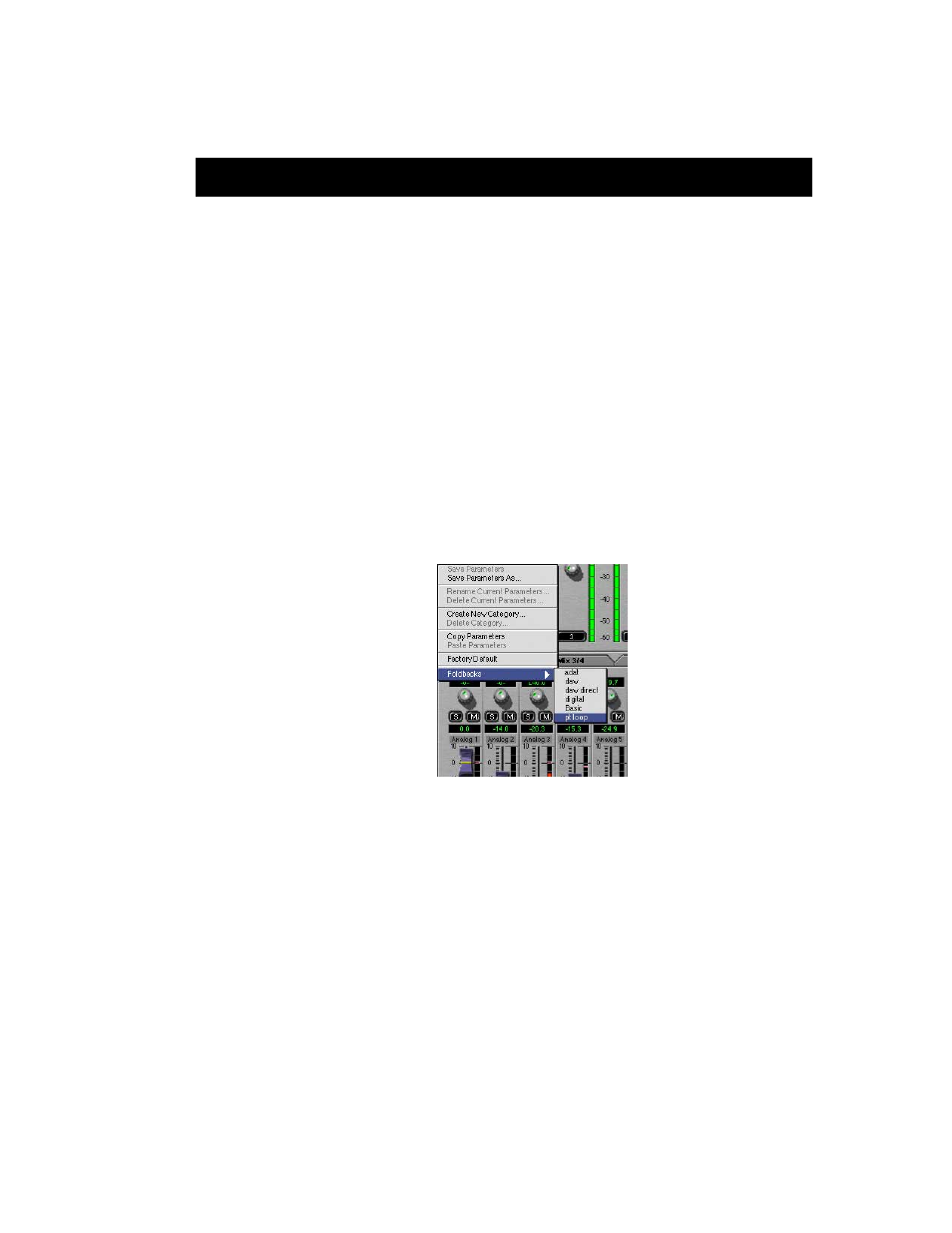
Mobile I/O User’s Guide
61
By default the mixer’s faders are are at unity gain and the mutes are engaged.
We can unmute all the mixer channels by holding the option key and click-
ing one of the mutes. All of the channels will unmute. But for the time being
we’ll keep the Digital L/R fader muted.
Now we can set up a dry headphone mix. Once we have basic balances set,
we can switch to the Effects Send mixer by clicking its mix tab. In the Effects
Send mixer we can unmute each channel and set its send level to the reverb,
or we can use the Mixer parameters popup (see “Mixer Pane Tabs” on
page 36) to copy the mix from the Headphone mixer to use as a starting
point.
To copy mix parameters from one mixer to another:
1. Click and hold the mix tab for the mixer you want to copy from. A
popup menu will appear:
2. Choose Copy Parameters
3. Now click and hold on the mix tab you want to copy to
4. Choose paste parameters
5. The mix parameters have now been copied
Now we can can go back to the Headphone mixer and unmute the Digital
fader. The reverb should now be heard in the headphone mix.
Figure 46: Mixer parameters popup
