Channel faders, Figure 33, Figure 34 – Metric Halo 2882 operating guide User Manual
Page 45: Mobile i/o user’s guide
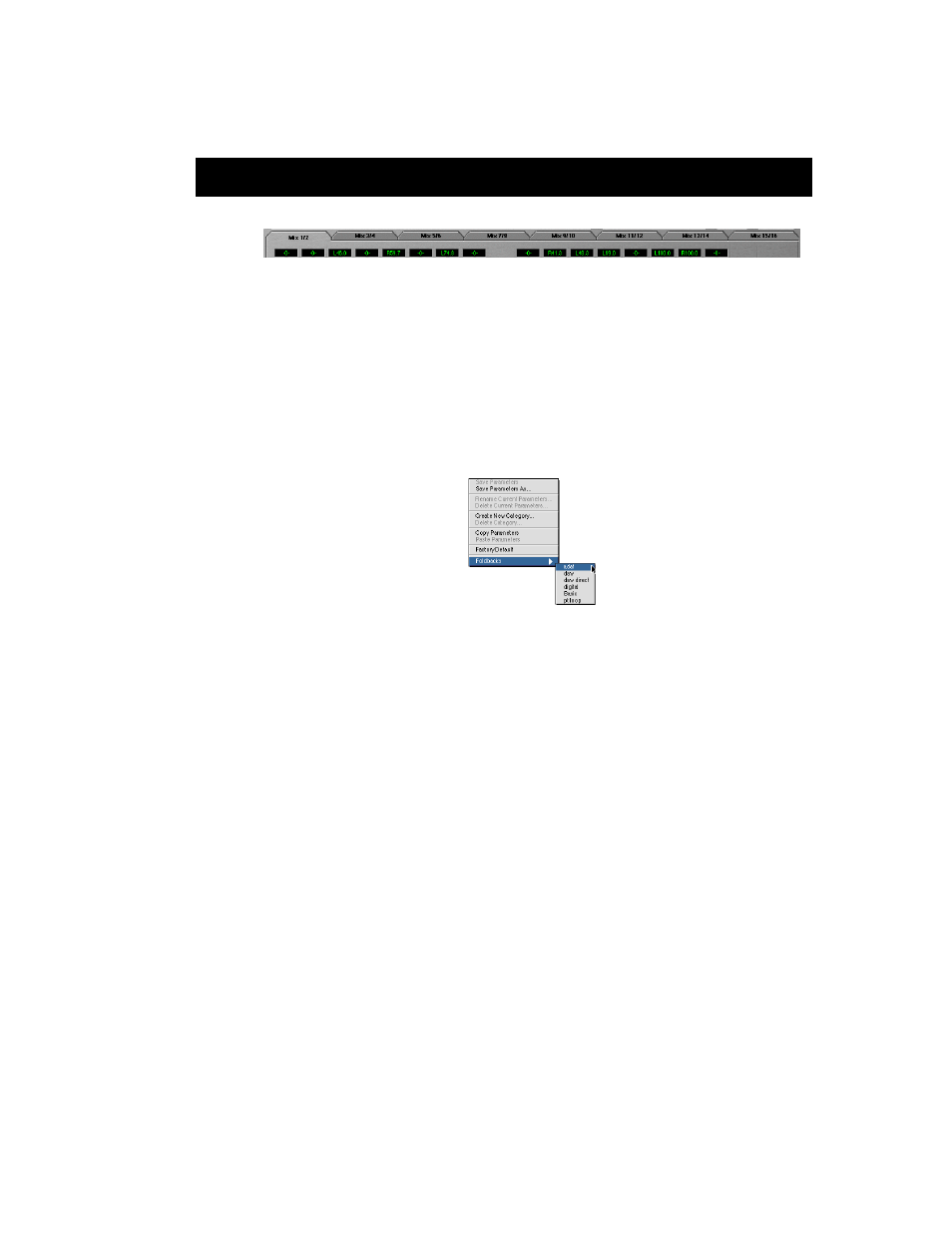
Mobile I/O User’s Guide
37
Each mixer also has a Parameter Popup control associated with it. Unlike
the Input and Output controls, the parameter control popup does not have
an explicit user interface element representing it. Instead, the popup is
accessed from the mixer’s tab itself. To pop-up the menu, you either click
and hold the tab, or
allows you to maintain a library of standard mix configurations, scenes, and
setups (see:
Parameter Popup Controls” on page 50). It also provides a very
quick method for copying mixes from one bus to another.
C
HANNEL
F
ADERS
The Channel fader controls the relative level of the input channel in the mix.
It works just like its non-virtual counterpart. The calibration numbers to the
left of the fader knob provide an accurate guide to the amount of gain that
will be applied by the fader. The label area above the fader knob lets you
know which input channel the fader is controlling. The labels default to the
console’s default names for the channels, but you can rename the channels
to more meaningful names using the naming controls in the Routing Matrix
(see: “Configuring Channel Names in the Matrix” on page 48).
The exact amount of gain for the fader is displayed in the small black win-
dow above the fader channel label. If you want to set a channel gain pre-
cisely, simply click in the small black window and type in the desired gain in
dB numerically. Hitting the
makes the new setting take effect. Hitting the
setting take effect and will move to the next numeric entry field in the mixer.
Figure 33: Mixer Pane Tabs
Figure 34: Mixer Parameter Popup
