Mio console overview, Analog i/o view, Analog input control – Metric Halo 2882 operating guide User Manual
Page 31: Figure 14, Mobile i/o user’s guide
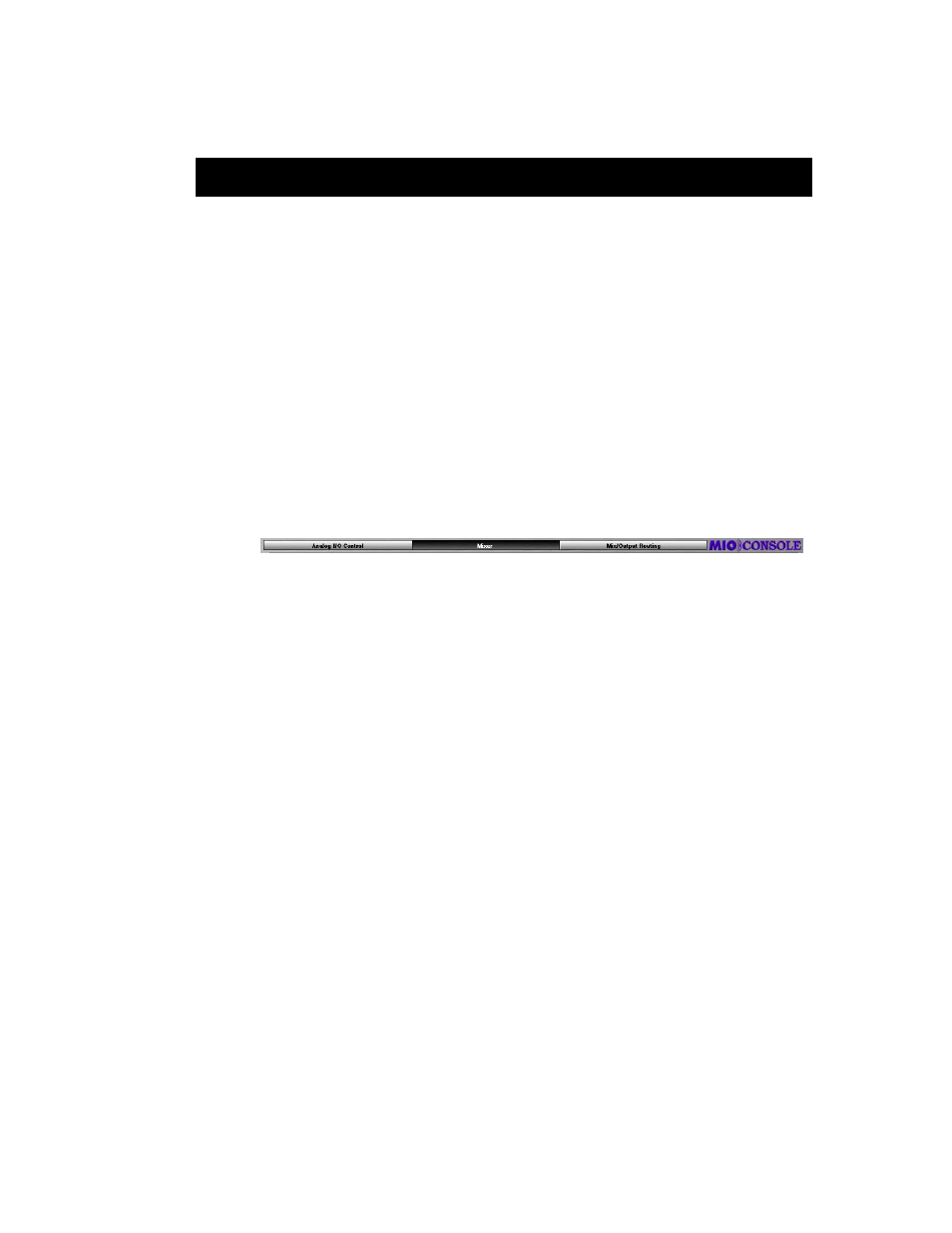
Mobile I/O User’s Guide
23
MIO Console Overview
The MIO Console application consolidates all of the controls for the
Mobile I/O hardware into one easy to use window. The Mobile I/O has an
extremely large number of user configurable parameters and it is very impor-
tant that you have instant access to the ones that you need. The console pro-
vides a thinly layered interface to the entire system and keeps you from
having to deal with “Window Overload”.
The MIO Console window has a view panel selector bar that runs along the
top of the window. This bar indicates which of the console view panels is
currently active. You can tell which panel is active because the button in the
bar is “pushed in.” To switch to one of the other panels, simply click on the
name of the panel you want to use. The view will change instantly to the one
that you have selected.
Under the view panel selector bar is the currently selected view panel. You
control the various aspects of the box with the controls in each view. The
MIO Console has three main panels:
1. Analog I/O Panel
2. Mixer Panel
3. Routing Panel
A
NALOG
I/O V
IEW
This panel provides full control and metering of all of the analog I/O that the
box provides. The top half of the view is dedicated to inputs and the bottom
half is dedicated to outputs. You access this panel by clicking on the “Analog
I/O Control” button of the view panel selector bar.
A
NALOG
I
NPUT
C
ONTROL
For each analog input channel on the Mobile I/O, you will find a channel
strip that contains:
Figure 14: View Panel Pane Selector Bar
