Measurement Computing WavePort rev.3.0 User Manual
Page 80
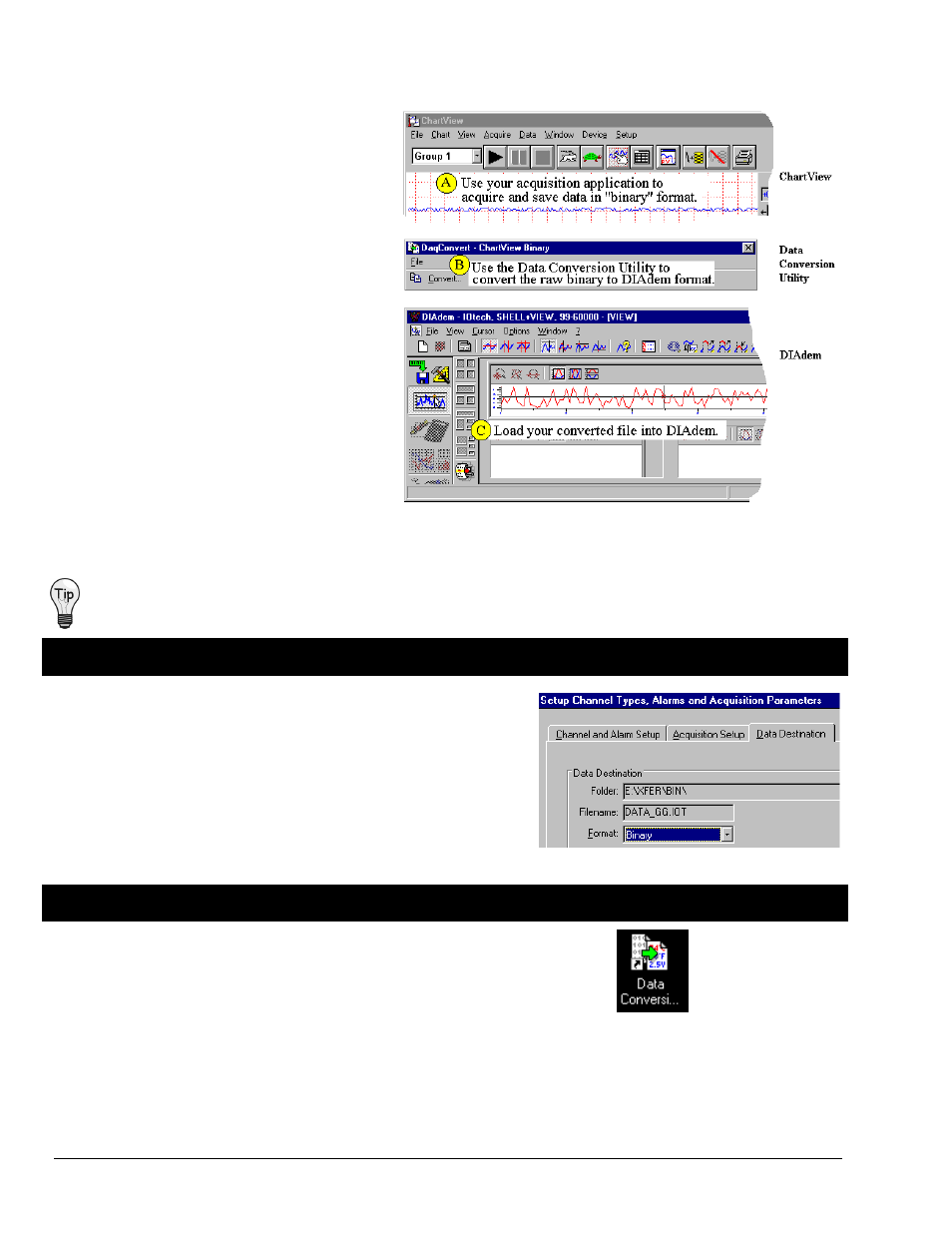
7-
6 DIAdem Quick Start Guide
09-00
DIAdem®
Using DIAdem with ChartView
ChartView, Data Conversion Utility, and DIAdem
on a Desktop Concurrently
This method must be used for data acquisition
programs that have no integrated converter capable
of converting raw binary data to the DIAdem data
format.
ChartView has no direct support for DIAdem. In this
case a stand-alone file converter is used to convert
binary data to the DIAdem format.
Note: The Data Conversion Utility (file converter)
is installed automatically when you install
ChartView from CD-ROM release version 1.9
or greater.
The following steps show how to convert a binary
file from a data acquisition program to DIAdem
format, then load the converted file into DIAdem.
A simplified view of the procedure is at right.
(A) Use ChartView to acquire and save data in
binary [raw binary] format.
(B) Use the Data Conversion Utility to convert the
raw binary format into the DIAdem format.
(C) Load the converted file into DIAdem.
During a session in which several acquisitions are to be followed by viewing each file in DIAdem, it is recommended
that: the data acquisition application, the file converter, and DIAdem remain on the desktop concurrently.
(A) Acquire and Save Data in Binary Format
1.
Open ChartView.
Consult the ChartScan Users Manual as needed.
2.
Select Binary Data Format.
This is done in ChartView’s Data Destination section (see figure).
3.
Acquire and Save Data.
In the example at the right we are saving a binary data file named
DATA_GG.IOT
to folder
E:XFER\BIN\
Select Binary Format
(B) Convert Binary Data to DIAdem Format
1.
Open the Data Conversion Utility.
Use a shortcut icon, or navigate from your desktop’s Start Menu as follows and
double-click on the Data Conversion Utility item:
Start
⇒
⇒
⇒
⇒ Programs ⇒
⇒
⇒
⇒ ChartView ⇒
⇒
⇒
⇒Applications ⇒
⇒
⇒
⇒ Data Conversion Utility
The conversion utility appears similar to that shown in the following figure.
Shortcut to the Data
Conversion Utility
