Data conversion – Measurement Computing WavePort rev.3.0 User Manual
Page 64
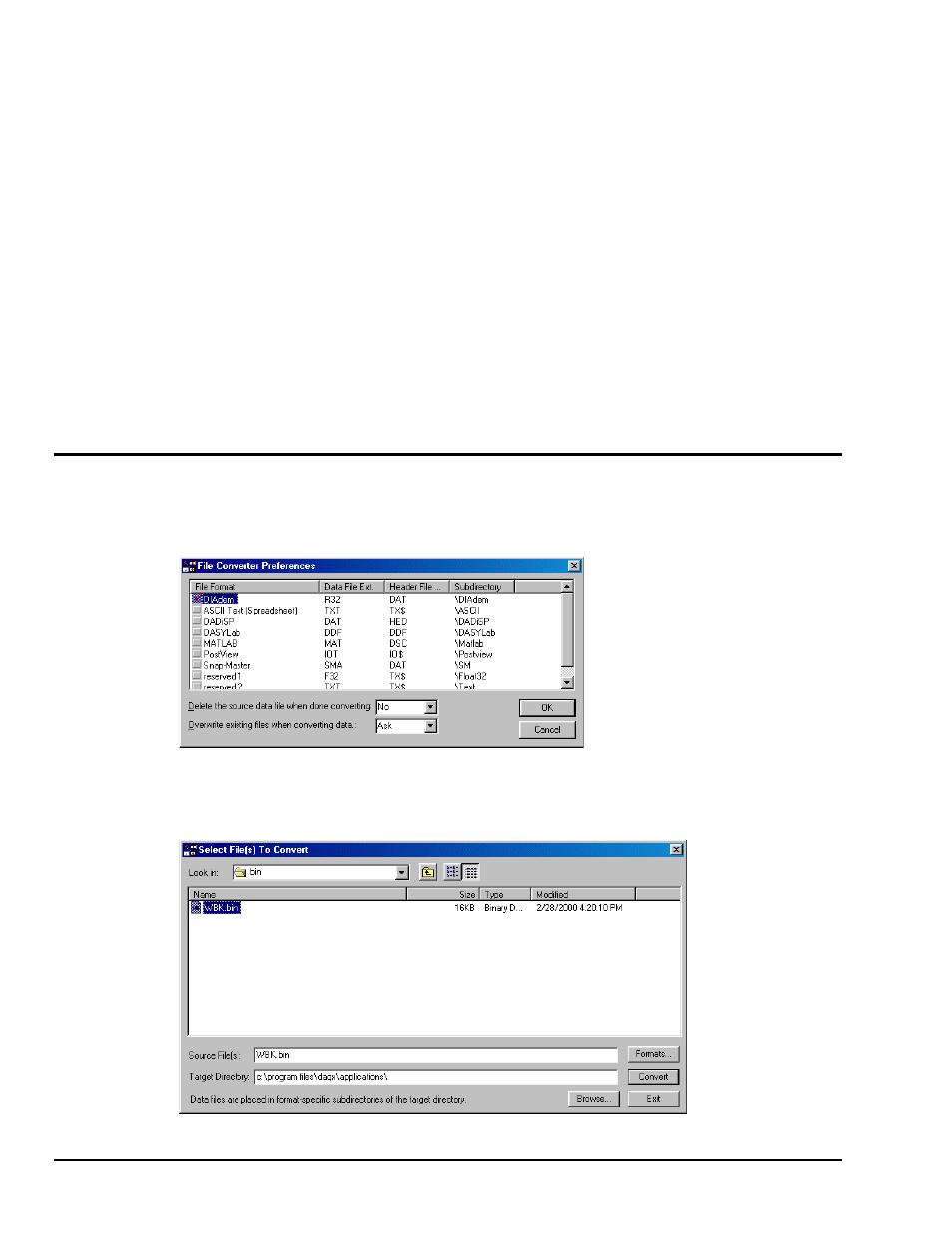
6-12 WaveView
09-29-00
WavePort User’s Manual
• Source Level (WBK14, WBK16). This column allows you to apply or remove the source level for the
selected channel(s). When selecting a cell or block of cells in this column, a selection box above the
spreadsheet may or may not appear, depending upon your particular hardware. If the selection box
appears, it will display the appropriate source level selections (such as “Off”, “2 mA”, or “4 mA” for a
WBK14 or an excitation voltage level for a WBK16) allowed by your hardware to configure a source
or block of sources. Double-clicking a cell in this column will toggle the source level status. A change
in the source level for one channel will appropriately update any other affected channels.
Note: For WBK14 Only, when using an ICP transducer, either 2 mA or 4 mA must be selected.
Set the current-source level to “Off” before measuring voltage.
• Bridge Type (WBK16 Only). This column allows you to select the specific bridge configuration for a
strain gage or load cell sensor. When a cell is selected, a selection box above the spreadsheet will
display the appropriate bridge configuration selections (such as Full Bridge, Half-Bridge and
Quarter-Bridge). Double-clicking a cell in this column toggles the Bridge Type.
• Invert (WBK16 Only). This column allows you to invert the signal level of a channel. When a cell is
selected, the selection box above the spreadsheet allows “Yes” or “No” options to determine whether
the channel is inverted. Double-clicking a cell in this column will toggle the invert status.
Data Conversion
WaveView contains a file converter capable of converting raw binary data to other file formats. From the
File pull-down menu, select Data Conversion Preferences to choose the desired file formats. Note that the
application for viewing file data is selected by default. The following window is displayed:
Check any box to set the file conversion options that WaveView will apply automatically to acquired data.
WaveView’s Convert Data Files option of the File menu allows you to run the File Converter on previously
acquired data. A dialog box is displayed for you to select files from:
During the conversion, a “Converting File” box shows an animated completion bar, the format of the source
and target files, and the file paths of the source and target.
