Driver support, Connection problems, Bit waveview issues – Measurement Computing WavePort rev.3.0 User Manual
Page 112: S…… 8, Es…… 8
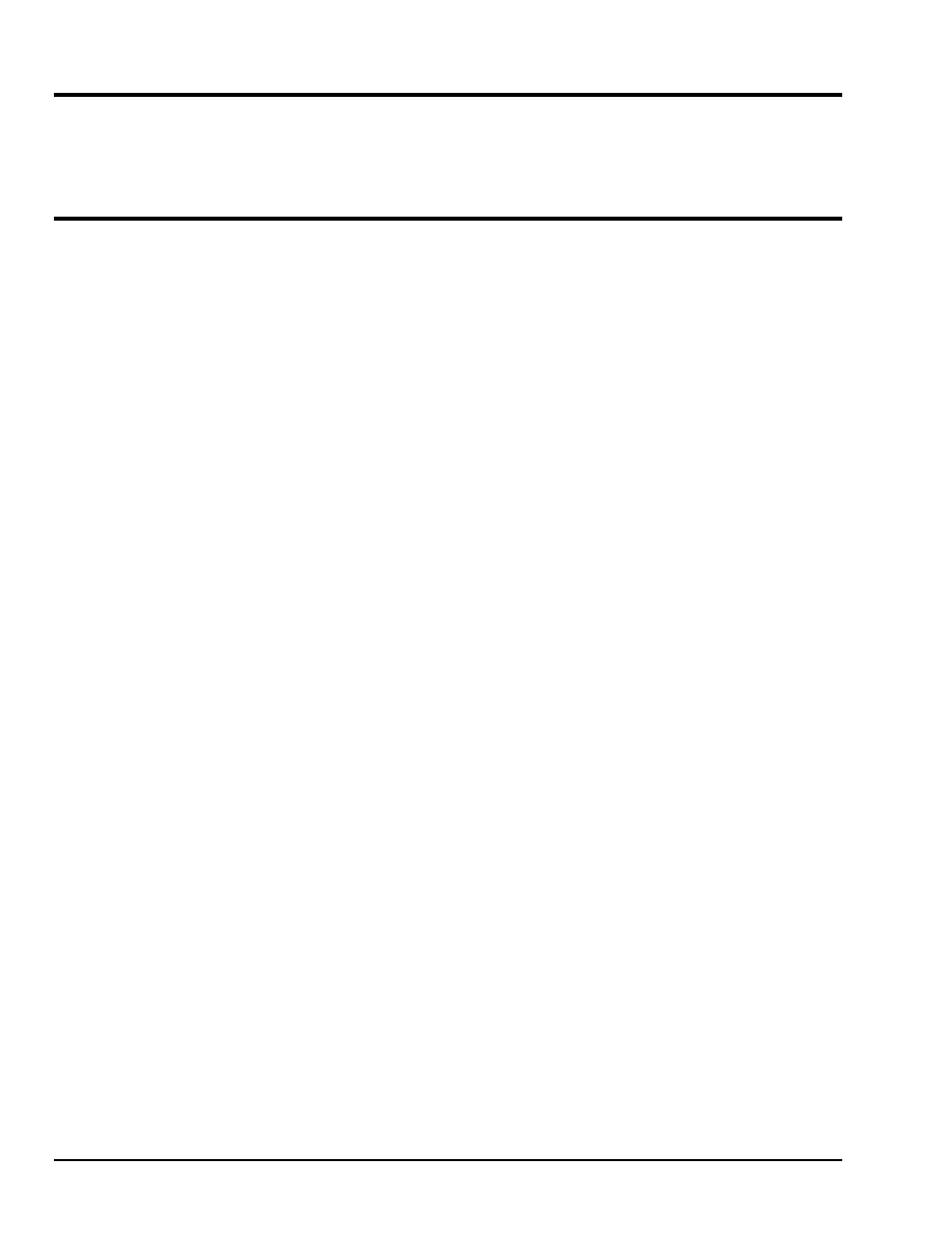
8-2 Troubleshooting
09-29-00
WavePort User’s Manual
Driver Support
The daqX API can be used with WaveBook [WavePort], DaqBook, DaqBoard, Daq PC Card and
TempBook product lines. All daqX functions share the
daq
prefix.
The API support examples can be found in the installed directory
\LANGS\WAVEBOOK
.
Connection Problems
If communications cannot be established with the WavePort or, if trying to connect causes the system to
hang or crash, try the following:
• Verify that the MODULE POWER switch is set to ON and that the MODULES ON indicator is lit.
• Check to make sure that the Notebook PC communication cable is properly connected to the
WavePort’s DB25 connector labeled “TO COMPUTER PARALLEL PORT.”
• Check that the desired LPT port is properly configured and the base address and interrupt are
recognized by the operating system.
• Check the BIOS settings for the LPT port. Make sure that the BIOS LPT protocol settings are
compatible with the settings selected for the LPT port. "Compatibility mode" is recommended.
• Run the Daq Configuration applet from the Windows Control Panel. Make sure the device is
configured to the appropriate LPT port with the appropriate protocol. Run the device test and if it fails
try other protocols for the device. Be sure to click on
to apply the settings, before re-running
the test.
• Windows NT: Make sure that the driver has been loaded. The installation will configure the operating
system to automatically load the driver at boot-up. However, if there is a problem communicating with
the device, the driver can be loaded manually by using the following start sequence from a DOS shell:
NET START WAVEBK
. To unload the driver manually, use the following sequence:
NET STOP WAVEBK
.
32-Bit WaveView Issues
• The 32-bit version of WaveView uses a default scheme whereby buffer allocation is dynamic depending
on the amount of physical memory on the computer. An advanced feature is available in this release to
let the user have more control of the buffer allocation. Generally, better performance will be obtained
by increasing the amount of RAM. This allows fewer swaps of VM (virtual memory) to the drive thus
allowing the possibility of greater performance. However, VM management during acquisition
configuration for large acquisitions may cause WaveView to take a significant amount of time to
configure the acquisition.
• Acquisition parameters can no longer be changed during an active acquisition. The 16-bit version of
WaveView allowed the changing of configuration parameters during an acquisition.
• Scope scale changes do not become effective until the focus changes. This is best accomplished by
hitting
.
• International settings are supported, but some text boxes may not completely show the comma when it is
used as the decimal place holder.
• The Scope Mode’s print resolution is determined by the host computer’s video driver. Some graphics
drivers may require adjustment of the resolution and/or color palette for proper print operation. For
some printers, better output is attained by changing the printer's dithering setting to "None".
• Text boxes for the filter settings may not display the proper setting if the number entered must be
rounded to the nearest filter setting. This is a problem only with the number displayed and does not
affect the actual filter setting passed down to the driver.
• Conversion to Snap Master format from the menu option is not supported. Snap Master format
conversion does work properly when done as part of a direct-to-disk acquisition.
