Measurement Computing WavePort rev.3.0 User Manual
Page 114
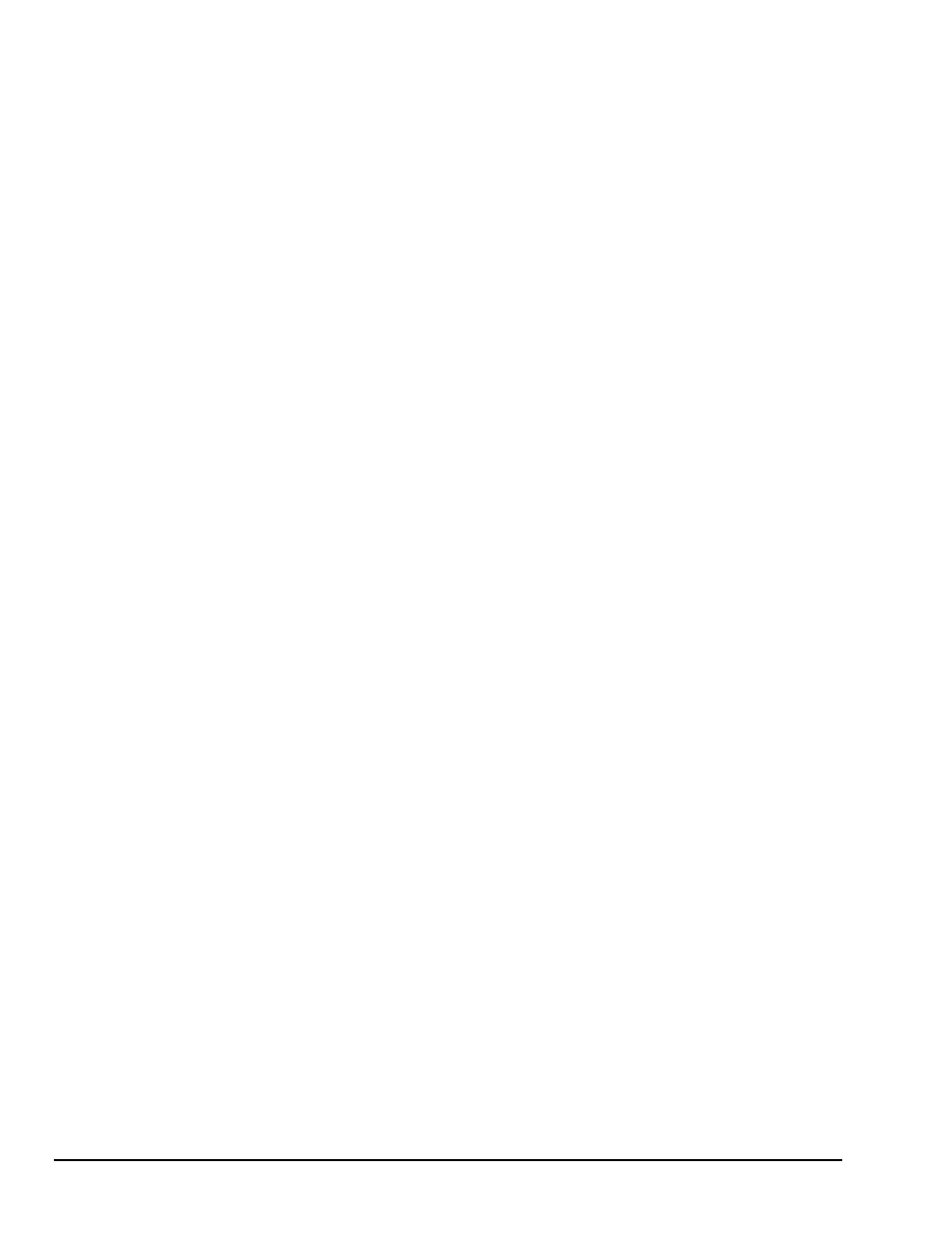
8-4 Troubleshooting
09-29-00
WavePort User’s Manual
11. The "Conflicting device list" section should contain the message "No conflicts." If this is not the case,,
and a DMA conflict is described, repeat Steps 10a - 10c but change only the DMA setting.
12. If one or more conflicts are described in the "Conflicting device list" section, you must find the
conflicting device(s) and change the conflicting resource(s) by following these steps:
12a. Take note of all conflicts, then click the OK button.
12b. If a window appears titled "Creating a Forced Configuration", click Yes to continue.
12c. Open the conflicting device type by clicking on the "+" in the small box to its left, if necessary.
12d. The conflicting device's icon should be marked with an exclamation point in a yellow circle.
Click once on the device to highlight it; then click the Properties button.
12e. Click the Resources tab.
12f.
Perform Steps 10a - 10c to resolve the resource conflict.
12g. Repeat Step 11 for each additional existing resource conflict.
13. If one or more resource conflicts remain, the conflicting device(s) must either be removed or kept
absolutely dormant for proper operation. Click the OK button to close the device properties window
and return to the "System Properties" window. If a window appears titled "Creating a Forced
Configuration", click the Yes button to continue. To remove a device, perform the following steps:
13a. If necessary, open the device type by clicking on the "+" in the small box to its left.
13b. Click once on the device to highlight it, then click the Remove button.
13c. Click the OK button to confirm the device's removal.
14. Click the Close button to close the "System Properties" window. Close the "Control Panel" window
and any other tasks running; then shut down Windows 95/98.
15. If any hardware was removed in Step 13 or if any hardware reconfigured in Step 12 requires manual
reconfiguring, power off the computer and remove or reconfigure the hardware before rebooting.
Otherwise, simply reboot the computer.
16. Run the Configuration utility and test WavePort’s communication. If problems persist and no resource
conflicts exist, perform the following steps:
16a. Check for loose cable connections and verify the MODULE POWER indicator is ON.
16b. Verify that the computer's printer port and data cable work with a printer or other device.
16c. Verify there are no installed devices that Windows 95/98/2000 does not recognize but whose
resources might conflict with the WavePort.
16d. Verify that WavePort works on another PC (from a different manufacture if possible).
