A guide to using the daq configuration applet – Measurement Computing WavePort rev.3.0 User Manual
Page 25
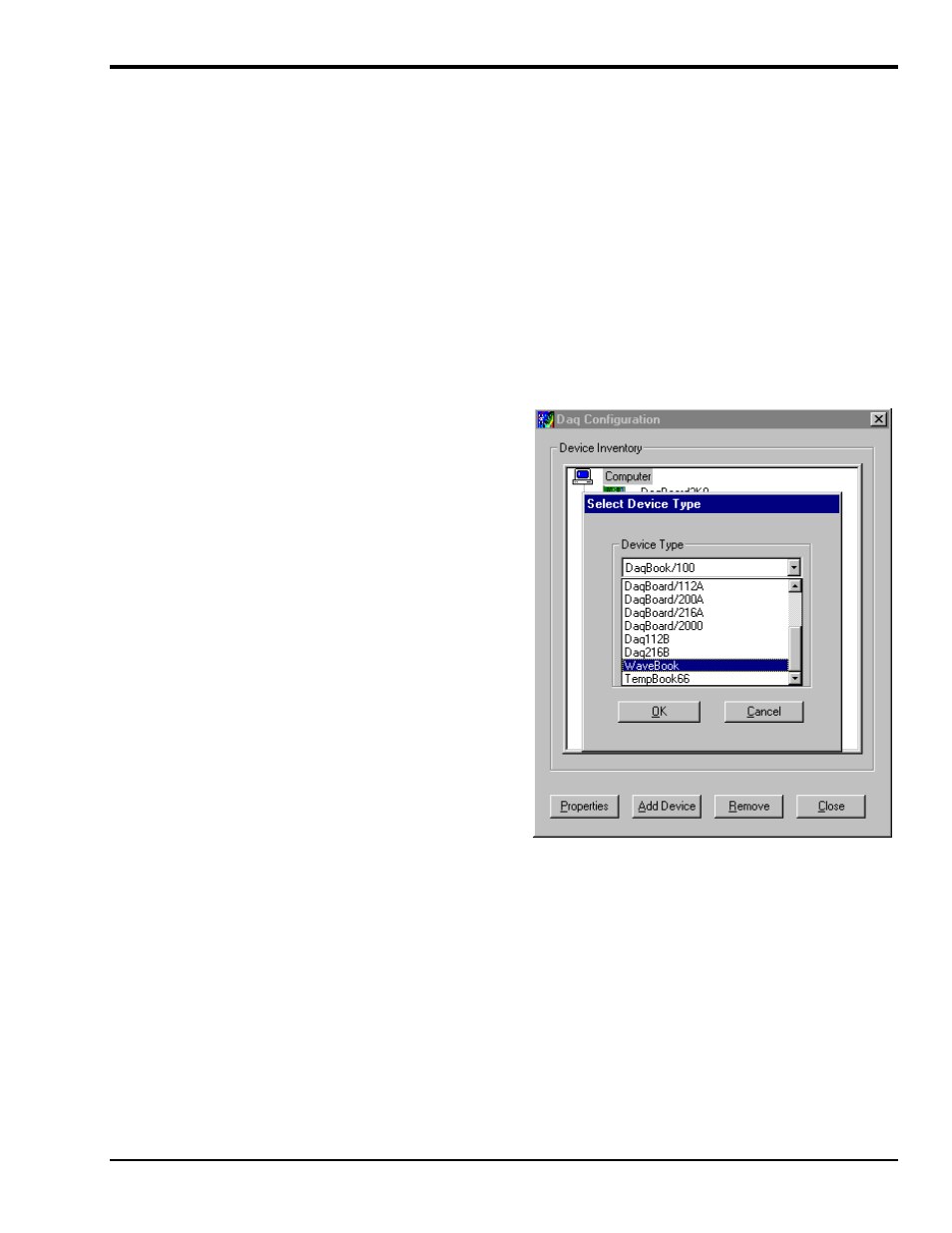
WavePort User’s Manual
06-14-00
System Setup 3-7
A Guide to Using the Daq Configuration Applet
The Daq Configuration applet, designed for 32-bit Windows 9x/2000/NT systems, is located in the
Windows Control Panel. It allows you to add or remove a device and change configuration settings.
The included test utility provides feedback on the validity of current configuration settings, as well as
performance summaries.
Device Inventory Dialog Box
Run the applet by double-clicking on the Daq Configuration icon in the Windows Control Panel.
The Device Inventory dialog box will open, displaying all currently configured devices. Displayed devices
show their name and an icon to identify the device type. If no devices are currently configured, no devices
will appear in this field.
The four buttons across the bottom of the dialog box are used as follows:
• Properties: Current configuration settings for a device can be changed by first bringing up the
corresponding Properties dialog box. Open the Properties dialog box by double-clicking on the device
icon or selecting the device and then clicking on the Properties button.
• Add Device: The Add Device button is
used to add a device configuration
whenever a new device is added to the
system. Failure to perform this step will
prevent applications from properly
accessing the device. Clicking on the Add
Device button will open the Select Device
Type dialog box.
• Remove: The Remove button is used to
remove a device from the configuration.
A device may be removed if it is no
longer installed, or if the device
configuration no longer applies.
Note: If a device is removed, applications
may no longer access the device.
However, the device can be
re-configured at any time using the
Add Device function described above.
• Close: The Close button may be used at
any time to exit the Daq Configuration
applet.
Daq Configuration - Device Inventory Dialog Box
