Help, 13 help – Measurement Computing WavePort 312P rev.1.0 User Manual
Page 34
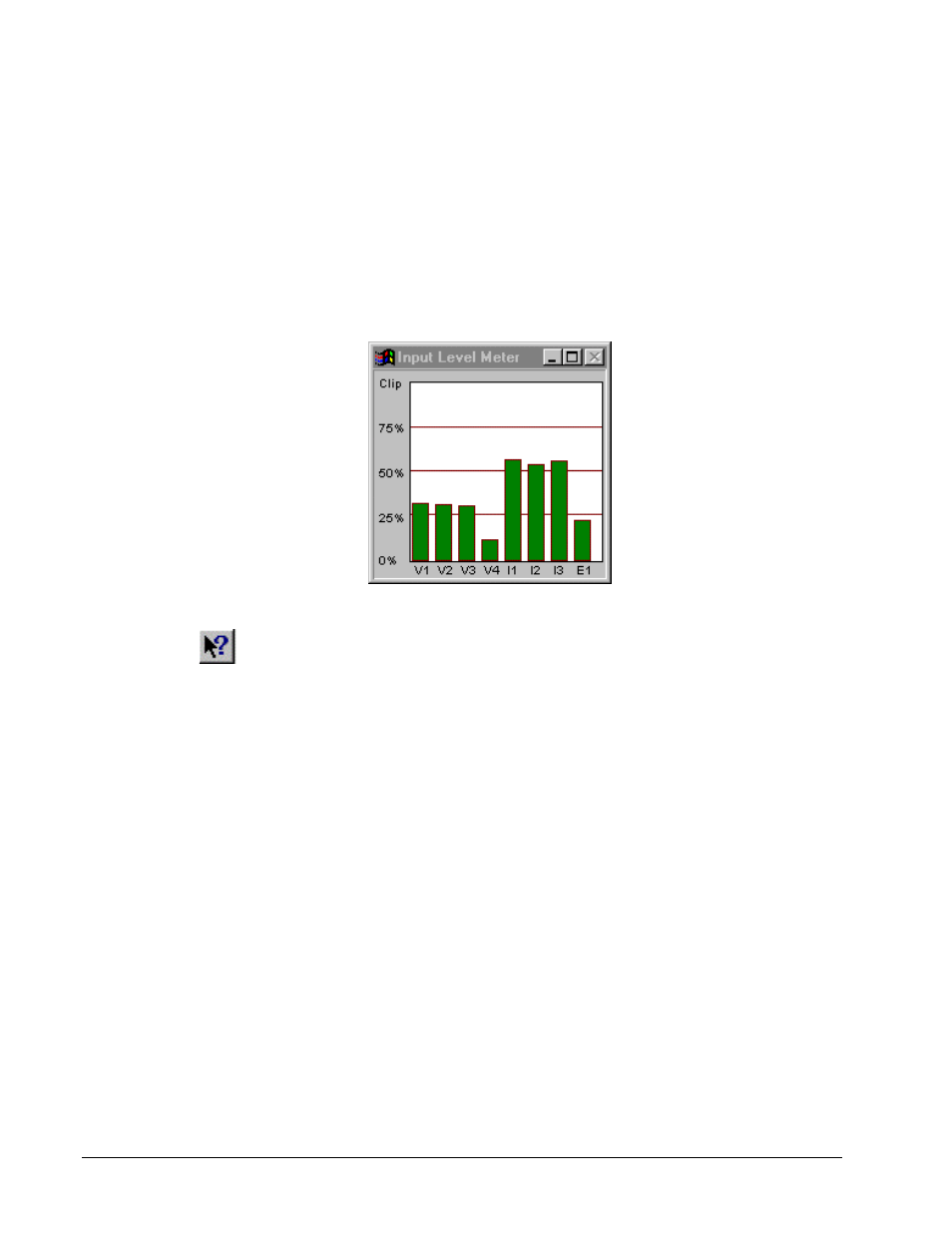
3-18 Software Framework
PowerVista/312 User’s Manual
Note:
The Input Level Meter is displayed and hidden by successive clicks on its toolbar button.
The programmable gain settings are accessed via the input range selection for the channels. As seen in the
Configuration / System dialog, Voltage Range has a full list of available input ranges. As the input range is
decreased, the amount of gain is increased. The current input range will automatically adjust for the selected
current probe. Thus, all input ranges of the device are simple and easy to understand as the input peak limits at
the voltage and current probes. The only exception to this is the E1 input range selection which is listed as the
direct low voltage input to the hardware.
The Input Level Meter has one additional important feature. If at any time during data collection, any signal
input saturates, i.e. exceeds the maximum peak input range selected, the Input Level Meter will automatically
display and remain visible until the user hides it by pressing its toolbar button. Thus, the user can immediately
tell if the instrument saturated while collecting.
Figure 3-9. Input Level Meter.
3.13 Help
There are several modes of Online Help available to the user. Each links back to a common block of help
information, but gives the user several ways to access the information. All information in the printed manual is
available on-line with exception only to several figures that are included in the manual to illustrate dialogs and
windows that the user has immediate access to while in the program. The modes of Help available are:
• Menu Help / Help Topics: This mode of help pops up the Windows Standard Help dialog that includes tabs with
EasyPower Measure Contents, an Index with search capability, and a Find engine that includes all words in the
online help.
• Context Help: is activated by pressing Shift / F1 or by clicking on the question icon on the toolbar. When
activated, the mouse changes into a context help cursor, where the user can click on any item presently within view
and be transferred directly to Help information on that item.
• Standard Help: is activated by pressing F1 while focused on a particular window, or from within a dialog where
data changes are being made. When F1 is pressed, the user is transferred directly to Help information that is
within the context of the present program status.
• Help Button in Dialogs: will act identically to pressing the F1 key while in the dialog (Standard Help). Users
that use the mouse extensively, will find this more effective than pressing F1.
• Hypertext Links: can be used when already within Help to move quickly to alternate topics that may add clarity
to the present help window. Hypertext links are displayed in green and have a solid underline.
