3 status bar – Measurement Computing WavePort 312P rev.1.0 User Manual
Page 29
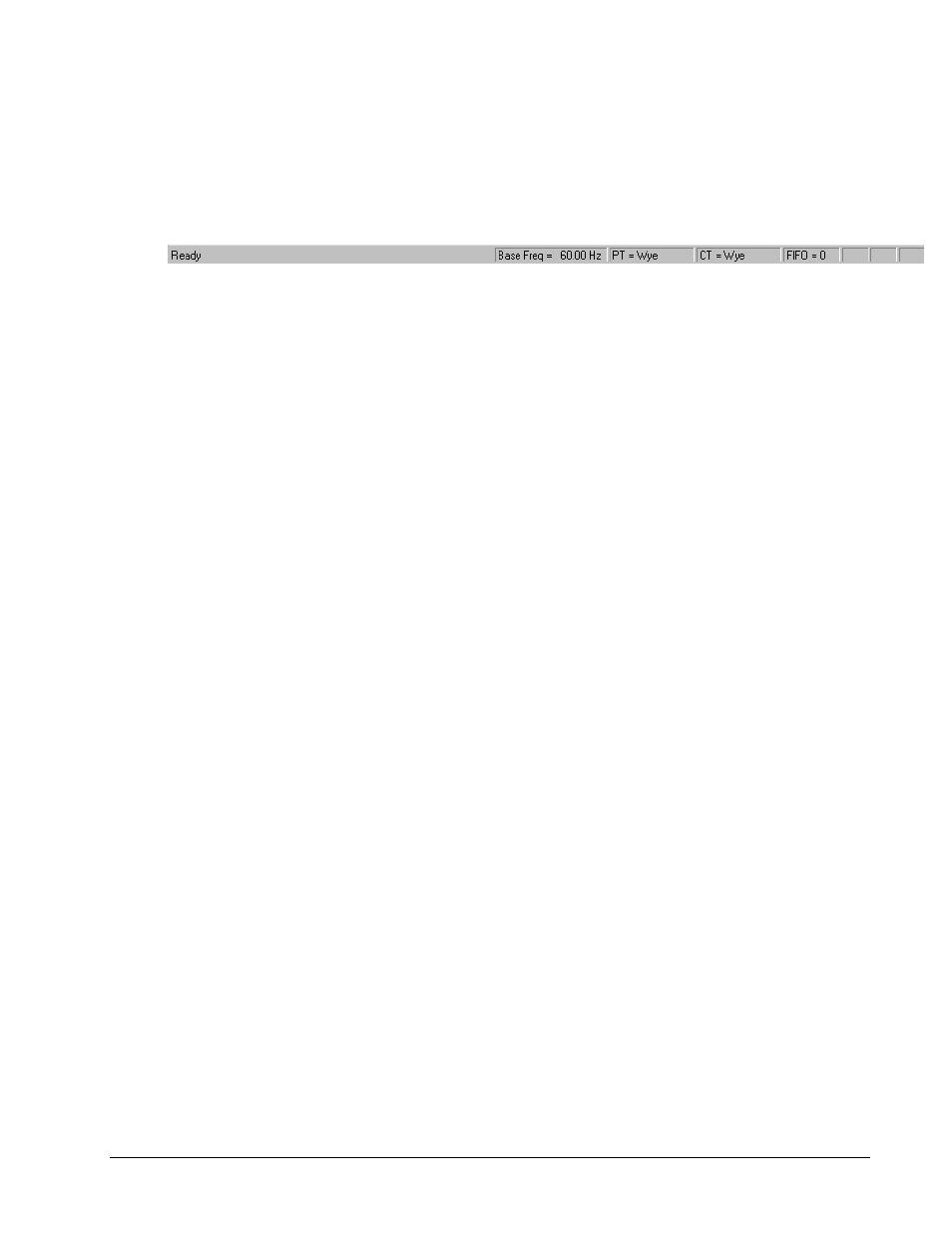
PowerVista/312 User’s Manual
Software Framework 3-13
Each of the toolbar buttons can also be set in the Configuration / System dialog.
See the Phasing Application note in Phasor Diagram Application.
3.9.3 Status Bar
The Status Bar is used to display detailed tool tips and measurement status on the left, as well as several
important configuration items that give a quick glance reaffirmation of settings.
Figure 3-6. Status Bar.
Items in the Status Bar include:
• Application Status: is on the far left, and alerts the user to the present condition of the program. It will show one
of the following messages:
⇒ Ready
The program is ready for input.
⇒ Capturing Data
The program is presently capturing data.
⇒ (Tool Tip Info)
A slightly longer description for toolbar buttons.
• Base Freq: is the base frequency as set in the Configuration / System dialog.
• PT: is the PT Connection item as set in the Configuration / System dialog.
• CT: is not presently used. In a future revision of EasyPower Measure, CT winding connections will be
incorporated.
• FIFO: displays the number of FIFO (first-in-first-out) buffer overruns the hardware has experienced since data
acquisition was initiated. This number should be zero in all cases where the notebook PC processing power and
system configuration settings allow all computations and display to be completed without loss of data.
Note:
This status item is the one indication available to alert the user of either an under-powered
notebook PC or configuration settings that are unreasonable (asking for too much data
collection and display too fast).
EasyPower Measure has been designed to recover from any FIFO buffer overrun. This means that data
collection will continue, but data has been lost or missed. This gives the user flexibility to use under-powered
notebooks and still gather meaningful information for non-continuous acquiring functions, i.e. Phasor Diagram,
Detailed Harmonics, and Spectrum Analyzer. Continuous functions (Cycle-by-Cycle and Event/Demand
Capture) on the other hand will misrepresent collected data if a FIFO overrun has occurred. Details for the three
continuous functions are described below.
⇒ Phasor Diagram FIFO Overruns: will show when the system is being taxed, however in the most part can
be ignored since real-time collection of data is not occurring. Each cycle displayed on the phasor diagram
will be correct, even with significant FIFO overruns. The phasor diagram performs all demand calculations,
a complete harmonic decomposition to the 50
th
harmonic on all signals, and updates the display as often as
the Update Rate specifies in the Configuration / Phasor Diagram. At a 0.1sec (10 times per second)
update rate, to perform all of these calculations at 60 Hz for most notebooks is no problem. At a 400 Hz
system frequency however, in can not be done with computing power as of the writing of this manual.
⇒ Cycle-by-Cycle FIFO Overruns: should not be allowed. If during data capture a FIFO occurs because data
cannot be saved quickly enough due to improper disk caching, disk write speed, or processor speed, or if
display updates are excessive, then a moment in time was missed.
Note:
FIFO overruns occurring during Cycle-by-Cycle data capture invalidate the collected data.
