Introduction to easypower measure viewer, Install easypower measure, Disable power management – Measurement Computing WavePort 312P rev.1.0 User Manual
Page 13: 2 install software & change pc settings, 2 install software and change pc settings, 1 introduction to easypower measure viewer, 2 install easypower measure, 3 disable power management
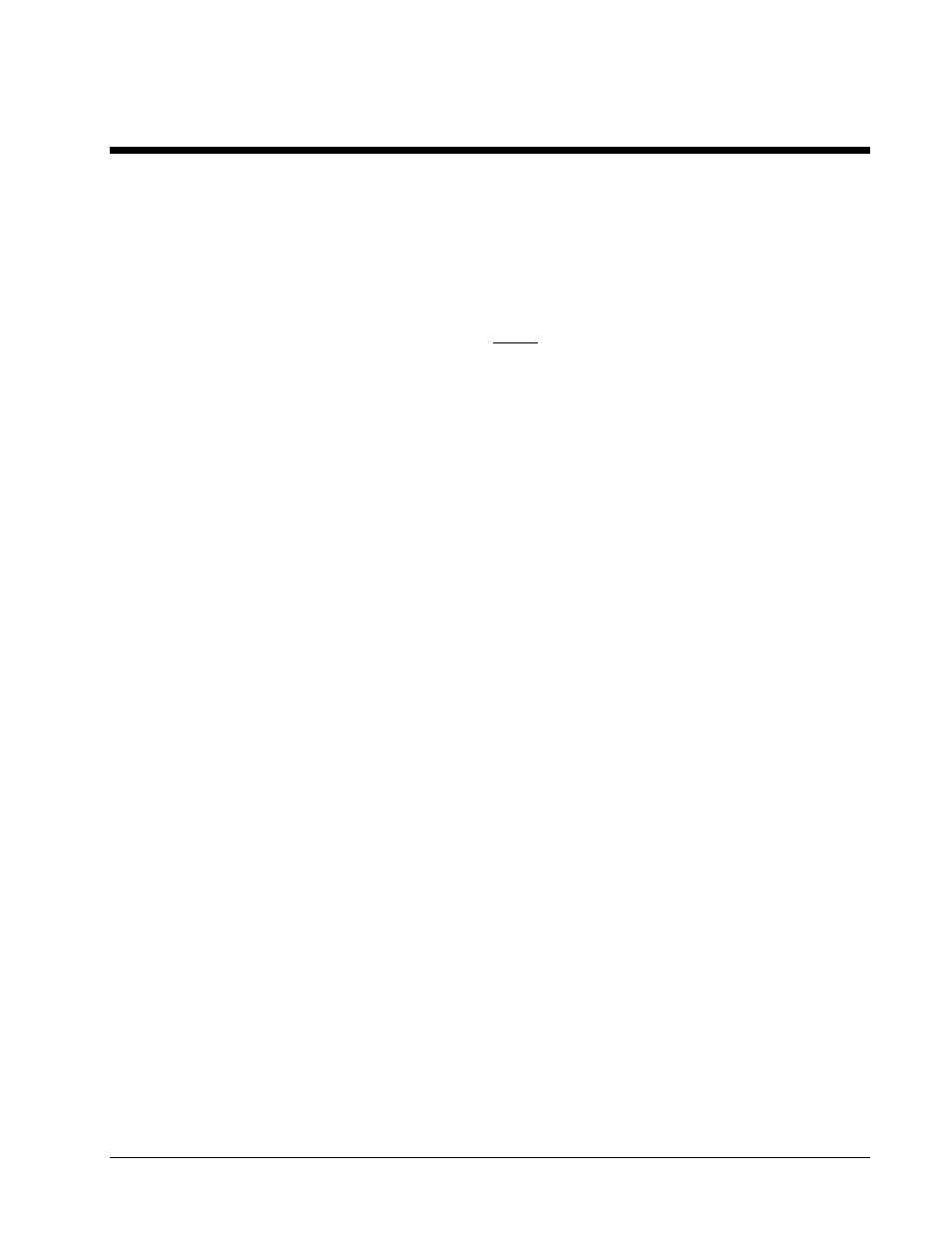
PowerVista/312 User’s Manual
Install Software and Change PC Settings 2-1
2 Install Software and Change PC Settings
2.1 Introduction to EasyPower Measure Viewer
EasyPower Measure includes two versions of software with its installation. The main version is em.exe and is
the full-featured version of EasyPower Measure. This version is supplied to you under the legal software
licensing agreement, and cannot be supplied to any other third party. A second version, emview.exe, is a
viewer only version that has all measurement functions disabled. The viewer version is also a "read only"
version of EasyPower Measure. Thus, it can be included on CD ROM as a browser for a well organized archive
backup of collected data. The viewer version may be freely distributed to any third party along with any
EasyPower Measure database files. Make sure that all files in the viewer directory are included with any
archive or transmittal of data, or the viewer will not function.
With the use of EasyPower Measure software, PowerVista/312 measurement capabilities include:
• Phasor Diagram.
• Detailed Harmonics.
• Spectrum Analyzer.
• Cycle-by-Cycle Capture.
• Event Capture with Demand Recording.
Each of these features has a complete section dedicated to their use and proper application.
2.2 Install EasyPower Measure
Complete the following steps to install EasyPower Measure onto your laptop PC. At the time of installation, all
files necessary to run the program will be installed.
Once the software has been installed, several modifications must be made to the PC to allow real-time capturing
and recording of data. These setting modifications are absolutely necessary, and without these you can expect
significant interruptions during data collection. The required changes, such as disabling power management, are
sections 2.3 through 2.7.
Note: Early in the installation process you will need to enter your product’s serial. The serial number consists
of eight digits preceded by the letters EPM.
1. Power up your laptop.
2. Insert Disk1 and follow the Installation Wizard on-screen prompts.
3. Make required changes to PC settings as described in sections 2.3 through 2.7.
2.3 Disable Power Management
The power management features of notebook PCs are the culprits for the majority of their lost performance.
Unfortunately, turning off the feature is most often a two step operation. All power management features of the
notebook PC must be disabled. This will keep vital equipment from timing out (hard drive, PC card, display)
and will allow the processor to run at rated speed.
• System BIOS: The first location to turn off power management features is within the system BIOS. To
modify the settings there, during boot up of the machine, press the function key noted in the display to access
BIOS settings (typically F1 or F2). Find the power management section and disable all of the power
management features.
• Control Panel: The second location to turn off power management is within Windows 95 itself. To modify
settings within Win95, access the system Control Panel, and start up the Power icon.
