2 column descriptions, 4 printing - copying shot list – Measurement Computing WavePort 312P rev.1.0 User Manual
Page 31
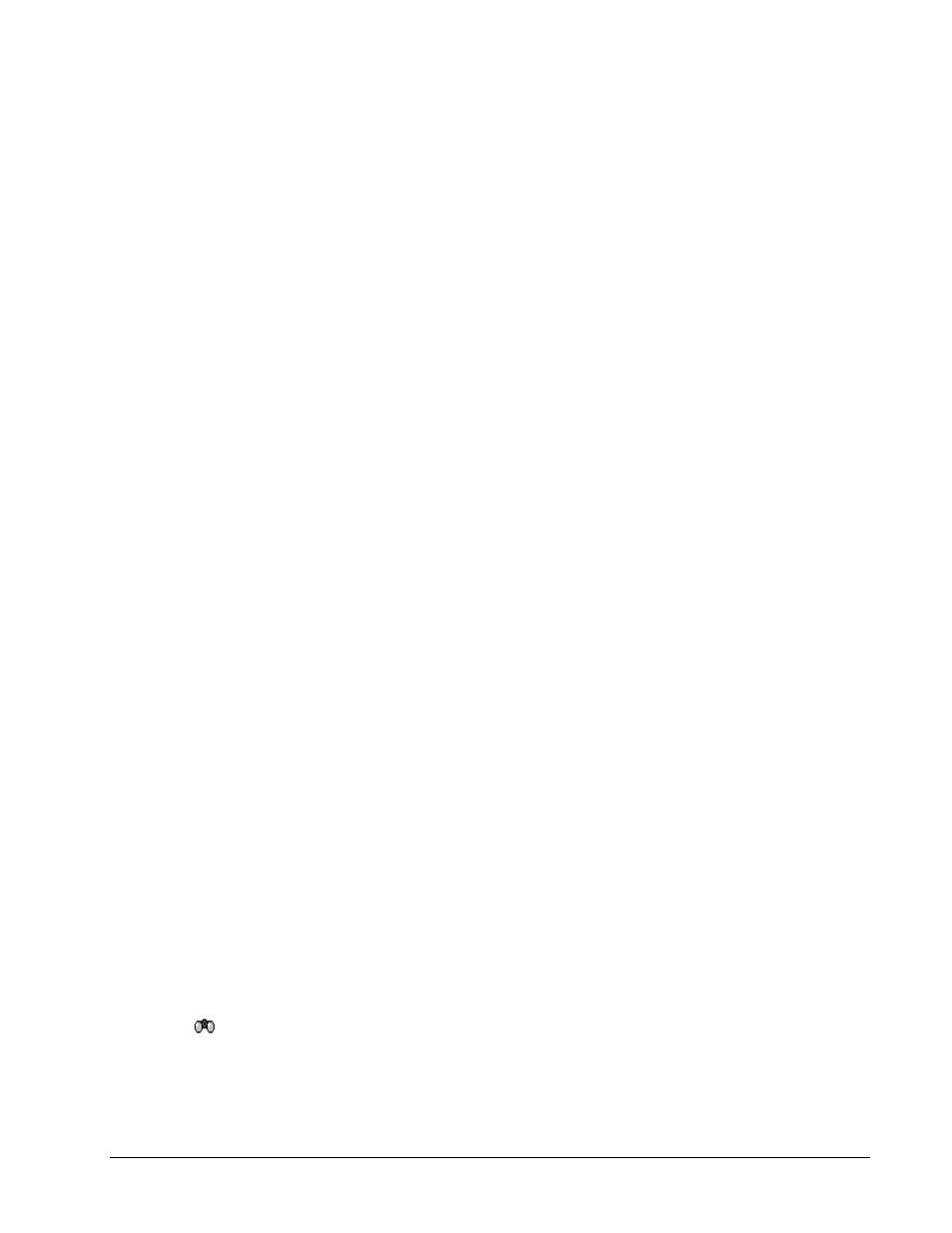
PowerVista/312 User’s Manual
Software Framework 3-15
• Left Click and Drag of Mouse Over Shot List: selects and highlights a list of shots from the first shot
clicked down on to the last shot dragged over when the button is released, and displays the last shot
dragged over when the button is released.
3.10.2 Column Descriptions
The information in the Database View is supplied to allow the user quick and easy access to all shots taken as
well as to see critical information concerning each shot. Columns are described as follows:
• Shot: this is the shot number in the database. It is included for indexing and user reference.
• Type: this is the type of acquisition results saved. Table 5 describes the four letter pneumonics
associated with each acquisition type.
• Time: this is the time that the shot was taken. For events (Evnt), this is the event time tag.
• Date: this the date that the shot was taken. For events (Evnt), this is the event date tag.
• Description: this is a description of the shot. For Phasor Diagram, Detailed Harmonics, Spectrum
Analyzer and Cycle-by-Cycle acquisitions, this description is user entered via either the Configuration /
Site Information dialog or by an auto-ask-for-title feature that is enabled within the Configuration /
Preferences dialog. The title is asked for when a Snapshot is taken. For Event Capture and Demand
Logging, titles are automatically generated. Events create a title that includes the Peak, Minimum RMS,
and Maximum RMS voltages (three phase quantities only) as well as the number of cycles in the event.
Demand Logging titles describe the item that has been monitored, i.e. “Demand Log V1 and I1” for a
demand log that includes minimum, average and maximum recorded values for both V1 and I1.
3.10.3 Shot Configuration Loading - “Critical Configuration”
When a shot has been selected for display, several setup data items are required to adequately represent the
collected data as it was taken. For EasyPower Measure, this critical amount of setup information has been
termed the “Critical Configuration”, and is saved with every shot.
Under View / System Setup this information can be viewed and later printed for reference. Only the Critical
Configuration presently defined will be printed. Note that there are many more configuration items in the
Configuration dialogs than Critical Configuration printed. This is because the Configuration dialogs contain
display controls used for each of the acquisition views. These items are not necessary to completely describe
how the data was collected. Also, in most cases, a user will not necessarily want to change how data is being
viewed, but desires to see it displayed with the present display controls.
Note:
A list of the setup items included in the critical configuration can be seen using View / System Setup.
When a user is browsing and viewing previously taken data, the Critical Configuration is loaded in a temporary
mode for display purposes only. No Configuration items presently defined are modified. If the user however
desires to know exactly what the Configuration was at the time data was collected, it can be loaded (overwriting
all Critical Configuration settings) and printed. Or, loaded to use for additional data collection if the present
settings are suspect. Under Configuration / Preferences, this mode can be selected. Once enabled, any time a
shot is selected for display from the Database View, its Critical Configuration is loaded writing over present
settings.
Note: If “Load Configuration When Shot Selected” is enabled, all present Critical Configuration settings will
be lost when a shot is selected.
3.10.4 Printing - Copying Shot List
The shot list can be printed or copied by first giving the Database View focus (click on title bar to activate
the
focusing binoculars). Print and Print Preview can now be used to output the list, while Copy Graphics
or Text, and Copy Delimited can be used to transfer the list to another Windows application.
