Manage scripting container properties – Daktronics Show Control System User Manual
Page 83
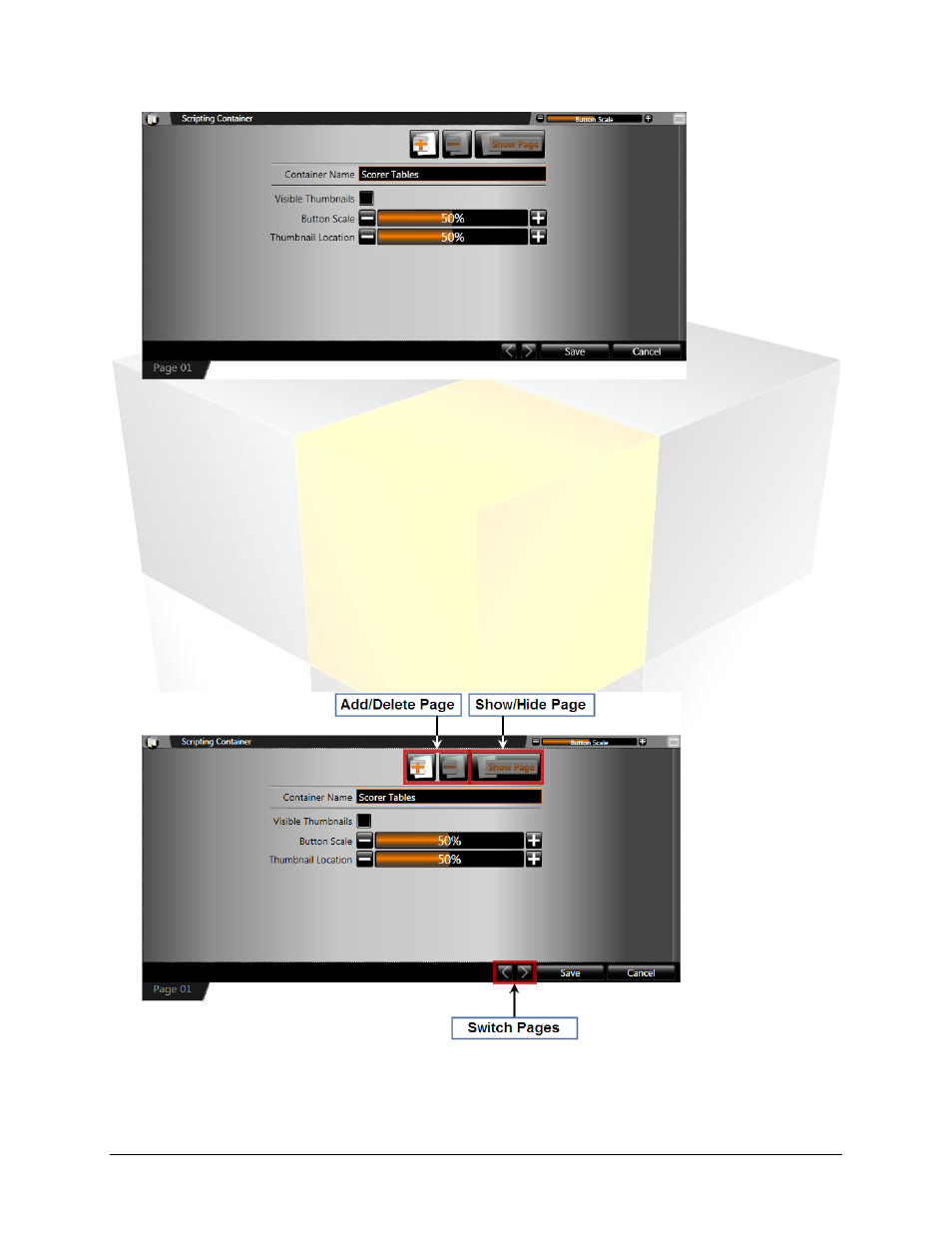
76
Daktronics Show Control System
Scripting
4. Click Save to save the container and close the Scripting Container Properties. The scripting
container will appear on the workspace page.
Manage scripting container properties
Various options are available to customize the way a scripting container stores scripting buttons and to
configure the default behavior of scripting buttons. Use the steps below to assist you in setting up your
scripting container how you would like.
1. From within the Scripting Container Properties screen, manage the container using the below
options.
Note: If you’re not already in the scripting container properties screen, right-click from within the
scripting container to open its context menu, and then click Properties.
Add/Delete Page: Click the appropriate button to add or delete a container page.
Show/Hide Page: Click to open the Show/Hide Page drop-down menu. Click to place a checkmark
or remove a checkmark in front of container page(s) you wish to show or hide.
