Include scripting from another button, Set a display’s dimming level – Daktronics Show Control System User Manual
Page 105
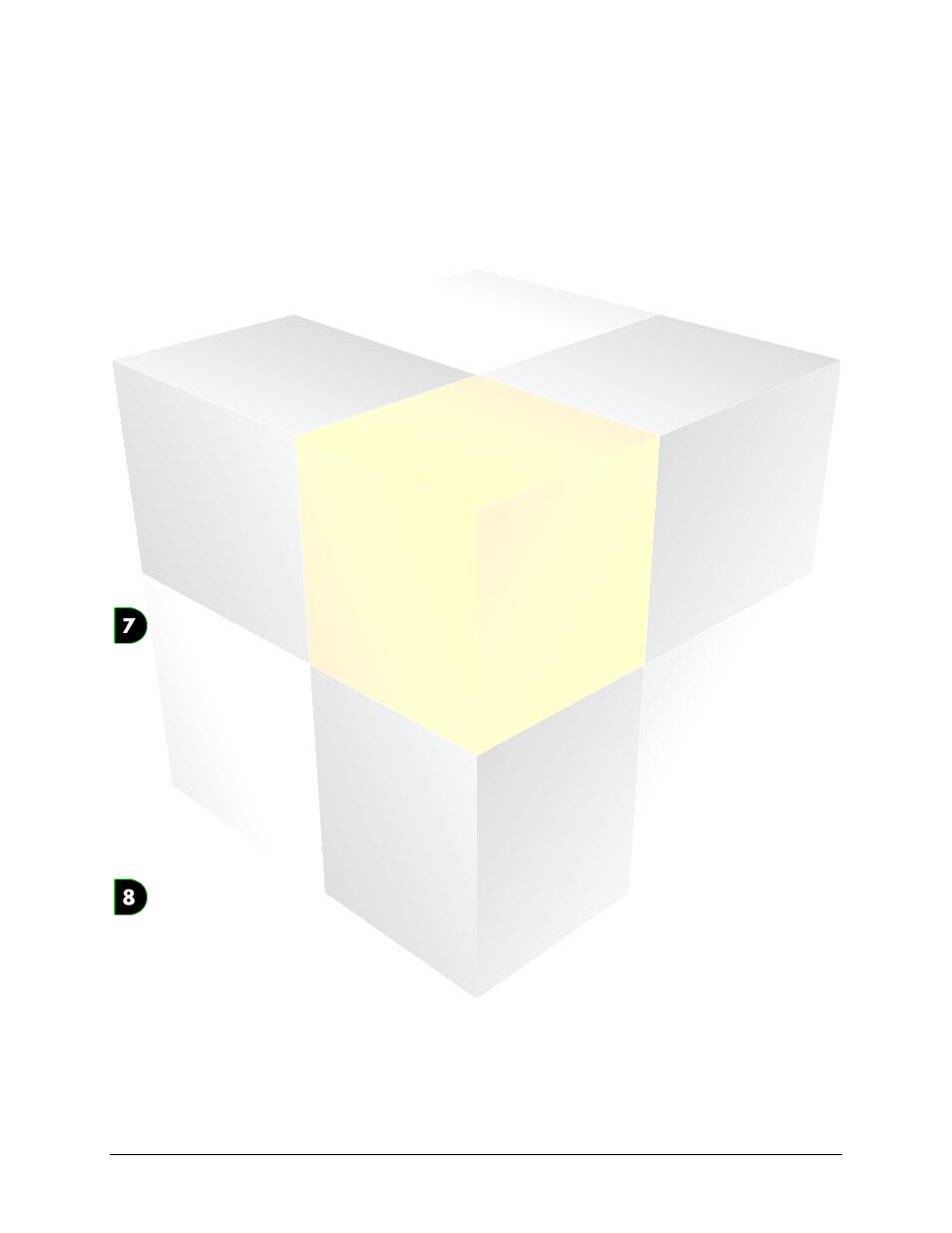
98
Daktronics Show Control System
Scripting
Single Step:
The file will be played one frame at a time in sequential order. To trigger the
next frame, create a scripting button which contains a Single Step script.
Include scripting from another button
The Include Script script permits the user to cross-reference the scripts created for an existing scripting
button as part of a new scripting button, allowing those scripts to be executed by the new button without
duplicating all of the commands.
Create an Include Script script:
Step 1: Choose System Control Script.
Step 2: Select Include Script.
Step 3: Select the Script you wish to include in the button.
Click the Add button to open the Script Browser. Locate the appropriate script command.
Set a Display’s Dimming Level
Create a scripting button with a Set Dimming script to set a display’s dimming mode so that its
brightness is appropriately adjusted for ambient light conditions.
Create a Set Dimming script:
For DMP-7000 Displays:
Step 1: Choose DMP-7000 Display Control Script.
Step 2: Select the Sign(s) on which you want the dimming mode to be set.
Place a checkmark in the checkbox(es) of the appropriate sign(s).
Step 3: Choose Set Dimming.
Step 4: Set Dimming settings as follows:
Select the radio button for Manual mode, and use the slider bar to set a value from 0 (full
dimming, for low ambient light conditions) to 255 (no dimming, for high ambient light
conditions).
For DMP-8000 Displays:
Step 1: Choose System Control Script.
Step 2: Select Advanced System Script.
Step 3: Choose Set Dimming.
Step 4: Set the Custom ERTD.
a. Enter the Port # which is configured for the appropriate display.
b. Enter the Sign Number for the appropriate display.
