Adding color rtd to your presentation – Daktronics Show Control System User Manual
Page 42
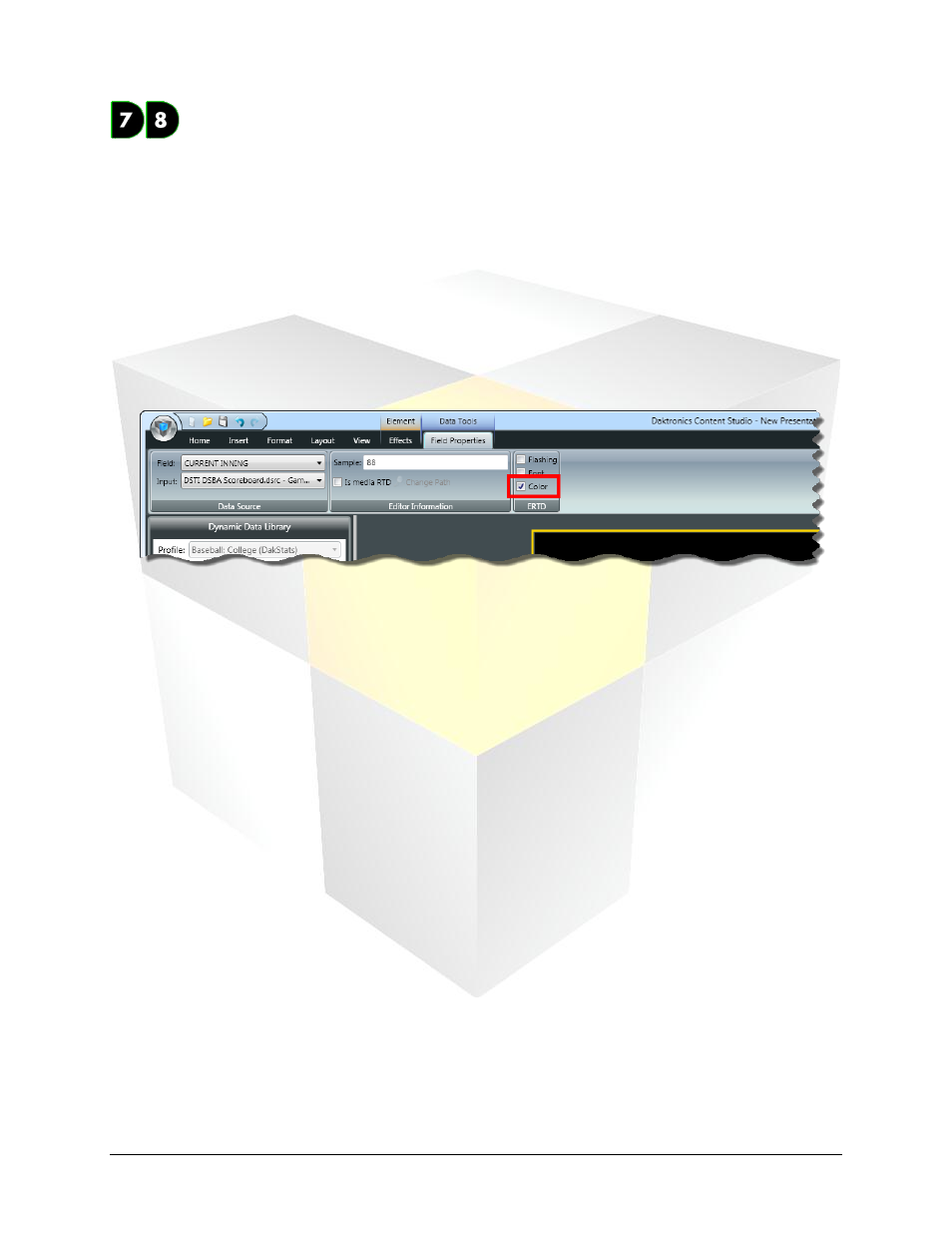
35
Daktronics Show Control System
Presentations 101
Adding Color RTD to your presentation
Another feature that you can use to accent your dynamic data is Color RTD. Suppose you’re preparing
content for a baseball game and want an easy and creative way to communicate what player is at bat
(other than “At Bat: Insert name here”). By using Color RTD, you can display a team’s full lineup and
instruct the system to show the current batter in a different font color. This allows you to communicate
two helpful pieces of information at once: the current batter and where they are in the lineup.
Note: Color RTD must be configured in DakStats before it can appear on your display. After configured,
complete the following steps to activate Color RTD for a data field in your presentation.
1.
Add the Color RTD-configured RTD field to your presentation
2. With the RTD field selected, open the Field Properties context tab in the Content Studio Ribbon.
3. In the ERTD section, place a check the Color checkbox.
