Outline text – Daktronics Show Control System User Manual
Page 32
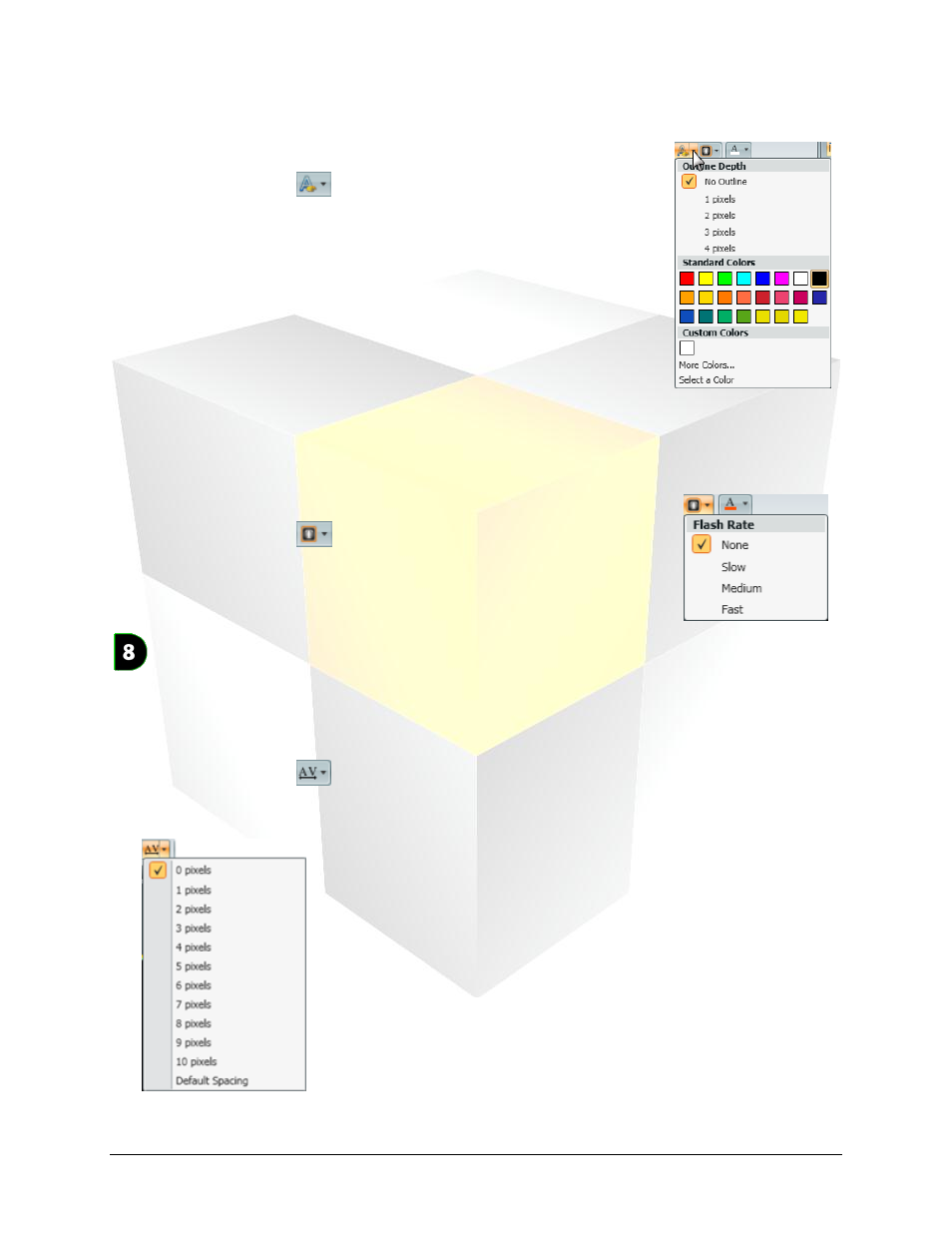
25
Daktronics Show Control System
Presentations 101
Outline Text
1. Select the text to which you want to add outlining.
2. Click the arrow on the
button to open the Outline Text options
box.
3. Select the desired attributes of the text outlining:
a. Outline Depth: Select the desired depth (in pixels) of the outline.
b. Colors: Choose the desired color of the outline.
i. Standard Colors: Select from the listed colors.
ii. More Colors…: Click to open up a palette from which to
specify the desired color.
iii. Select a Color: Click to use the color selector tool to choose an
existing color from the layout.
Flashing Text
1. Select the text to which you want to add the flashing effect.
2. Click the arrow on the
button to open the Flashing Text
options box.
3. Select the desired Flash Rate for the text.
Character Spacing
The Character Spacing menu allows you to specify the amount of space (in pixels) you want to appear
between characters of text.
1. Select the text for which you want to modify the character spacing.
2. Click the arrow on the
button to open the Character Spacing options box.
3. Select the desired character spacing (in pixels) for the text.
