Add scrolling text – Daktronics Show Control System User Manual
Page 35
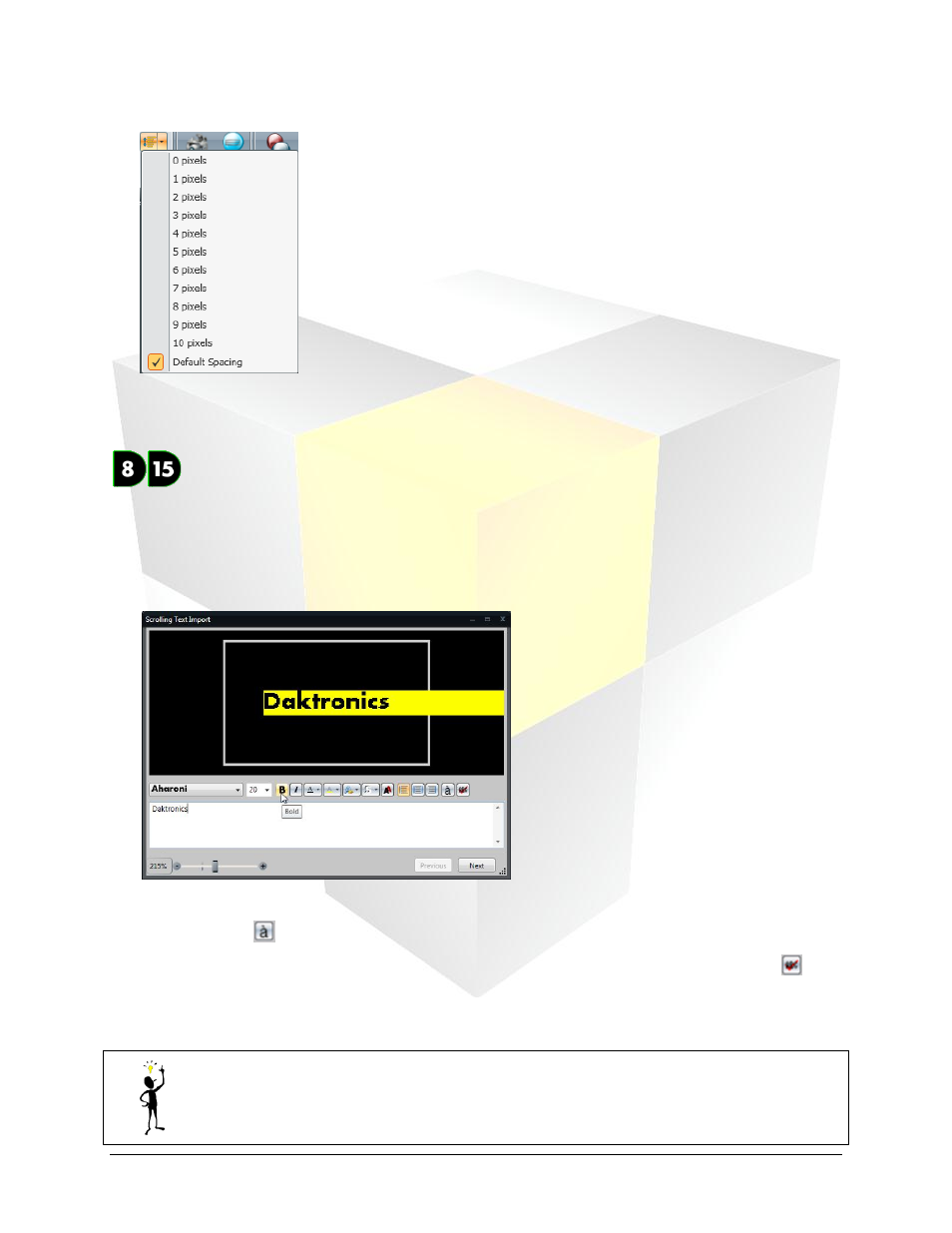
28
Daktronics Show Control System
Presentations 101
3. Choose the desired line spacing (in pixels). The spacing between all lines of text in the selected text
box or layout will be aligned accordingly.
Add Scrolling Text
As you may have already guessed, scrolling text is text which scrolls across the display when it appears.
Content Studio provides a wide variety of options for customizing scrolling text, including changing the
font appearance, scrolling direction, and scrolling speed.
1. On the Insert tab, in the Text group, click Scrolling Text to open the Scrolling Text Import window.
2. In the text box, type the message. To include symbols and special characters in your message, use the
Character Map
.
3. If you wish to check the spelling of your scrolling text message, use the Spell Check function
.
4. Use the available tools to adjust the appearance of the font. For help with using the font appearance
tools, refer to
Managing Font Appearance
.
Tip: To get a better look at the preview of your scrolling text, use the Zoom Slider, located
in the bottom left corner of the window. Click the + and – buttons to increase or decrease
the zoom level.
