Formatting paragraphs, Font color – Daktronics Show Control System User Manual
Page 33
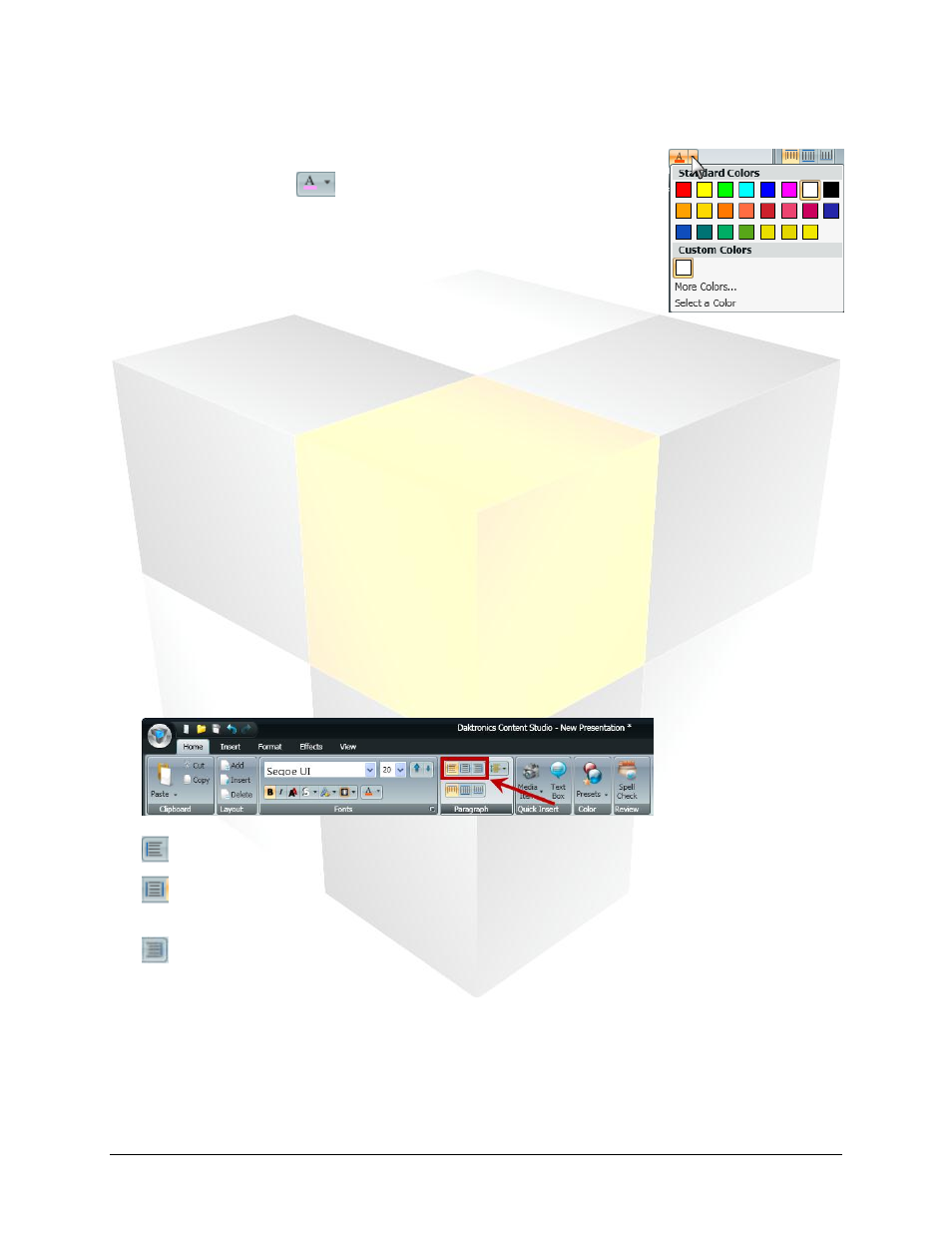
26
Daktronics Show Control System
Presentations 101
Font Color
1. Select the text of which you want to change the color.
2. Click the arrow on the
button to open the Font Color
options box.
3. Select the desired font color from the following options:
a. Standard Colors: Select from the listed colors.
b. Custom Colors: Select from the listed colors, or:
i. More Colors…: Click to open up a palette from which to
specify the desired color.
ii. Select a Color: Click to use the color selector tool to choose an existing color from the layout.
Formatting paragraphs
Content Studio also contains options to aid the user in making sure that paragraphs of text are aligned
correctly.
Horizontal Text Alignment
Horizontal text alignment involves managing how a paragraph of text is lined up in relation to the left and
right sides of a text box or layout.
1. Select the text you wish to modify the alignment of.
Note: Modifying alignment changes the alignment of the whole paragraph that text is a part of. If a
text box is chosen, it will modify the alignment for all of the text within the text box.
2. On the Home tab, in the Paragraph group, click the appropriate horizontal alignment button.
Left Align: Aligns the selected text to the left side of the layout or text box
Center Horizontally: Centers the selected text between the left and right sides of the layout or
text box
Right Align: Aligns the selected text to the right side of the layout or text box
3. After clicking the appropriate alignment button, the selected text will be aligned according to your
selection.
