Daktronics Show Control System User Manual
Page 71
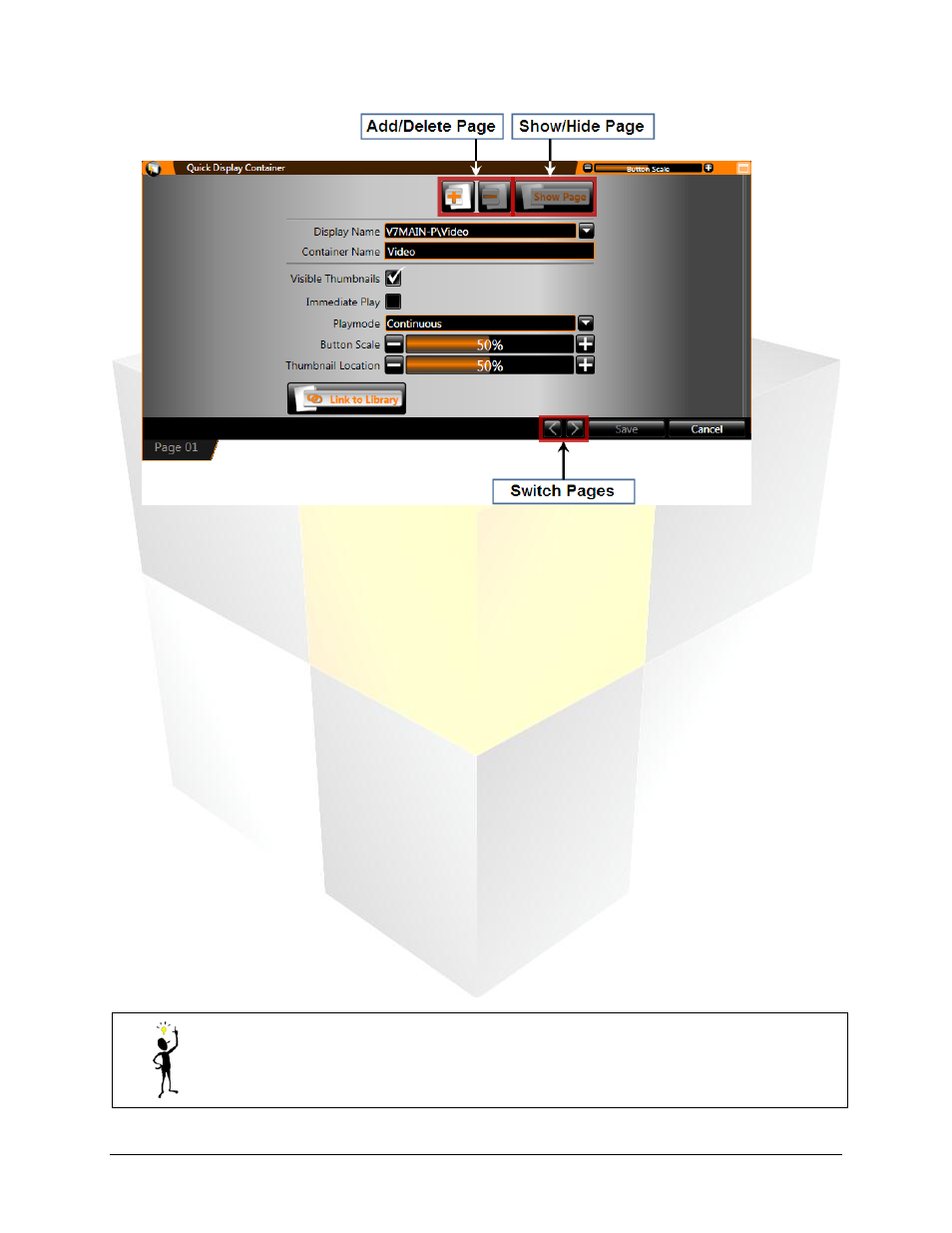
64
Daktronics Show Control System
Quick Display
Add/Delete Page: Click the appropriate button to add or delete a container page
Show/Hide Page: Click to designate whether a container page should be visible or hidden
Display Name: Name of the display associated with the container
Container Name: Name of the container. By default, the display name will be inserted as the
container name.
Visible Thumbnails: Checking this box makes the thumbnails for each button visible in the container.
Immediate Play Checkbox: Checking this box makes buttons in this container, by default,
immediately play on the display when clicked, instead of being added to the end of the queue.
Playmode: Select the default playmode for buttons in this container – Continuous, Number of
Times, Selected Frames, or Single Step.
Button Scale: Click the appropriate button to increase or decrease the default size of the buttons
within the container.
Thumbnail Location: Click the appropriate button to set the default location within a media file
which will determine the thumbnail preview of the button.
Link To Library: Click to link the container to a display library. Selecting this option will automatically
create Quick Display Buttons for each media file in that library.
Switch Pages: Click to switch between different container pages. Different pages may also be
accessed by clicking the page’s Container Page Tab.
Tip: Note that the selections you make for the above options will only be applied to the
active container page. Different container pages can be set up differently.
2. When finished, click Save to close the scripting container properties, or click Cancel.
