Creating a presentation: part 2, Adding element effects, Adding gradients – Daktronics Show Control System User Manual
Page 43
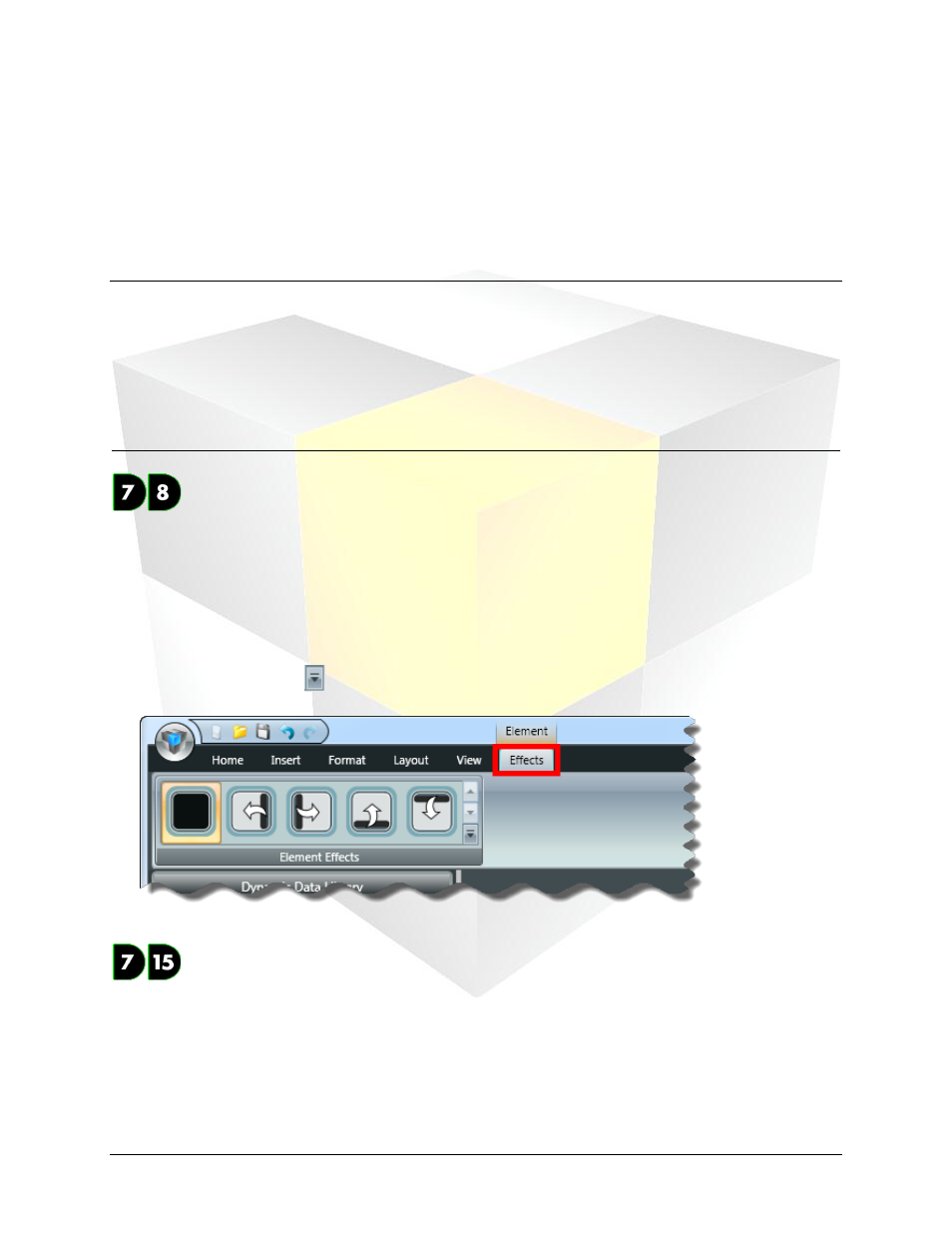
36
Daktronics Show Control System
Presentations 201
Creating a presentation: Part 2
Now that you’ve managed to successfully create layouts and elements for your presentation, we can
discuss how to make each of those pieces of your puzzle come together to form an organized, coherent,
and engaging professional presentation.
Section Contents
Adding element effects
Element effects give you a simple way to add eye-catching animated effects to your presentations by
specifying a particular manner in which you want an element to appear in the presentation. Effects can
include having the element gradually zoom in to its full size, gradually scroll into view from top to bottom,
gradually appear in a circular fashion like a radar scan, or many other options.
1. Select the text or picture element for which you want to set an effect.
2. On the Effects tab, in the Element Effects menu, choose the effect you wish to apply. To view more
effect options, click the
button.
Adding gradients
Another tool that Content Studio offers to help you apply your own personal touch to your presentations
is the gradient tool. Gradients can be applied to any background in your presentation – whether it is a
layout’s background or an individual element’s background.
1. Select the element(s) on which you want to apply the gradient, or deselect all elements to apply the
gradient to the layout.
2. On the Format tab, in the Fills group, click the Gradients button to open the Gradients menu.
