Daktronics Show Control System User Manual
Page 144
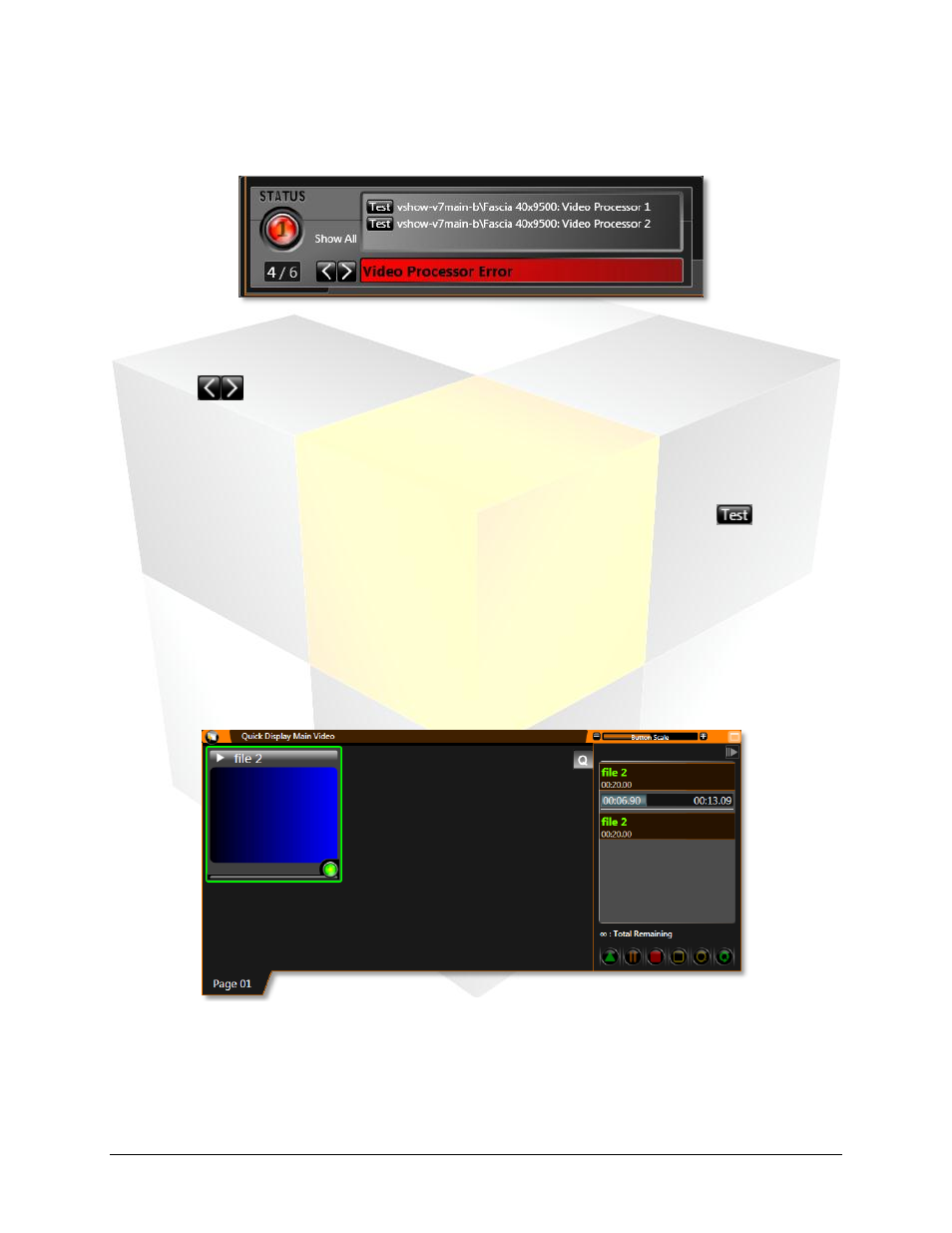
137
Daktronics Show Control System
Troubleshooting
causing a VIP to not respond to commands, the Display Studio Status Indicator will turn red and indicate
which VIPs are unresponsive. Complete the below steps to resolve the problem.
1. Anytime the Display Studio Status Indicator is showing red, click the Status Button to expand its
details box.
2. Use the
buttons to cycle through the status messages until you locate the Video Processor
Error message.
3. The Video Processor(s) experiencing the error(s) will be indicated in the message using the format
[DMP Name]\[Sign Name]: [VIP Name]. Use this information to ensure that all hardware connections
are properly made and communication settings are properly configured.
4. After corrective steps have been taken, return to the status details box and click the
button of
the unresponsive VIP to update its status. If the VIP is responsive, it will be removed from the list of
unresponsive VIPs. If it continues to be unresponsive, it will remain flagged red on the list.
Troubleshooting Scenario: Single button click adds multiple files to
display queue
Another common scenario you may experience is when you click a quick display button, it adds multiple
instances of the same media file to your display queue.
The most likely cause of this scenario is having multiple network connections enabled on the affected
machine(s) at the same time. If your machine has a wireless network interface card (NIC) in addition to its
Ethernet NIC, it is recommended to disable the wireless card.
For assistance with this or any other errors that you encounter while using your Show Control System,
please contact
