Audio containers and buttons, Create an audio container – Daktronics Show Control System User Manual
Page 107
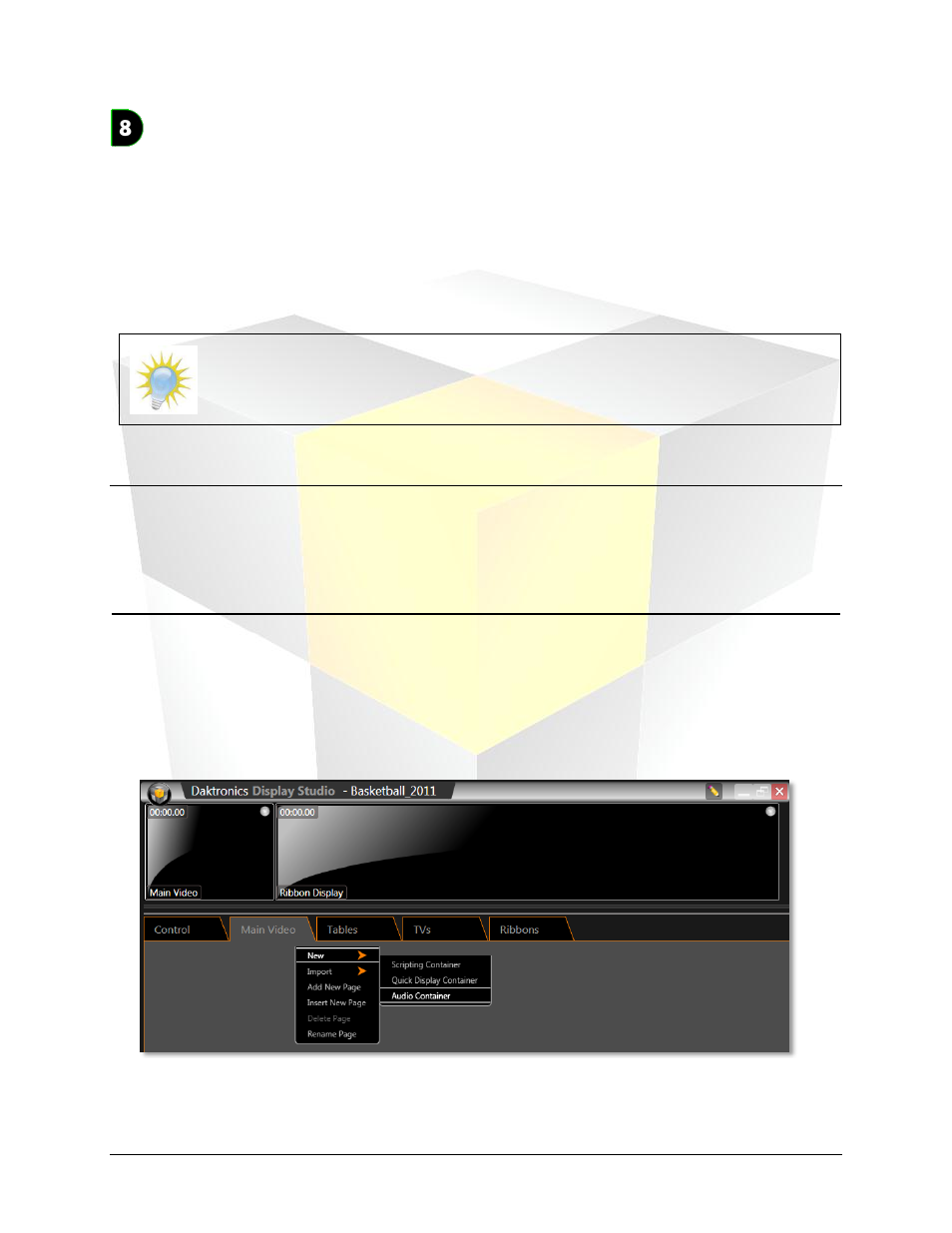
100
Daktronics Show Control System
Audio
Audio containers and buttons
Audio containers and buttons are designed to give you quick and easy, single-click access to your library
of audio files for a DMP-8000 sign. Just click a file’s button and it will be (depending on your settings)
immediately played on the sign, or immediately added to the sign’s queue.
You may notice that this section looks a lot like the
Quick Display Containers and Buttons
you would be correct. To maintain a consistent interface, audio containers and buttons work in virtually an
identical manner to quick display containers and buttons. Therefore, if you’re already comfortable with
one container/button type, you’re already comfortable with both types!
Note: Audio Container/Button functionality is only available in Show Control Systems
containing a DMP-8000 display with supporting firmware. If a system does not contain a
supported DMP-8000, this functionality will not appear in the user interface.
Section Contents
Manage audio container properties
Create an audio container
1. Right-click from within the workspace page where you wish to create a container to open its context
menu.
2. Select New > Audio Container. The Audio Container Properties screen appears.
3. In the Audio Container Properties screen, select the display with which you want the container to be
associated from the drop-down list.
