Daktronics Show Control System User Manual
Page 31
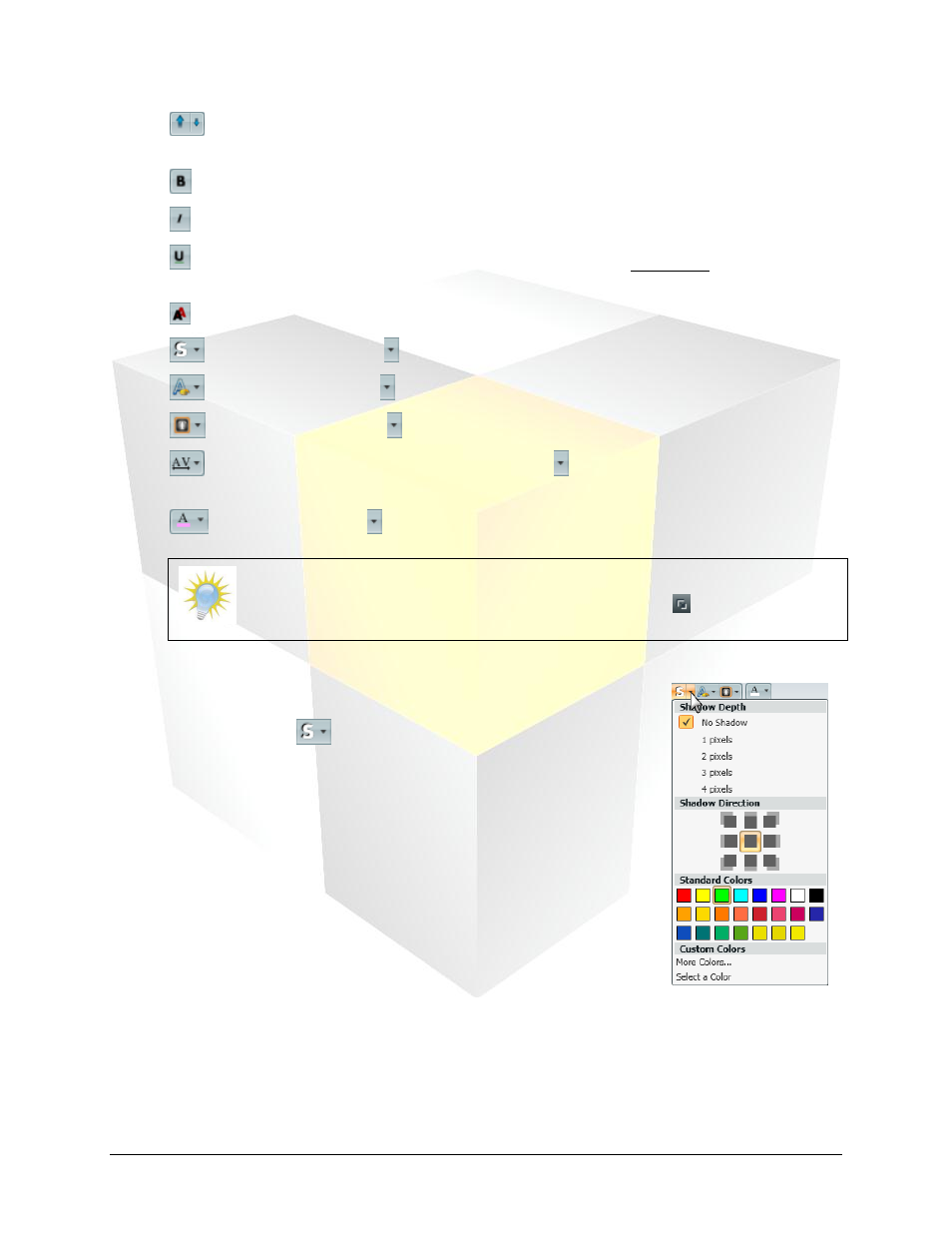
24
Daktronics Show Control System
Presentations 101
Increase/Decrease Font Size: Click the appropriate arrow to increase or decrease the size
of the selected text one increment at a time.
Bold: Click to toggle boldface for the selected text.
Italics: Click to toggle italics for the selected text.
Underline (DMP-8000 & DMP-1500 Only): Click to toggle underlining for the selected
text.
Smooth Text: Click to toggle anti-aliasing to smooth the edges of the selected text.
Shadow Text: Click the to open the Shadow Text options box. Refer to
Outline Text: Click the to open the Outline Text options box. Refer to
Flashing Text: Click the to open the Flashing Text options box. Refer to
Flashing Text
.
Character Spacing (DMP-8000 Only): Click the to open the Character Spacing options
box. Refer to
Character Spacing
.
Font Color: Click the to open the Font Color options box. Refer to
Note: Font appearance attributes may also be managed in the Font Properties
dialog box. To open the Font Properties dialog box, click the button.
Shadow Text
1. Select the text to which you want to add a shadow.
2. Click the arrow on the
button to open the Shadow Text options
box.
3. Select the desired attributes of the text shadowing:
a. Shadow Depth: Select the desired depth (in pixels) of the shadow.
b. Shadow Direction: Select the direction in which you want the
shadow to extend.
c. Colors: Choose the desired color of the shadow.
i. Standard Colors: Select from the listed colors.
ii. More Colors…: Click to open up a palette from which to
specify the desired color.
iii. Select a Color: Click to use the color selector tool to choose an
existing color from the layout.
