Daktronics Show Control System User Manual
Page 114
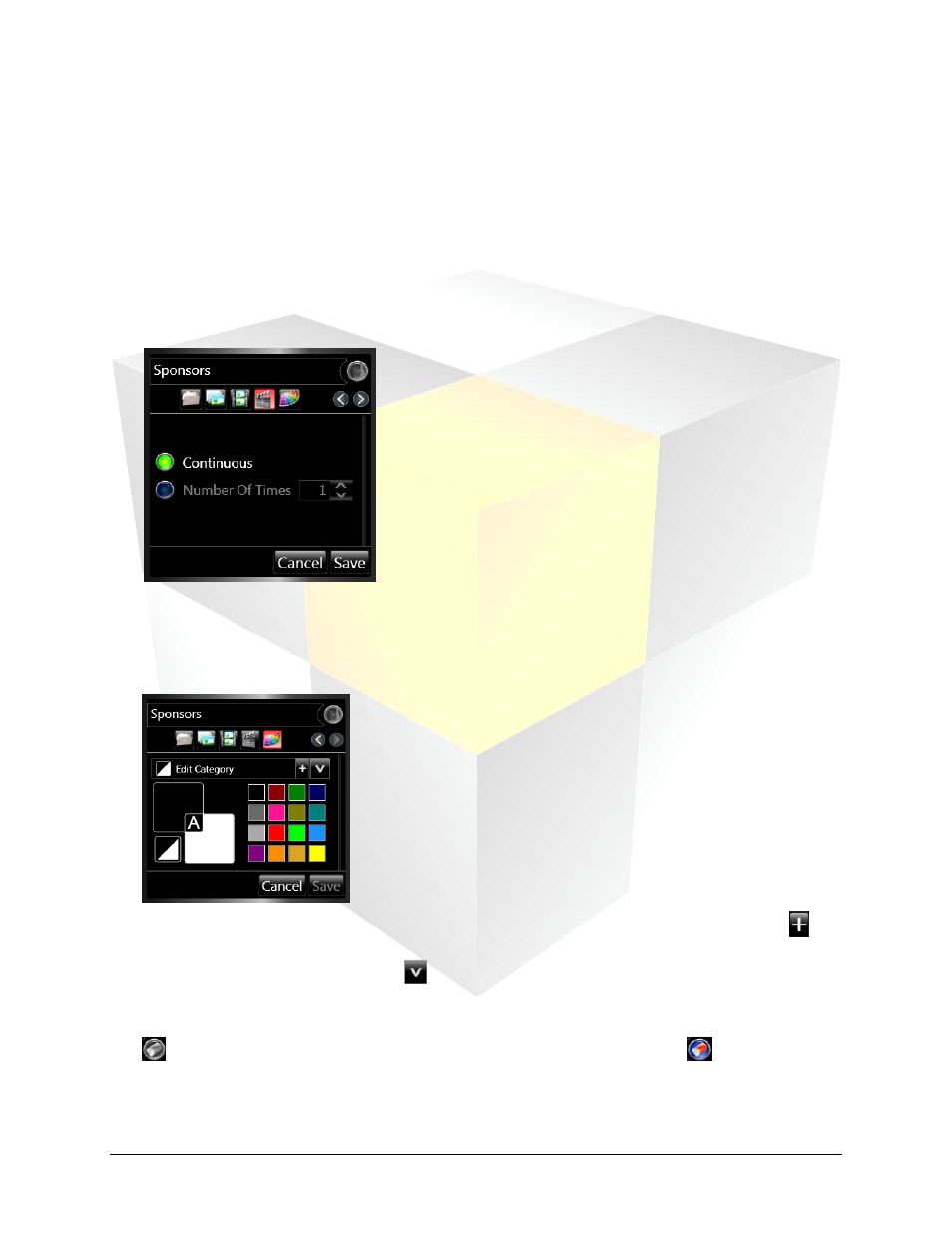
107
Daktronics Show Control System
Audio
Shuffle Playlist: Clicking the button will add all
media files in the playlist to the Queue in a
shuffled order.
Random Playlist: Clicking the button will add
one random media file from the playlist at a time
to the Queue. Note: Although random, this
playlist will ensure that all media files are played
an equal number of times and none will be played
twice in a row.
10. Playmode Selection. Click the radio button next to the playmode you wish to select for the button.
The selected playmode will govern how the file(s) associated with the button will be played.
Continuous: Plays the file on the display until the operator
stops playback, advances the Queue, or plays another file.
Number Of Times: Plays the file on the display the specified
number of times. After the file plays the specified number of
times, the next file in the Queue is played, or playback stops.
11. Select Color. Color-coding is an effective way to categorize buttons within a container. Color Options
allow you to assign color schemes to buttons, which can be used as another way to group similar
buttons and distinguish different buttons.
12. To save a category, type the name of the category in the Edit Category text box, and click the
button to add it to the list. Categories which have already been created can be accessed from the
Category drop-down menu. Click the
button to open the drop-down menu.
13. Clear Queue on Play. If, when the button is executed, you want the display’s Queue to be cleared and
the file(s) associated with the button to play immediately, enable Clear Queue on Play by clicking the
next to the button name textbox. When enabled, the button will change to
.
