Display studio widgets, Open a widget, Volume control – Daktronics Show Control System User Manual
Page 118: Volume control widget
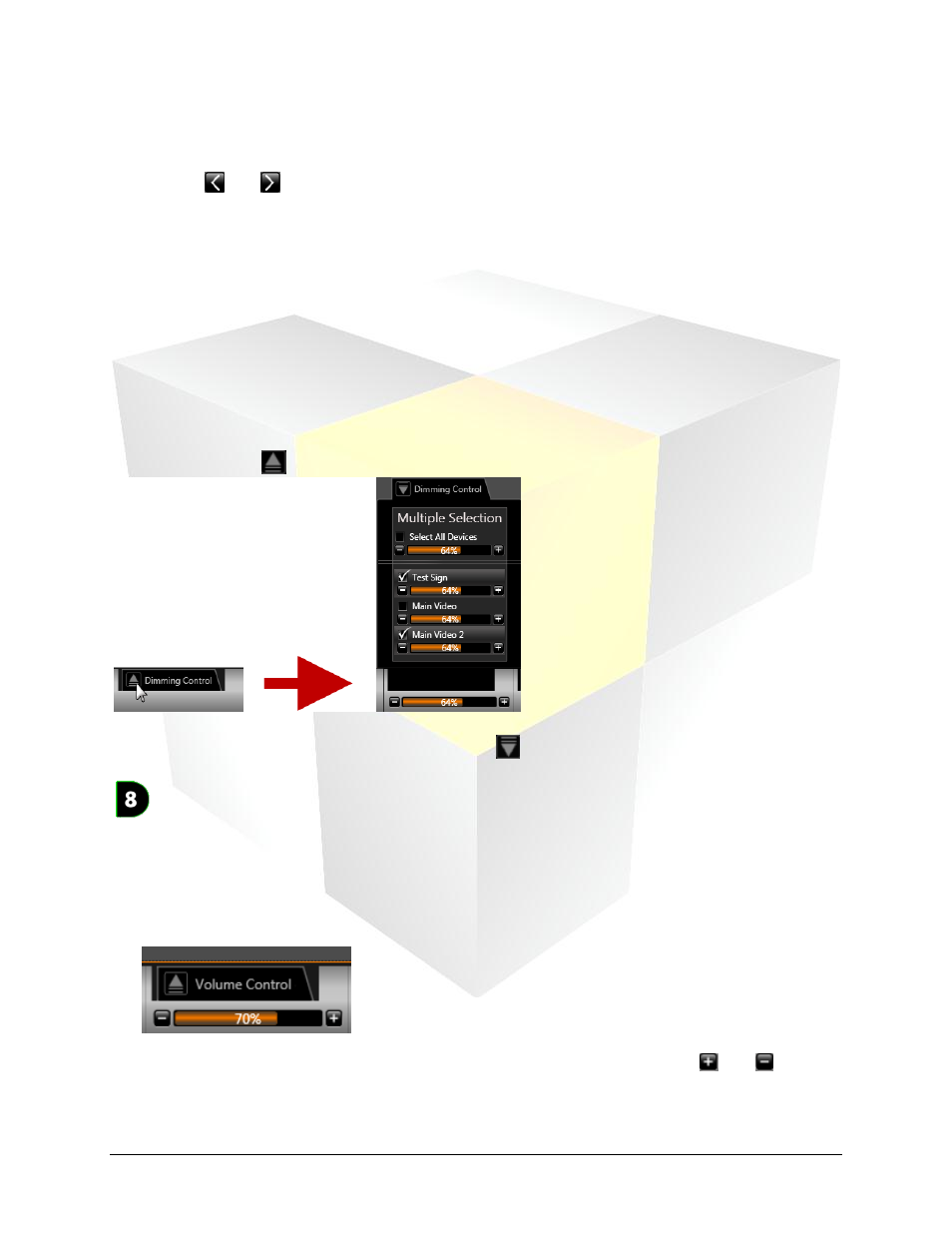
111
Daktronics Show Control System
Dashboard
The top message box includes the status/error message.
The bottom message box indicates the system component which the message applies to.
Click the
and
buttons to view other status messages.
For more help with Display Studio error messages, please refer to
Display Studio Widgets
Display Studio Widgets are tools which can be added on to Display Studio to give you additional
functionality and, generally, make producing your digital presentations easier.
Open a Widget
All widgets will initially appear minimized in your Dashboard pane. To open a widget, simply click the
Open Widget Button
.
To minimize the widget, click the Close Widget Button
.
Volume Control
The Volume Control gives you easy access to adjusting the volume level for the audio which accompanies
your displays’ content. This widget may be used to adjust each of your displays individually, or it may be
used to adjust multiple, or all, of your displays at once.
Minimized View
The Volume Level bar indicates the volume level of the selected displays. Use the
and
buttons
to adjust the volume level of the selected displays up or down.
