Dsti widget – Daktronics Show Control System User Manual
Page 121
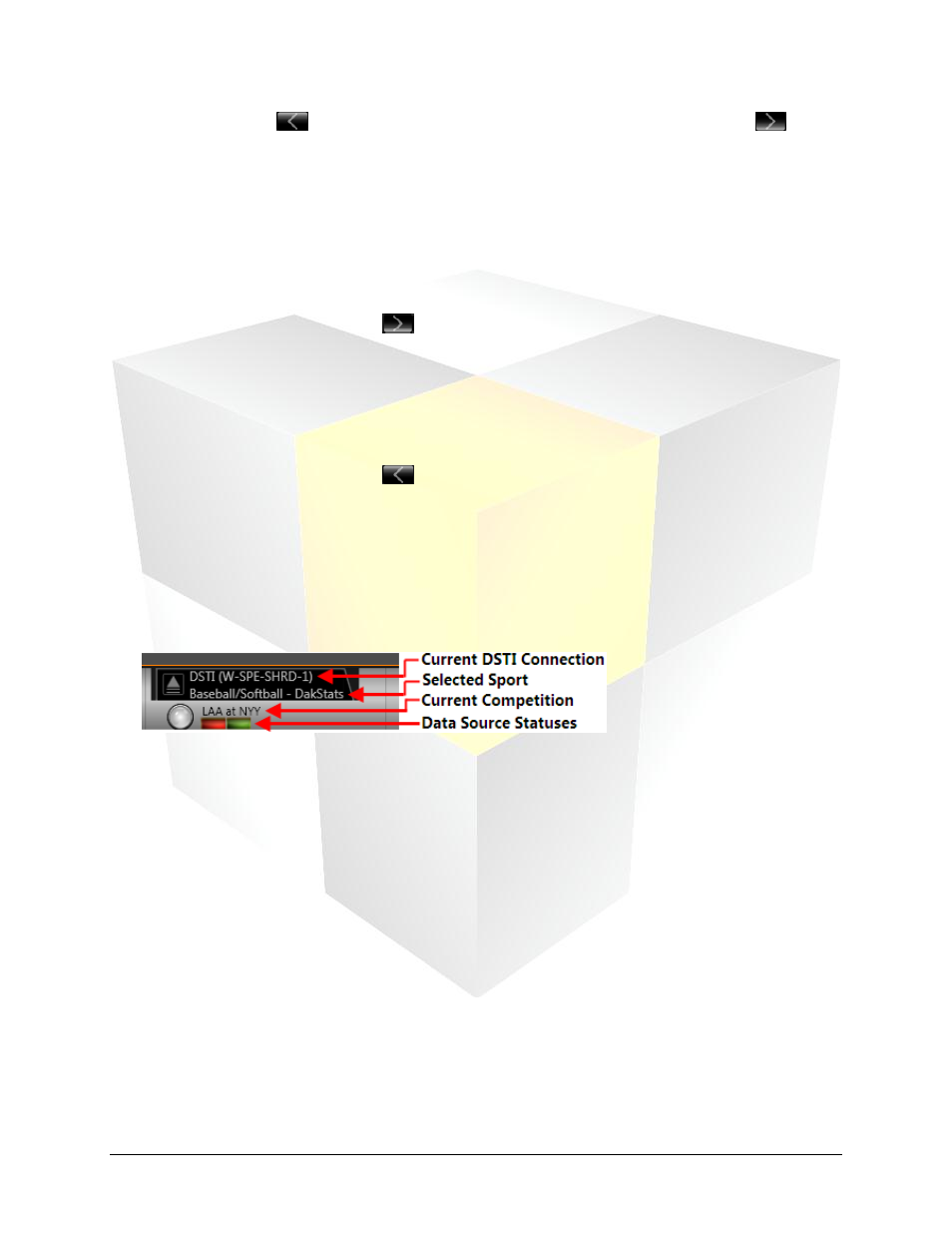
114
Daktronics Show Control System
Dashboard
File Transfer: Click
to copy the selected file(s) from the player to the user station or
to
copy the selected file(s) from the user station to the player
Player Files: Lists media files which are currently stored on the selected display’s player
To copy files from your user station to your DMP-1500:
1. Click the Open Widget button to expand the M3 File Manager.
2. In the Database Files pane, select the file(s) you wish to copy to your player. To select multiple
files, hold [CTRL] while selecting the files.
3. After all files are selected, click
to copy the file(s) to your player.
To copy files from your DMP-1500 to your user station:
1. Click the Open Widget button to expand the M3 File Manager.
2. In the Player Files pane, select the file(s) you wish to copy to your user station. To select multiple
files, hold [CTRL] while selecting the files.
3. After all files are selected, click
to copy the file(s) to your player.
Daktronics Scoring and Timing Interface (DSTI) Widget
The DSTI Widget provides a means of monitoring the status of your DSTI system from within the Display
Studio User Experience. Use the following descriptions to assist you with taking advantage of this feature.
Minimized View
Current DSTI Connection: Indicates the DSTI Connection to which Display Studio is currently
connected
Selected Sport: Indicates the sport currently selected for which statistics are being received
Current Competition: Indicates the particular sporting event for which statistics are currently being
received
Data Source Statuses: Indicates the status of your system’s connection(s) to DSTI. Each serial
connection is represented by an individual box and all IP connections are collectively represented by
one single box. For more information on the data source statuses, see
