Daktronics Show Control System User Manual
Page 126
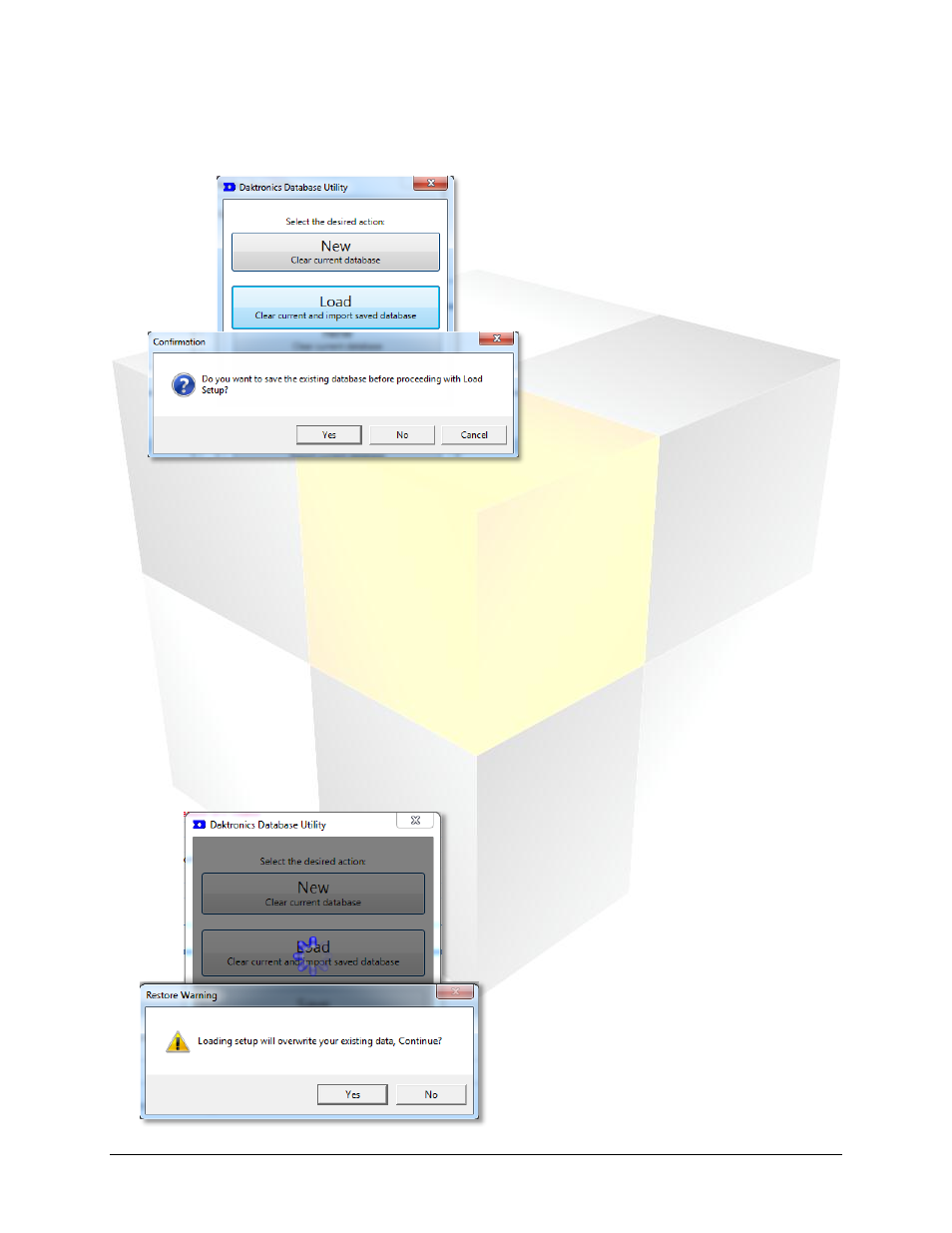
119
Daktronics Show Control System
Maintenance
1. From the utility’s home screen, click the Load button. A Confirmation dialog box appears to provide
an opportunity to save the current database.
2. Choose from the following options:
a. To save the current database before importing a different database, click Yes to open the Save
Backup File window. Proceed to step 3.
b. To import a database without saving, click No. Go to step 4.
c. To go back to the utility home screen, click Cancel.
3. In the Save Backup File window, browse to the desired backup location and enter a name for the
backup file in the File Name text box. Click Save to continue.
4. The Daktronics/Nucleus Database Utility window will gray out and indicate that the chosen actions
may take several minutes.
5. During the import process, the Restore Warning dialog box appears to request confirmation of the
chosen action – to replace the existing data with the data being imported. Click Yes to continue, or
No to abort the import process and return to the utility’s home screen.
